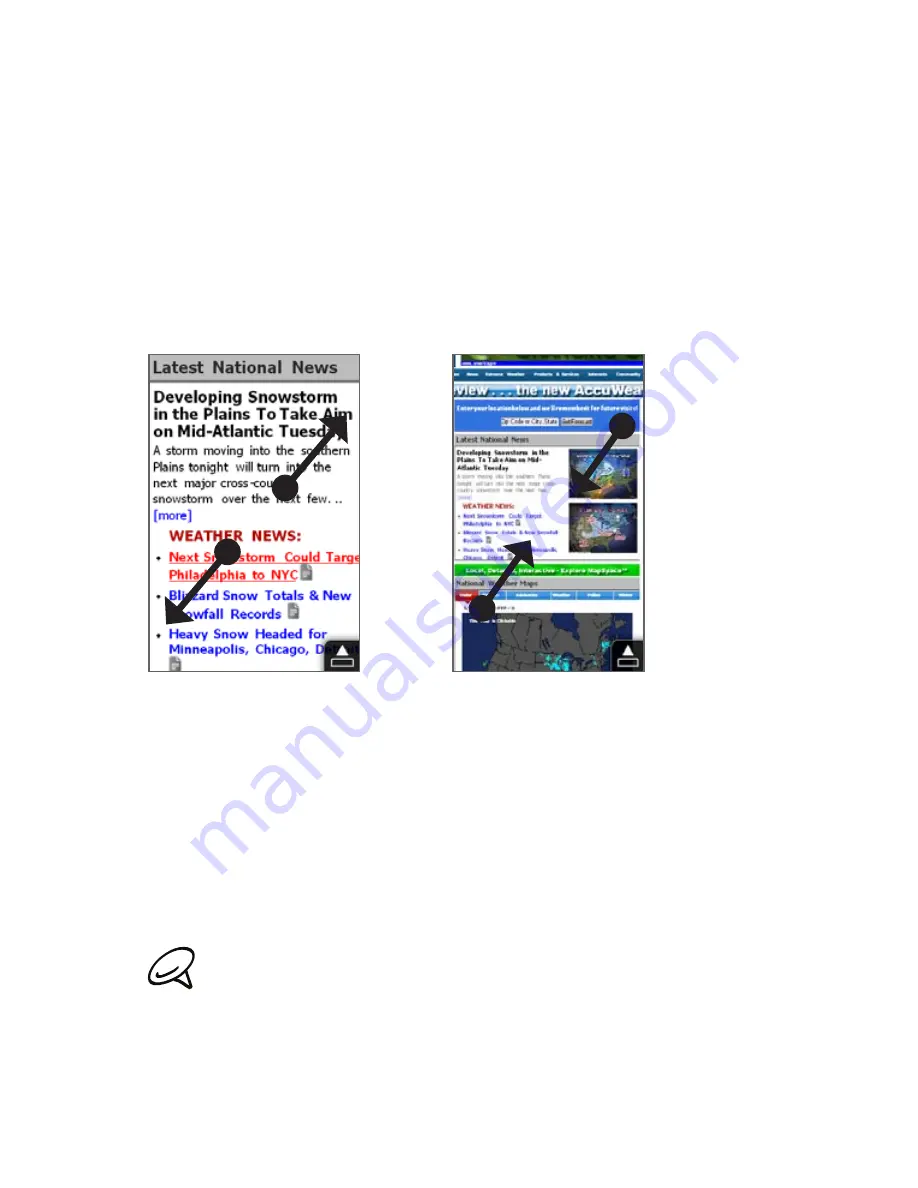
Quick start guide 1
Pinch zooming
The capacitive touch screen of your phone is built for
pure finger touch control. When you’re viewing Web
pages, photos, messages, or documents, zoom in and
out freely with just a simple pinch of your fingers. Using
your thumb and index finger, press on the touch screen
and spread your fingers apart to zoom in. Pinch your
fingers together to zoom out.
Zooming in
Zooming out
On certain screens where some onscreen controls or
icons appear small and hard to tap, you can also use
pinch zooming to zoom in and out. After zooming in, the
onscreen control or icon becomes larger and you can
easily tap it with your finger. You will also see a small
preview window, and you can drag your finger around
this window to pan around the zoomed screen.
When holding your phone in one hand and scrolling with
the thumb of the same hand, be careful not to touch the
screen with your other fingers or palm, as the phone may
interpret this as a pinch zooming gesture.
Summary of Contents for HD mini
Page 1: ...Your HTC HD mini Quick start guide...
Page 28: ...91H0xxxx xxM Rev A htc com...




























