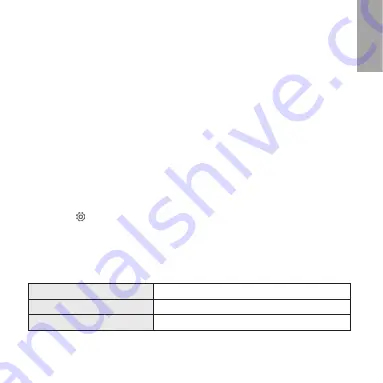
5
English
Pairing your HTC Fetch
You can connect up to three HTC Fetch tags to
any
HTC phone that is
Bluetooth Smart Ready.
1. Turn on your HTC Fetch. (See Using HTC Fetch)
2. On your phone, turn on Bluetooth.
3. Do one of the following:
•
On HTC phones with Android OS
Tap
Bluetooth,
and under “Available devices” tap
HTC Fetch
to pair
your HTC Fetch.
•
On HTC phones with Windows® Phone 8
Go to the system settings and tap
HTC Fetch
. Then tap
HTC Fetch
to pair.
Tip:
If you have more than one HTC Fetch, rename your HTC Fetch to something descriptive
such as “keys” so you’ll know what your HTC Fetch is attached to. In the Bluetooth
settings, tap
> Rename
next to the HTC Fetch tag you want to rename.
Notifications
Your HTC Fetch uses a combination of audible and visual notifications to
indicate changes in its status.
Power on
One beep and green LED flashes.
Power off
Two beeps and red LED flashes.
Phone out of range
Continuous beeping.
Confidential
for
Certification
only
Confidential
for
Certification
only











