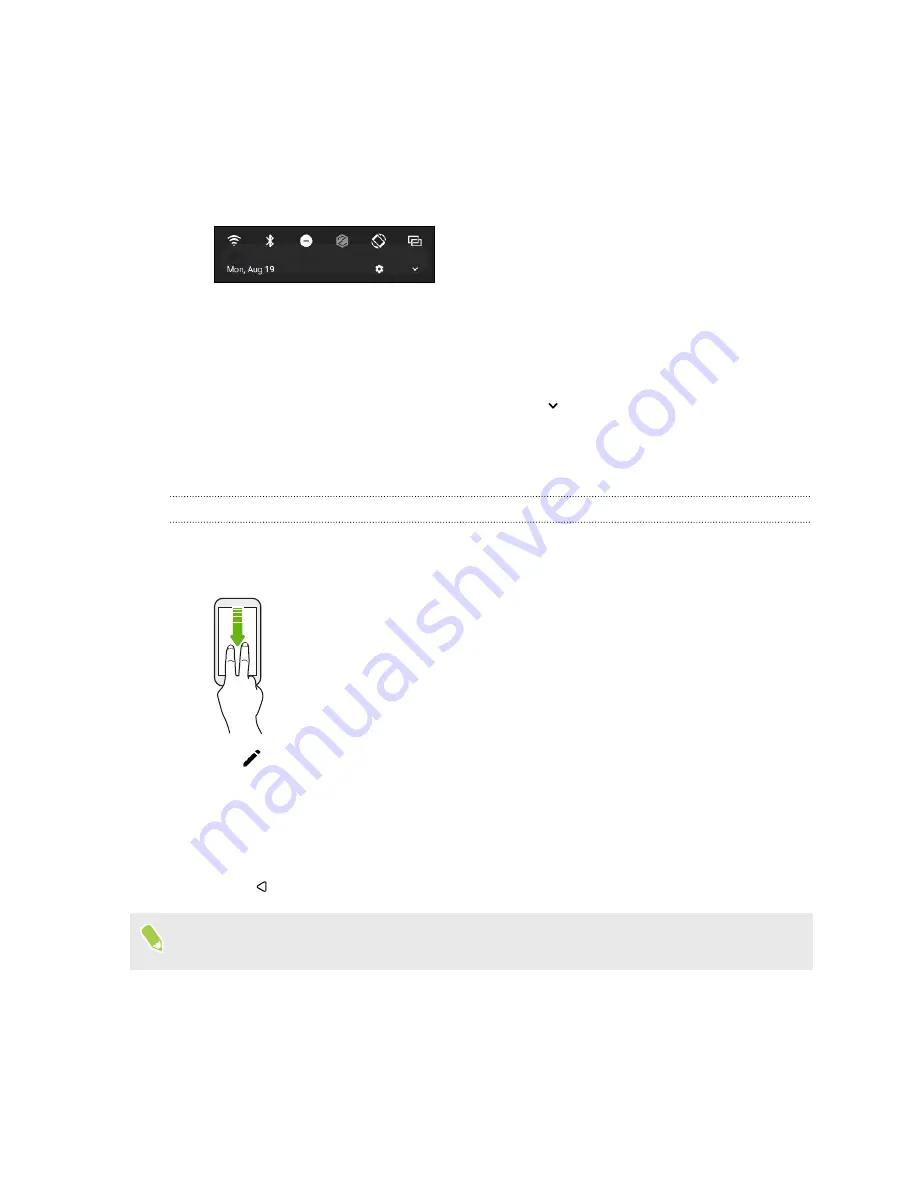
Using Quick Settings
In the Quick Settings panel, easily turn settings such as Wi-Fi and Bluetooth
®
on or off.
1.
Swipe down from the top of the screen to open the Notifications panel.
Right below the status bar, you'll see the short Quick Settings bar.
2.
To see the full Quick Settings panel, do any of the following:
§
On the lock screen, swipe down once from the top of the screen.
§
On any other screen, swipe down once with two fingers or swipe down twice with one
finger from the status bar.
§
With the short Quick Settings bar opened, tap
3.
Swipe left or right to see more tiles.
4.
To turn a setting on or off, just tap its tile.
Customizing Quick Settings
You can remove, replace, or rearrange the tiles in Quick Settings.
1.
With two fingers, swipe down from the top of the screen to open Quick Settings.
2.
Tap
and do one of the following:
§
Press and hold a tile, and then drag it to your desired position.
§
Press and hold a tile, and then drag it down under the Drag to add tiles section to hide it
from the Quick Settings panel.
§
Under the Drag to add tiles section, drag a tile up to show it in the Quick Settings panel.
3.
Press
.
There is a limit to the number of tiles that can be shown in the first panel of Quick Settings. You
may need to swipe left on the Quick Settings panel to see more Quick Settings tiles.
45
Basics
















































