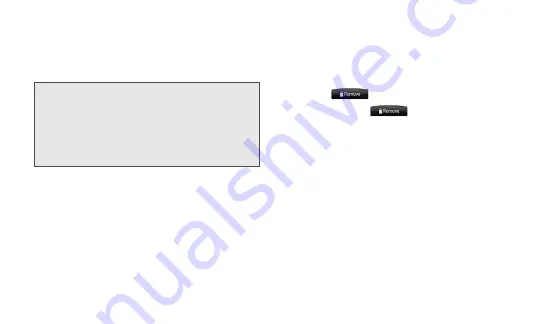
36
4.
Select item or style depending on selected
widget or icon
If the Home screen is already full, drag the item to
another screen.
■
Moving a Widget or Icon
1.
Tap and hold widget or icon you want to
move
2.
When device vibrates, drag widget or icon
to a new location and release it
■
Removing a Widget or Icon
1.
Tap and hold widget or icon you want to
remove
2.
When the device vibrates, drag widget or
icon to
3.
When item and
turn red, release
your finger
Personalizing Device with
Scenes
Scenes are personalized the Home screen
layouts that you can quickly apply to device. By
switching between scenes, you instantly turn
device into your perfect work device, travel
device, etc.
memo
•
To add an application shortcut to the Home
screen, tap and hold an application icon in the All
apps list. Without lifting your finger, drag the icon
to an empty area on the Home screen, and
release it.
Summary of Contents for EVO WiMAX ISW11HT
Page 1: ...Basic Manual ...
Page 8: ...6 ...
Page 10: ...8 ...
Page 11: ...Your Device ...
Page 72: ...70 ...
Page 73: ...Network Services Internet ...
Page 78: ...76 ...
Page 95: ...Appendix ...






























