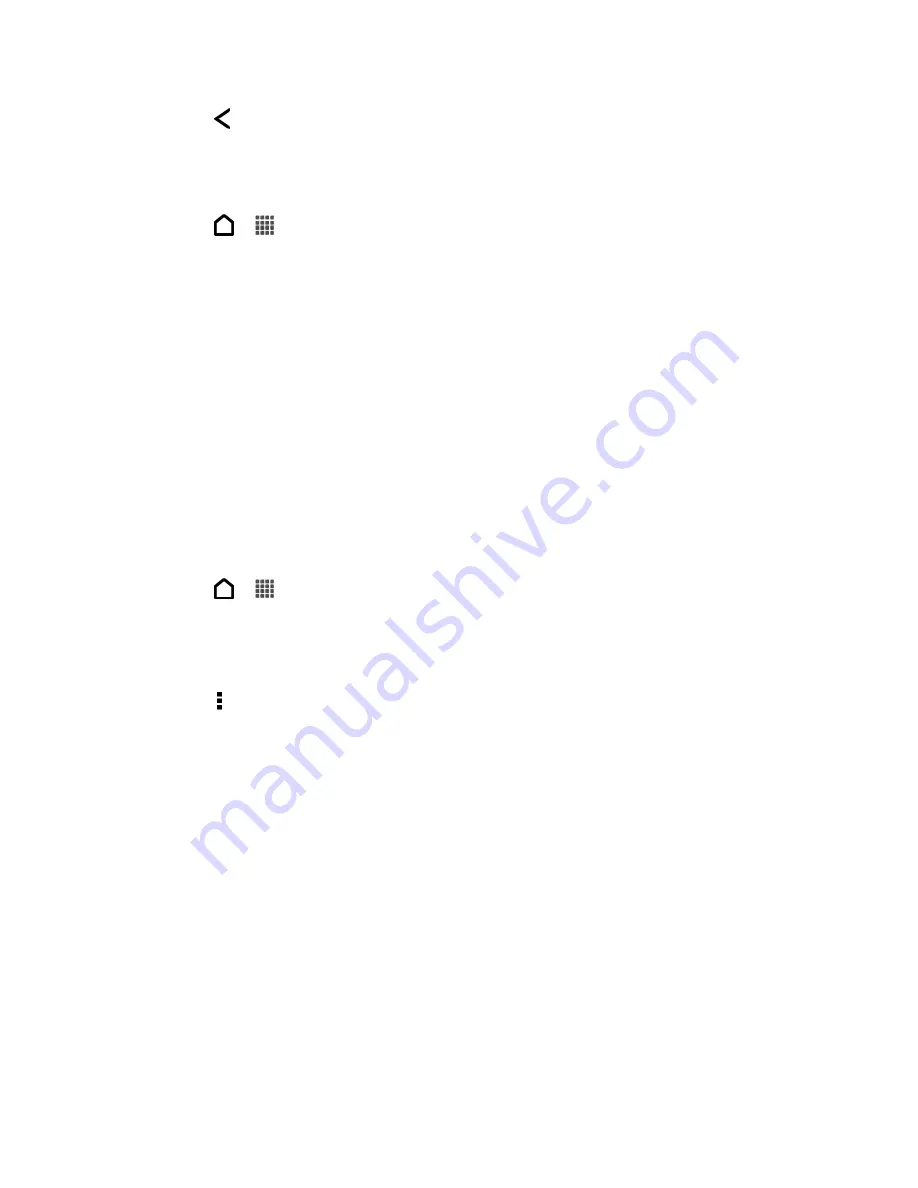
Accounts and Messaging
95
5. Touch
and touch the Unread tab.
Save an Email Message in Tasks
Save an email message in your Tasks list so you can remind yourself when to reply.
1. Touch
>
>
.
2. In an email account inbox, touch and hold the email message, and then touch
Save as
task
.
3. On the New task screen, enter the task details, and then touch
Save
.
Print Your Email Messages
Do you need to print your email? Not a problem. Connect your phone to a supported printer and
start printing out your email messages.
Note:
Both printer and your phone must be turned on and connected to the same local
network. To learn how to connect the phone to the local wireless network, see
Fi On and Connect to a Wireless Network
. To learn how to connect the printer to the
local network, refer to your printer user guide.
The local network must not be behind a firewall.
1. Touch
>
>
.
2. Switch to the email account that you want to use.
3. On the email inbox, touch the email you want to print.
4. Touch >
.
5. If the printer appears on the list, touch it. Otherwise, touch
Scan for printers
or
Add
printer
and then follow the onscreen instructions to add the printer to the list.
6. In the Print preview screen, you can select which pages to print, set the number of
copies, or select to fit the email messages on the page.
Tip:
Touch
Advanced
to set the page size, print layout, and page orientation, and whether
you want to print in color or black-and-white.
7. Touch
.
Tip:
You can check the printing progress by opening the Notifications panel, and then
touching the item you
’re printing.
Search Email Messages
If you have a long list of email messages on your inbox, you can easily search for that important
email.
Summary of Contents for Evo 4G LTE
Page 14: ...Get Started 2 Front panel...






























