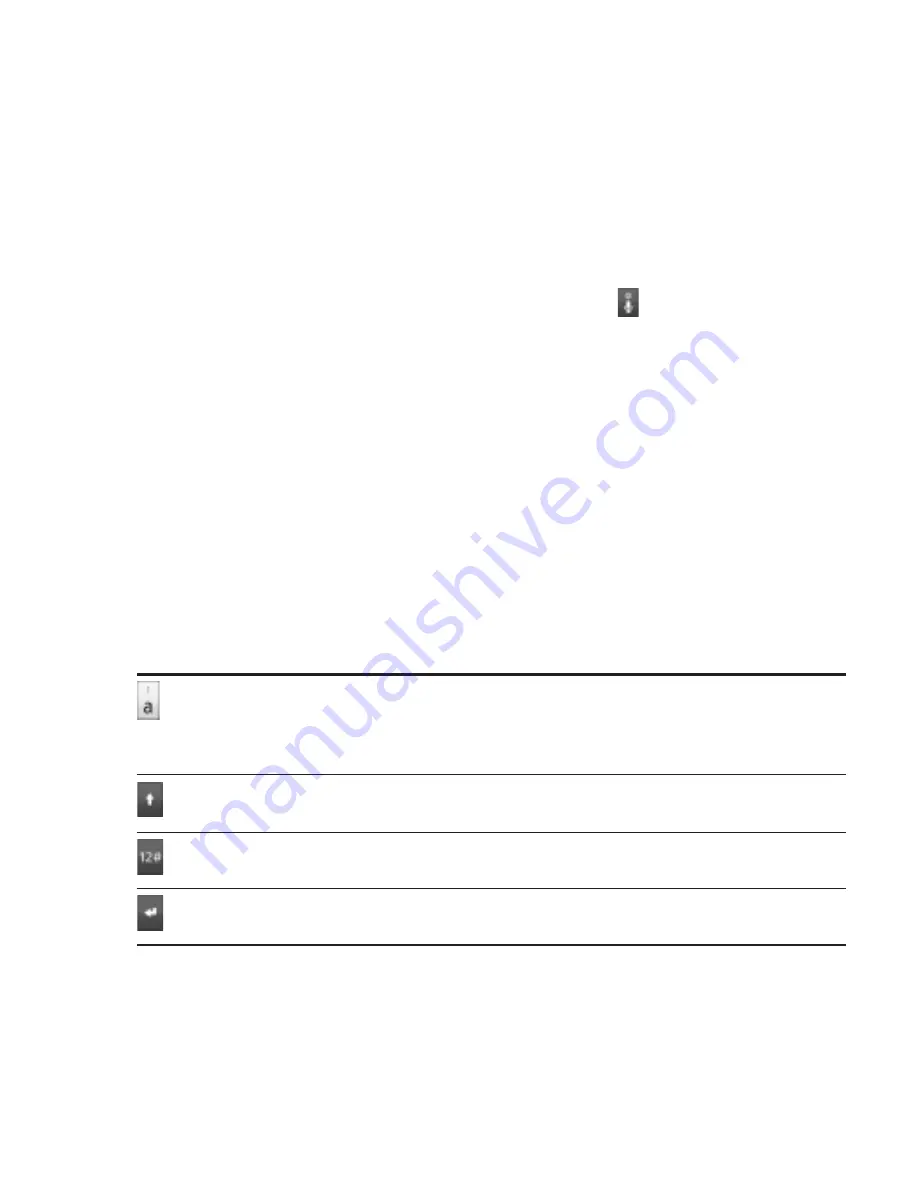
Keyboard 91
Changing the onscreen keyboard layout
You can choose from three different keyboard layouts to suit your
typing style. To change the keyboard layout, do the following:
On the onscreen keyboard, press and hold .
Tap
Keyboard types
, and then select the keyboard layout that
you want to use. Choose from the following:
QWERTY
. This layout is similar to a desktop computer
keyboard. This is the default keyboard layout.
Phone Keypad
. This layout resembles the traditional mobile
phone keypad.
Compact QWERTY
. This layout features two letters on each
key. The key size is slightly bigger than on the Full QWERTY
layout.
Entering text
Use the following keys while entering text using the onscreen
keyboard:
Press and hold keys with gray characters at the top to enter numbers,
symbols, or accented letters. The gray character displayed on the key
is the character that will be inserted when you press and hold that key.
Some keys have multiple characters or accents associated with them.
This is the Shift key. Tap to enter an uppercase letter. The next letter you
type will be uppercase. Tap twice to turn on caps lock.
Tap to switch to the numeric and symbol keyboard.
This is the Enter key. Tap to create a new line.
1.
2.
Summary of Contents for DROID INCREDIBLE
Page 1: ...User Manual www htc com User Guide...
Page 308: ......






























