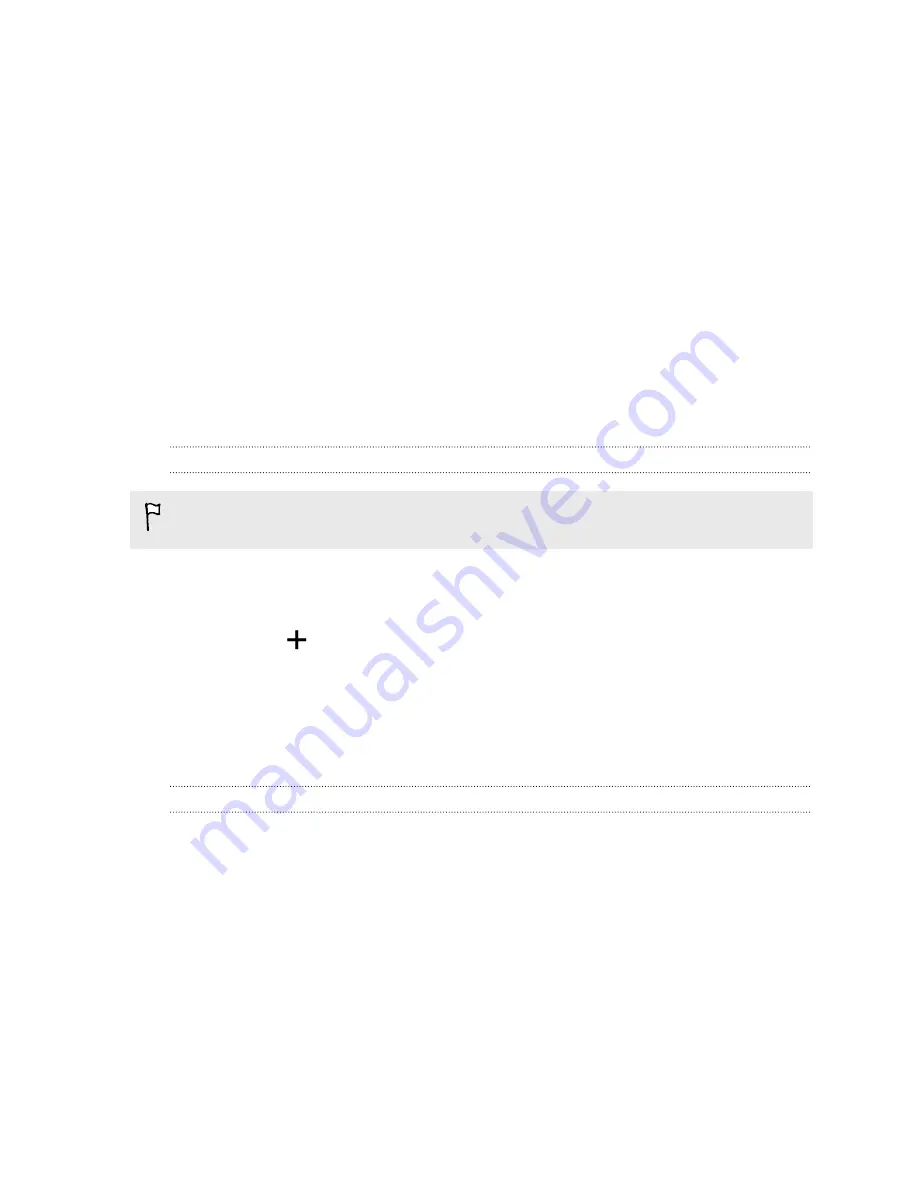
6.
Scroll down the screen to see a list of apps and their data usage info.
7.
Tap an app to see more details.
Connecting to a virtual private network (VPN)
Add virtual private networks (VPNs) so you can connect and access resources inside a secured local
network, such as your corporate network.
Before you can connect to your organization's local network, you may be asked to:
§
Install security certificates
§
Enter your login credentials
§
Download and install a required VPN app on HTC Desire 820G+ dual sim
Contact your network administrator for details. Also, HTC Desire 820G+ dual sim must first
establish a Wi-Fi or data connection before you can start a VPN connection.
Adding a VPN connection
You must first set a lock screen PIN or password before you can use credential storage and set up
the VPN.
1.
Go to Settings.
2.
Under Wireless & networks, tap
More
.
3.
Tap
VPN
>
.
4.
Enter the VPN settings and set them up according to the security details your network
administrator gave you.
5.
Tap
Save
.
The VPN is then added to the VPNs section of the VPN settings screen.
Connecting to a VPN
1.
Go to Settings.
2.
Under Wireless & networks, tap
More
.
3.
Tap
VPN
.
4.
Tap the VPN that you want to connect to.
5.
Enter your log in credentials, and then tap
Connect
. When you’re connected, the VPN
connected icon appears in the notification area of the status bar.
You can then open the web browser to access resources such as your corporate network intranet.
78
Internet connections













































