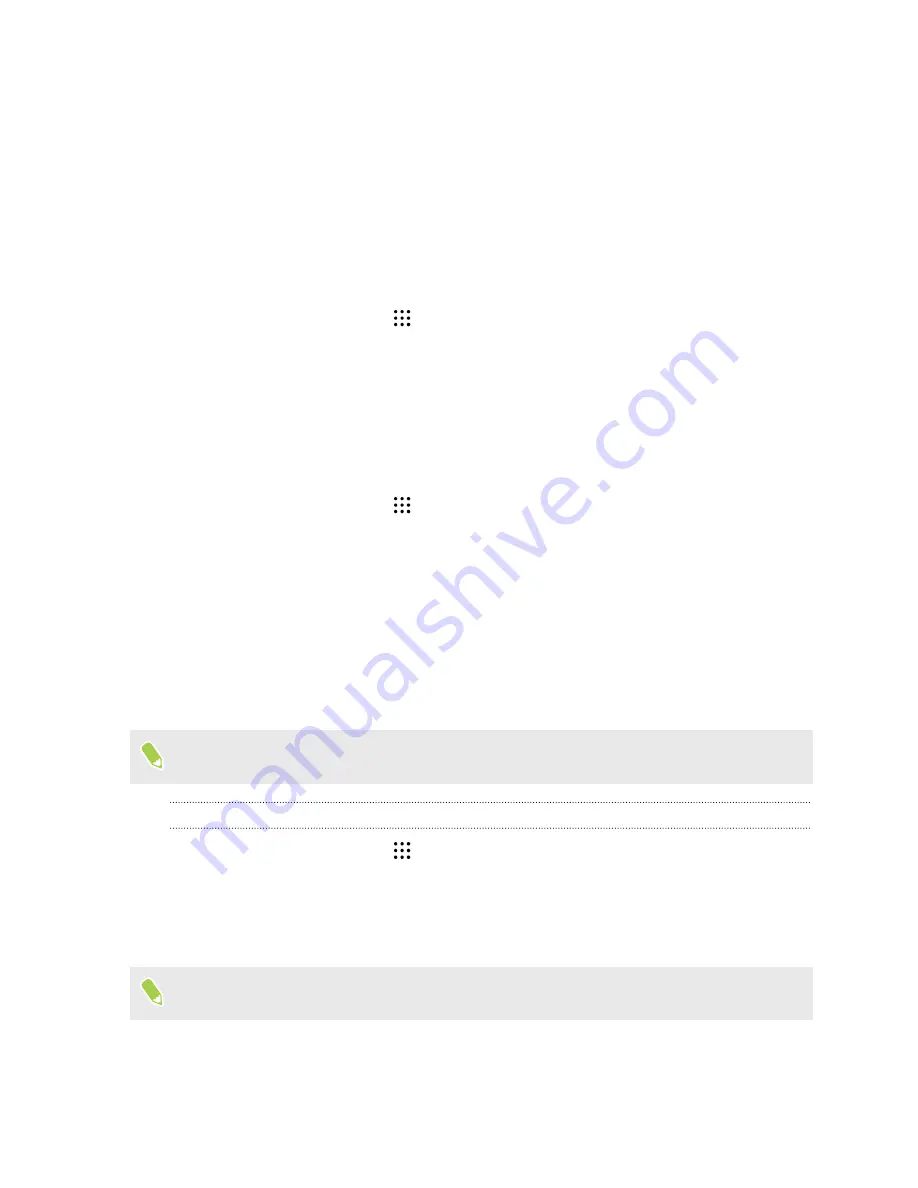
§
Search for information on the Web using Google Voice Search. See
§
Enter text with your voice. See
Accessibility settings
Use these settings to turn accessibility functions or services on or off. When you’ve downloaded and
installed an accessibility tool, such as a screen reader that provides voice feedback, you can also
control them using these settings.
1.
From the Home screen, tap
>
Settings
>
Accessibility
.
2.
Tap or select the settings you want.
Turning Magnification gestures on or off
If you have low vision or would like to get a closer view of what's on the screen, use finger gestures to
magnify portions of your phone's screen.
1.
From the Home screen, tap
>
Settings
>
Accessibility
.
2.
Tap
Magnification gestures
and read the instructions on how to use it.
3.
Tap the
On/Off
switch to turn Magnification gestures on or off.
Navigating HTC Desire 530 with TalkBack
Use TalkBack if you need to navigate HTC Desire 530 by spoken feedback. When you touch the
screen, HTC Desire 530 vibrates and gives you an audible response so you know what you are
touching.
Not all languages are supported.
Turning TalkBack on
1.
From the Home screen, tap
>
Settings
>
Accessibility
.
2.
Tap
TalkBack
, and then tap the
On/Off
switch.
3.
Read the TalkBack disclaimer and then tap
OK
.
A short tutorial explaining how to use TalkBack will begin playing after you turn on TalkBack.
TalkBack works best if you turn off automatic screen rotation.
155
Settings and security


























