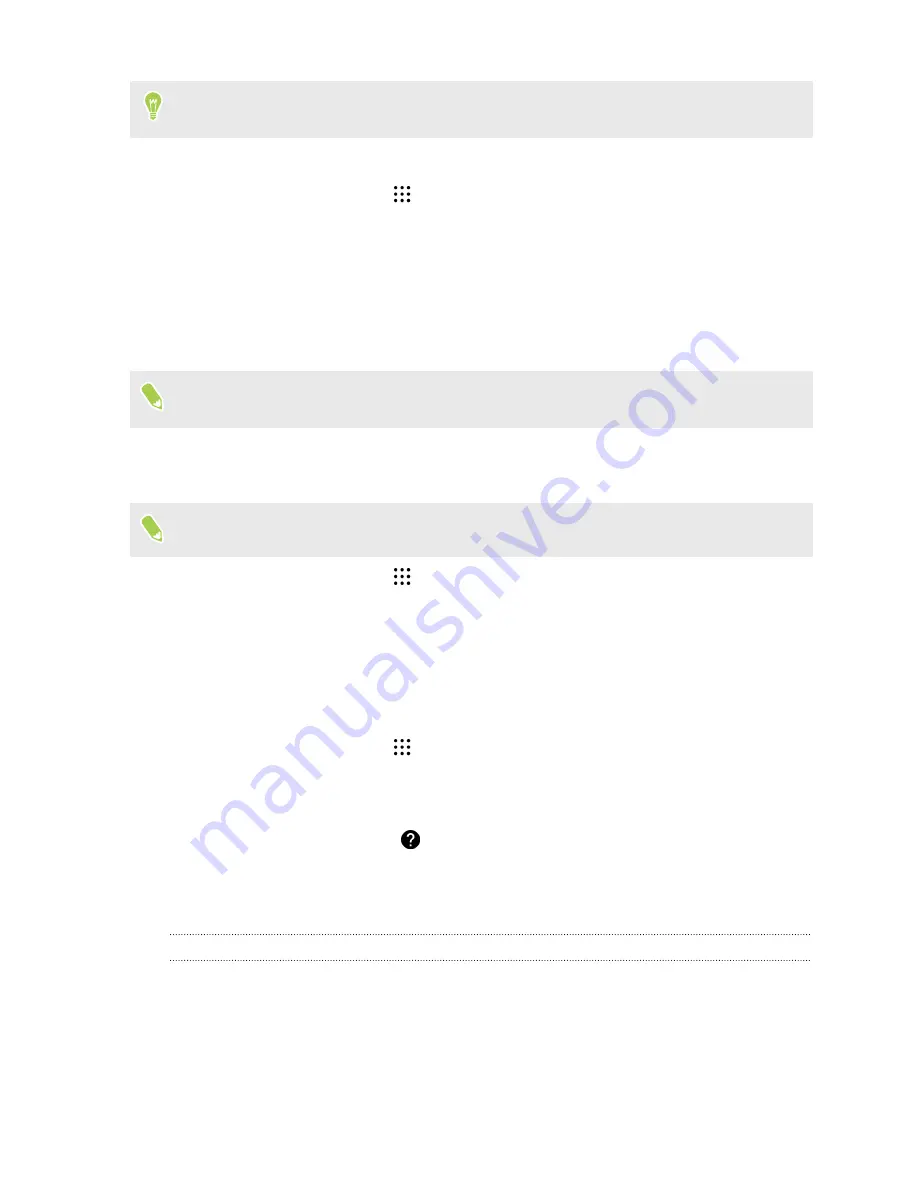
Some apps, such as People or Mail, have their own search function, which you can use to search
only within those apps.
Performing searches on the Web and HTC Desire 530
1.
From the Home screen, tap
, and then find and tap
.
If you've already set up a Google account on HTC Desire 530, you will be given the option to
sign in to Google Now.
2.
In the search box, enter what you want to search for. As you type, matching items on
HTC Desire 530 and suggestions from Google web search are shown.
3.
If what you’re searching for is in the list of suggestions, tap the item to search for it or open it
in its compatible app.
You can also filter web search results by tapping any of the categories on the filter bar at the
bottom of the screen.
Searching the Web with your voice
Use Google Voice Search to find information on the Web by speaking to HTC Desire 530.
This feature may not be available in all languages.
1.
From the Home screen, tap
, and then find and tap
.
2.
Say "
OK, Google
," and then say what you want to search for. After speaking, matching
items from Google web search are shown.
3.
If what you’re searching for is in the list, tap the item to open it in its compatible app.
Otherwise, say "
OK, Google
" to search again.
Setting search options
1.
From the Home screen, tap
>
Settings
>
.
2.
Tap
Search & Now
.
3.
Tap the search option you want to set.
To get help or provide feedback, tap
.
Google apps
Google apps
Count on the suite of Google apps on HTC Desire 530 to help you get productive, surf the Internet,
be entertained, and more.
Gmail
Gmail lets you send and receive email from your Google Accounts or from other email accounts—all
in one convenient app.
129
Google Search and apps






























