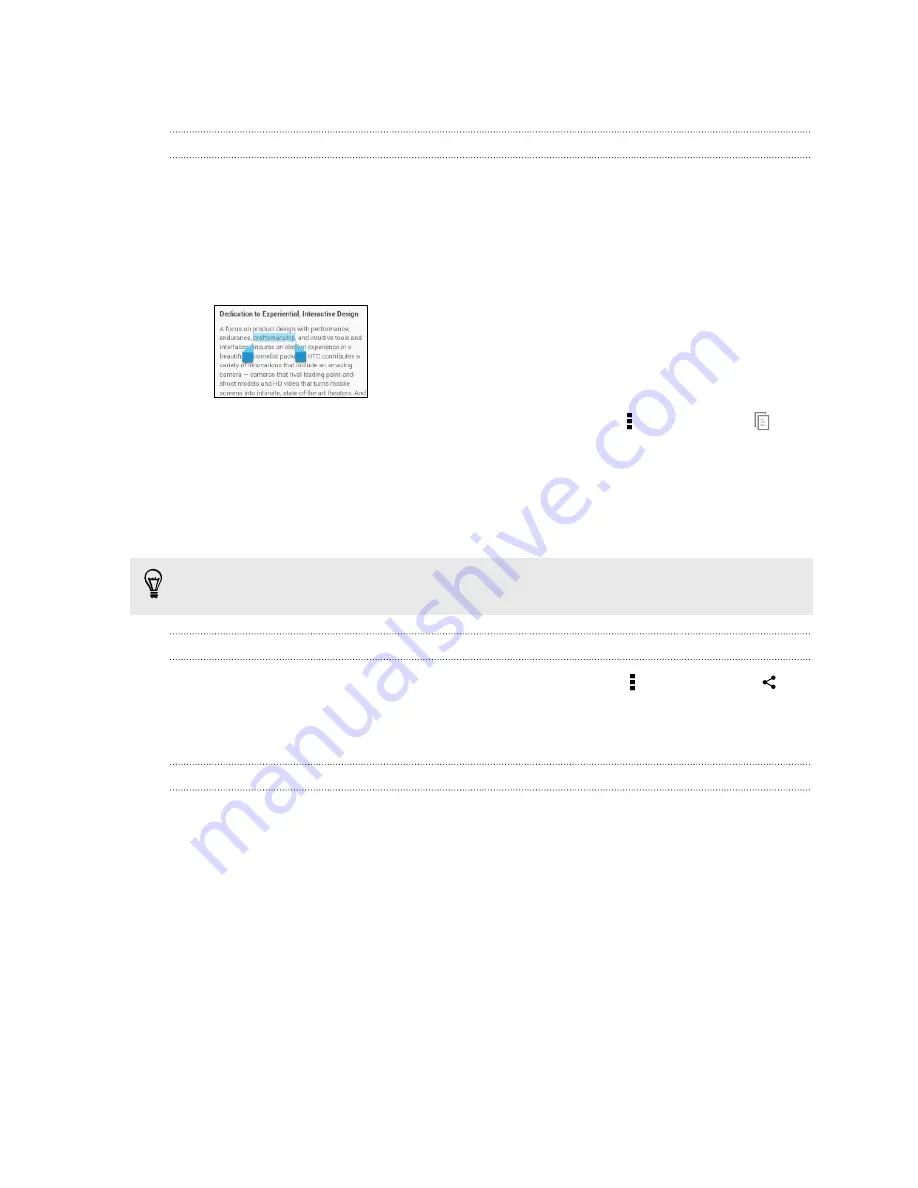
Working with text
Selecting, copying, and pasting text
In apps such as the web browser and Email, you can select and copy text, and then
paste or share it.
1.
Press and hold on a word.
2.
Drag the start and end anchors to highlight the surrounding text you want to
select.
3.
After you have selected the text you want to copy, tap >
Copy
(or tap
).
The selected text is then copied to the clipboard.
4.
In a text entry field (for example while composing an email), press and hold at
the point where you want to paste the text.
5.
Tap
Paste
.
To copy the address of a linked webpage, press and hold the link, and then tap
Copy link URL
(or
Copy link address
).
Sharing text
1.
After you have selected the text you want to share, tap >
Share
(or tap
).
2.
Choose where to paste and share the selected text, such as in an email message
or social network status update.
The HTC Sense keyboard
Typing is fast and accurate with the HTC Sense
™
keyboard.
§
Word prediction also saves typing time. As you type, you'll see word
suggestions that you can choose from. You can even add words, phrases, and
shortcuts to the word prediction dictionary. See
§
You can type words by just speaking. See
§
Turn on the Trace keyboard so you can type words by just sliding your finger
from one letter to another. See
§
Just swipe right to access the numeric and symbol keyboard. Or swipe left to
switch between languages.
26
Your first week with your new phone
Summary of Contents for Desire 516 dual sim
Page 1: ...HTC Desire 516 dual sim User guide...
Page 5: ...Index 5 Contents...






























