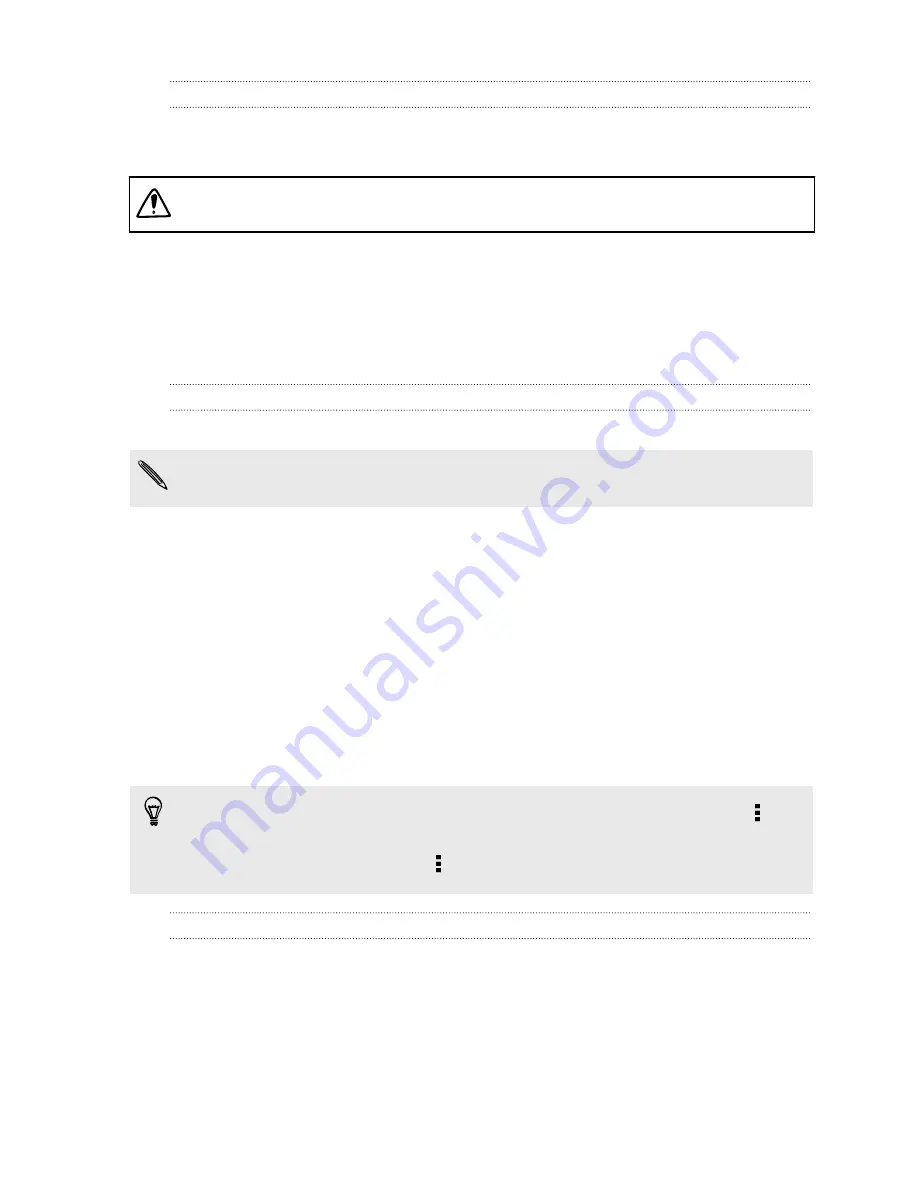
Turning data roaming on or off
Connect to your mobile operator’s partner networks and access data services when you’re out of
your mobile operator’s coverage area.
Using data services while roaming may be costly. Check with your mobile operator for data
roaming rates before you use data roaming.
1.
Go to Settings.
2.
Under Wireless & networks, tap
Mobile networks
.
3.
Tap the desired card to turn data roaming on or off.
4.
Select or clear the
Data roaming
option.
Keeping track of your data usage
Monitor your data usage to help prevent going over your monthly data allowance.
Your actual data usage may differ and may be higher than the data usage measured by
HTC Desire 326G dual sim.
1.
Go to Settings.
2.
Under Wireless & networks, tap
More
>
Data usage
.
3.
Select the tab that shows the mobile operator you use for your data connection.
4.
If the data connection is not on, tap the Mobile data switch to turn it on.
5.
Select
Set mobile data limit
to automatically disable your data connection when you reach
the set limit.
Then, drag the upper limit line to set your monthly data limit.
6.
Drag the lower warning line to set an alert before you reach your monthly data limit.
7.
Drag the vertical line markers to see how much data you've used during a certain period.
§
If you're connecting HTC Desire 326G dual sim to another portable Wi-Fi hotspot, tap >
Mobile hotspots
to restrict background data from downloading that may incur extra data fees.
§
To also display Wi-Fi data usage, tap >
Show Wi-Fi usage
.
Viewing the data usage of apps
1.
Go to Settings.
2.
Under Wireless & networks, tap
More
>
Data usage
.
3.
Select the tab that shows the mobile operator you use for your data connection.
4.
If the data connection is not on, tap the Mobile data switch to turn it on.
5.
Drag the vertical line markers to see how much data you've used during a certain period.
76
Internet connections




























