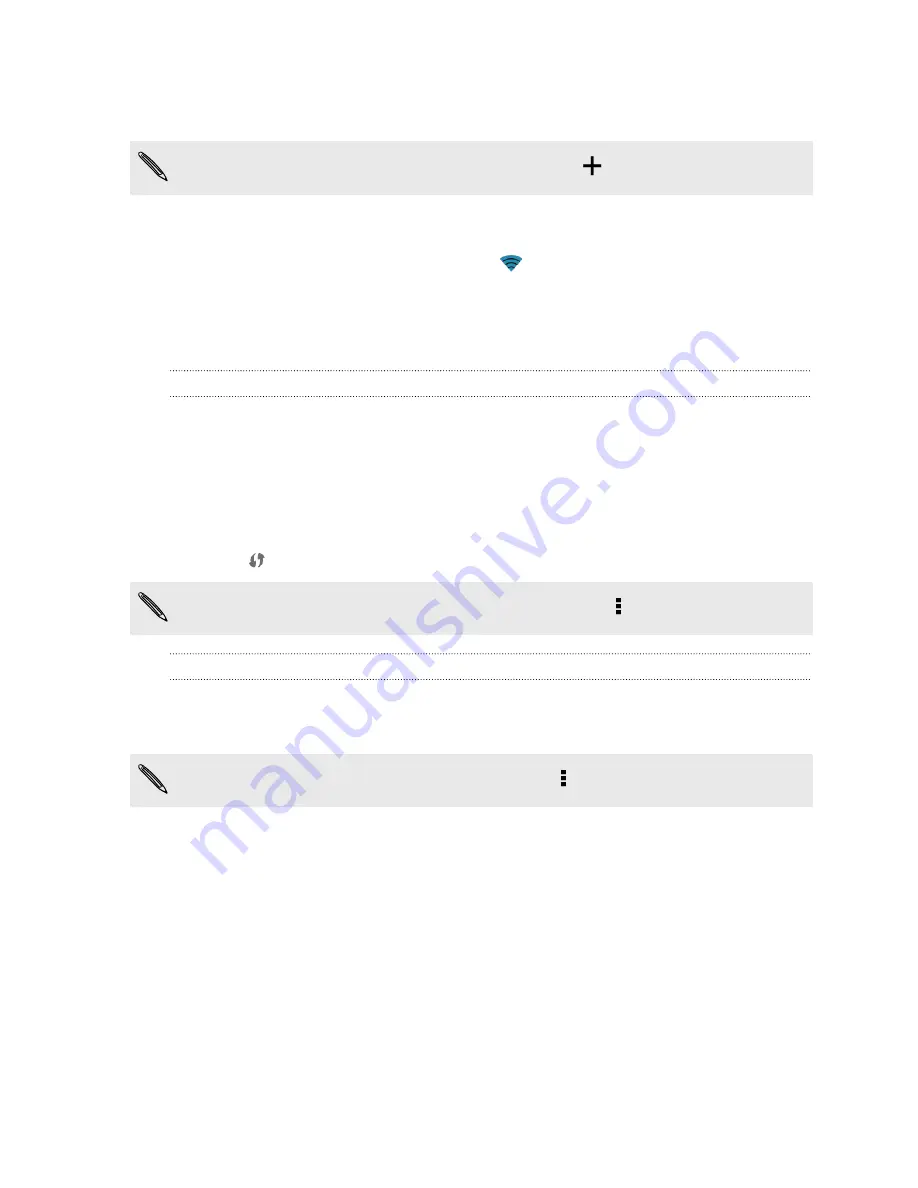
3.
Tap
Wi-Fi
.
Detected Wi-Fi networks will be listed.
If the wireless network that you want is not listed, tap
to manually add it.
4.
Tap the Wi-Fi network you want to connect to. If you selected a secured
network, you'll be asked to enter the network key or password.
5.
Tap
Connect
. You'll see the Wi-Fi icon
in the status bar when connected.
The next time HTC Desire 310 dual sim connects to a previously accessed secured
wireless network, you won’t be asked to enter the key or other security information
again.
Connecting to a Wi-Fi network via WPS
If you're using a Wi-Fi router with Wi-Fi Protected Setup
™
(WPS), you can connect
HTC Desire 310 dual sim easily.
1.
Go to Settings.
2.
Tap the Wi-Fi
On/Off
switch to turn on.
3.
Tap
Wi-Fi
.
4.
Tap
, and then press the WPS button on your Wi-Fi router.
To use the Wi-Fi Protected Setup (WPS) PIN method, tap >
WPS Pin Entry
.
Connecting to a different Wi-Fi network
1.
Go to Settings.
2.
Tap
Wi-Fi
. Detected Wi-Fi networks are displayed.
To manually scan for available Wi-Fi networks, tap >
Scan
.
3.
Tap a Wi-Fi network to connect to it.
Connecting to a virtual private network (VPN)
Add virtual private networks (VPNs) so you can connect and access resources inside
a secured local network, such as your corporate network.
Before you can connect to your organization's local network, you may be asked to:
§
Install security certificates
§
Enter your login credentials
§
Download and install a required VPN app on HTC Desire 310 dual sim
71
Internet connections






























