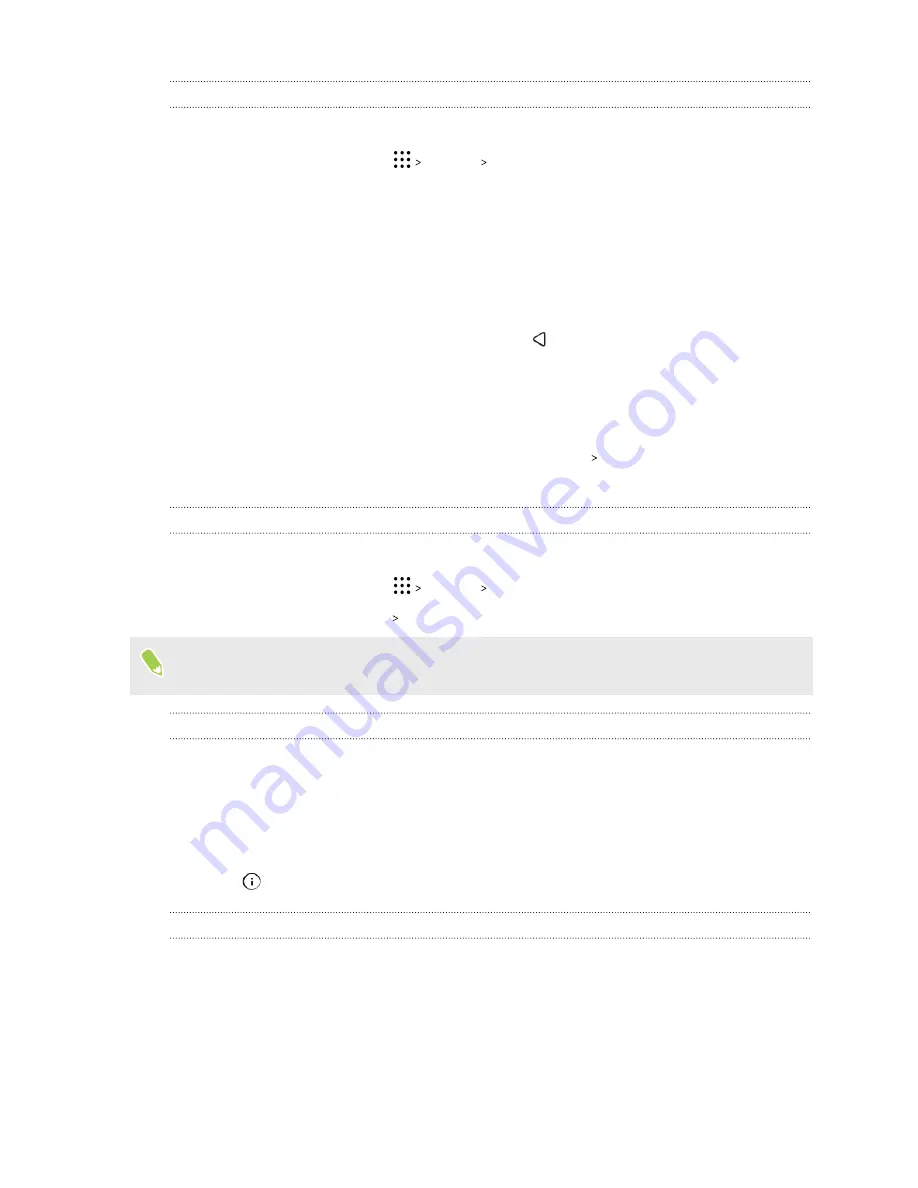
Setting up Smart Lock
Set up your phone to detect your face or another trusted device before you can unlock the screen.
1.
From the Home screen, tap
Settings
Security
.
2.
Tap
Screen lock
, and then select and set up a screen lock.
This will be your backup screen lock method.
3.
On the Security screen, tap
Smart Lock
.
4.
Confirm your screen lock.
5.
Choose what you want your phone to detect before it unlocks.
6.
Follow the onscreen instructions, and then press
to return to the Security screen.
7.
Tap
Automatically lock phone
, and then specify the idle time before the screen is locked.
To help make Smart Lock more reliable and more secure, you can train HTC Desire 10 lifestyle to
recognize your face in different situations, such as when you're wearing glasses or sporting a beard.
Tap
Smart Lock
, confirm your screen lock, then tap
Trusted face
Improve face matching
. Follow
the onscreen instructions.
Turning lock screen notifications on or off
You can choose to turn lock screen notifications on or off.
1.
From the Home screen, tap
Settings
Sound & notification
.
2.
Tap
When device is locked
Don't show notifications at all
.
If you change your mind later, you can tap
Show all notification content
to turn lock screen
notifications on.
Interacting with lock screen notifications
Besides seeing notifications on the lock screen, you can also interact with them.
§
Tap twice on a notification to go directly to the related app.
§
Swipe left or right on the notification to remove it.
§
Press and hold a notification to see more related information.
§
Tap
to prioritize notifications from the related app.
Changing lock screen shortcuts
To change apps (or other shortcuts) on the lock screen, change the ones on the launch bar. To find
out how, see
44
Your first week with your new phone




































