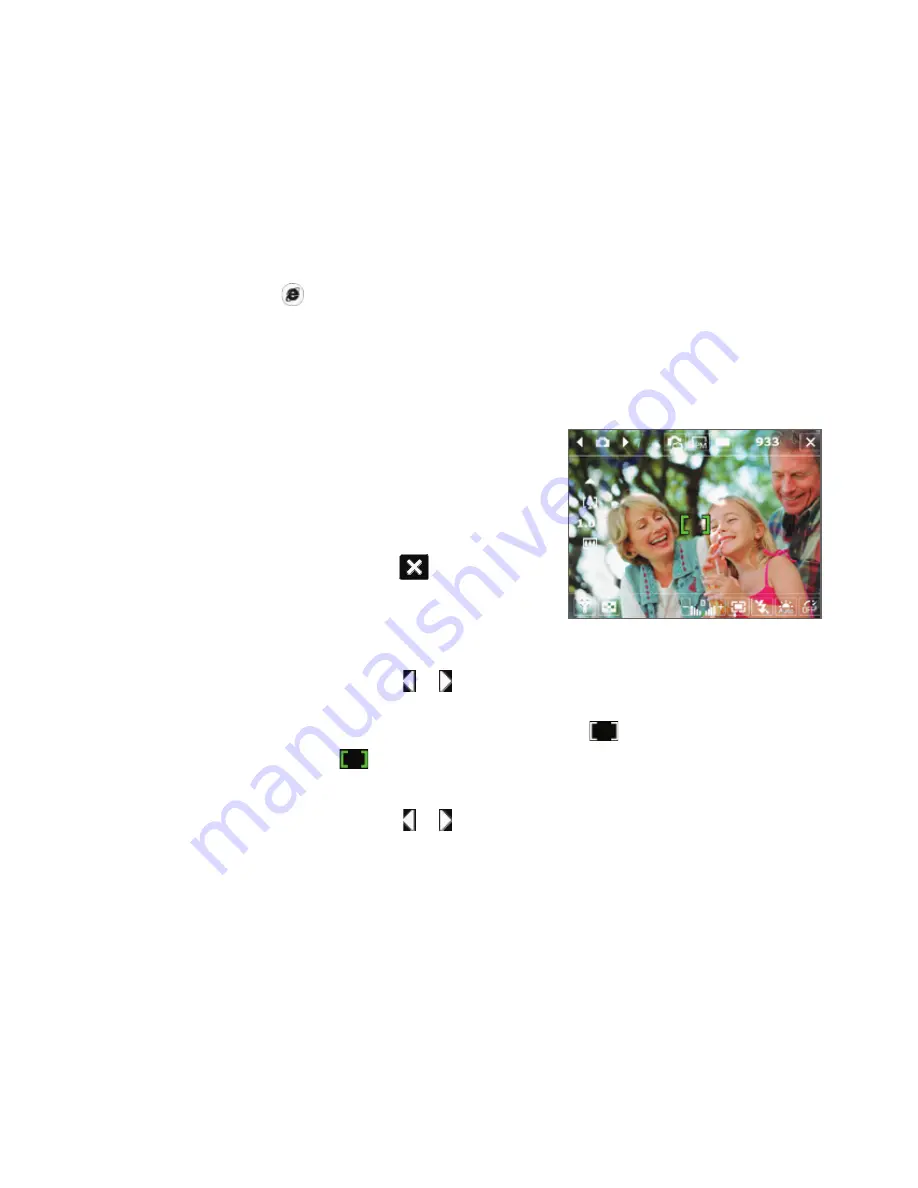
19
Note
Press and hold
on the device while browsing to activate or deactivate VueFLO. VueFLO lets you
scroll through Web pages by tilting the device to the direction you want to scroll.
9. Using the Camera
Taking photos and recording video clips along with audio is easy with your device’s built-in camera.
Launch the camera
•
Press the CAMERA button on your device.
•
Tap
Start > Programs > Camera
.
•
Tap
Start > Programs > Pictures & Videos
,
then tap the
Camera
icon.
To exit the camera, tap the
Exit
icon (
) on the
screen.
Camera screen
Capture a still image
1.
After launching the camera, tap or at the upper left side of the screen or press
NAVIGATION left or right to select the
Photo
capture mode.
2.
Press the CAMERA button halfway to activate autofocus (
).
3.
When autofocus is set (
) press the CAMERA button all the way to take the shot.
Capture a video clip
1.
After launching the camera, tap or at the upper left side of the screen or press
NAVIGATION left or right to select the
Video
capture mode.
2.
Press the CAMERA button or the CENTER OK button to start recording a video clip. To stop
recording, press the CAMERA button or the CENTER OK button again.
Summary of Contents for Advantage 7501
Page 1: ...PDA Quick Start Guide...
Page 4: ...4 2 The PDA Phone 3 4 1 9 5 7 8 6 2 10 11...
Page 6: ...6 14 15 19 20 12 16 17 18 13 23 24 22 21 25 26...
Page 30: ...30...


























