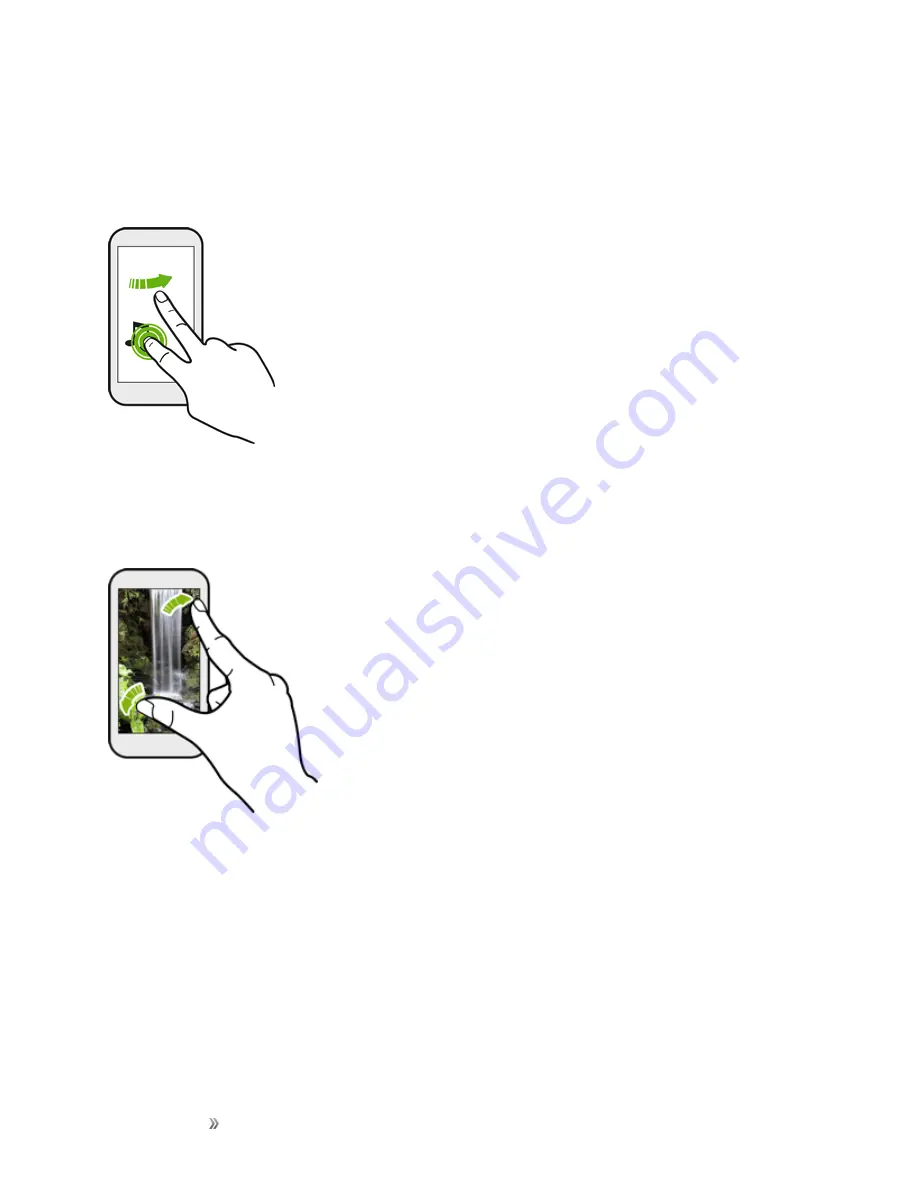
Getting Started
Set Up Your Phone
17
Touch and Flick
On the Home screen, you can easily move a widget or icon from one screen to another. Touch and
hold the widget or icon with one finger, and flick the screen to the new location with another finger.
Pinch and Spread
"Pinch" the screen using your thumb and forefinger to zoom out or "spread" the screen to zoom in
when viewing a picture or a Web page. (Move fingers inward to zoom out and outward to zoom in.)
Summary of Contents for 10
Page 13: ...xii INDEX 252 ...
















































