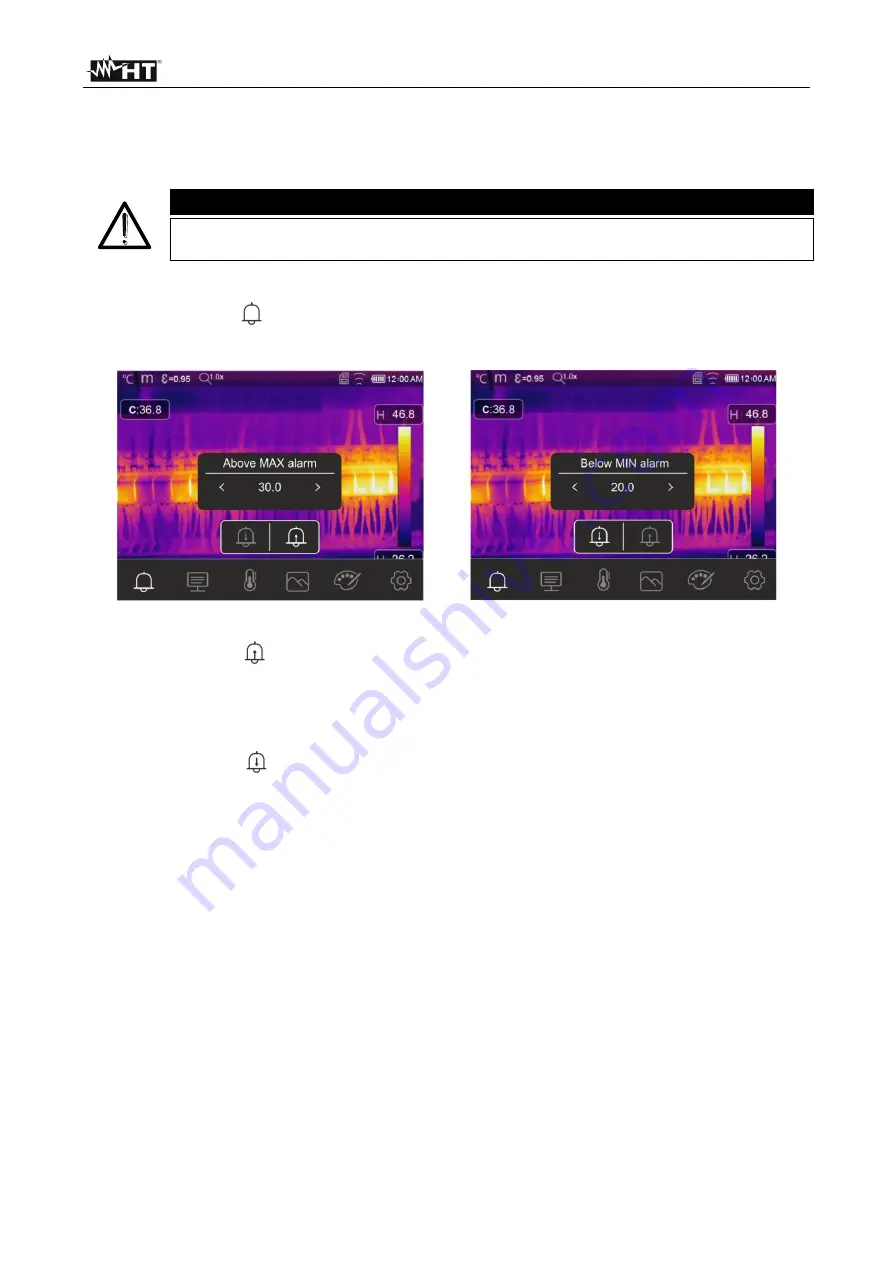
THT100 - THT200 - THT300 - THT400
EN - 36
5.3.6 Alarm menu
In this section, it is possible to set the high and low threshold values the instrument takes
into consideration to activate the acoustic alarm on temperature measurements.
CAUTION
Le
This function can only be used after activating the alarm condition in the
“Settings” menu (see § 5.3.1.2)
1. Touch the screen or press key
MENU/OK
to enter the main menu.
2.
Touch the icon “
” to enter the “Alarm” menu. The following screens are shown on the
display:
Fig. 41: Setting of limit thresholds on alarms
3.
Touch the icon “
” to define the
high
threshold value associated with the alarm. The
– left side appears on the display.
4. Use the arrow keys
or
or touch the arrow icons found in the “Above MAX alarm”
box to set the value according to the measuring range set on the instrument. The
instrument will sound for measured temperature values above the set threshold.
5.
Touch the icon “
” to define the
low
threshold value associated with the alarm. The
– right side appears on the display.
6. Use the arrow keys
or
or touch the arrow icons found in the “Below MIN alarm”
box to set the value according to the measuring range set on the instrument. The
instrument will sound for measured temperature values below the set threshold.






























