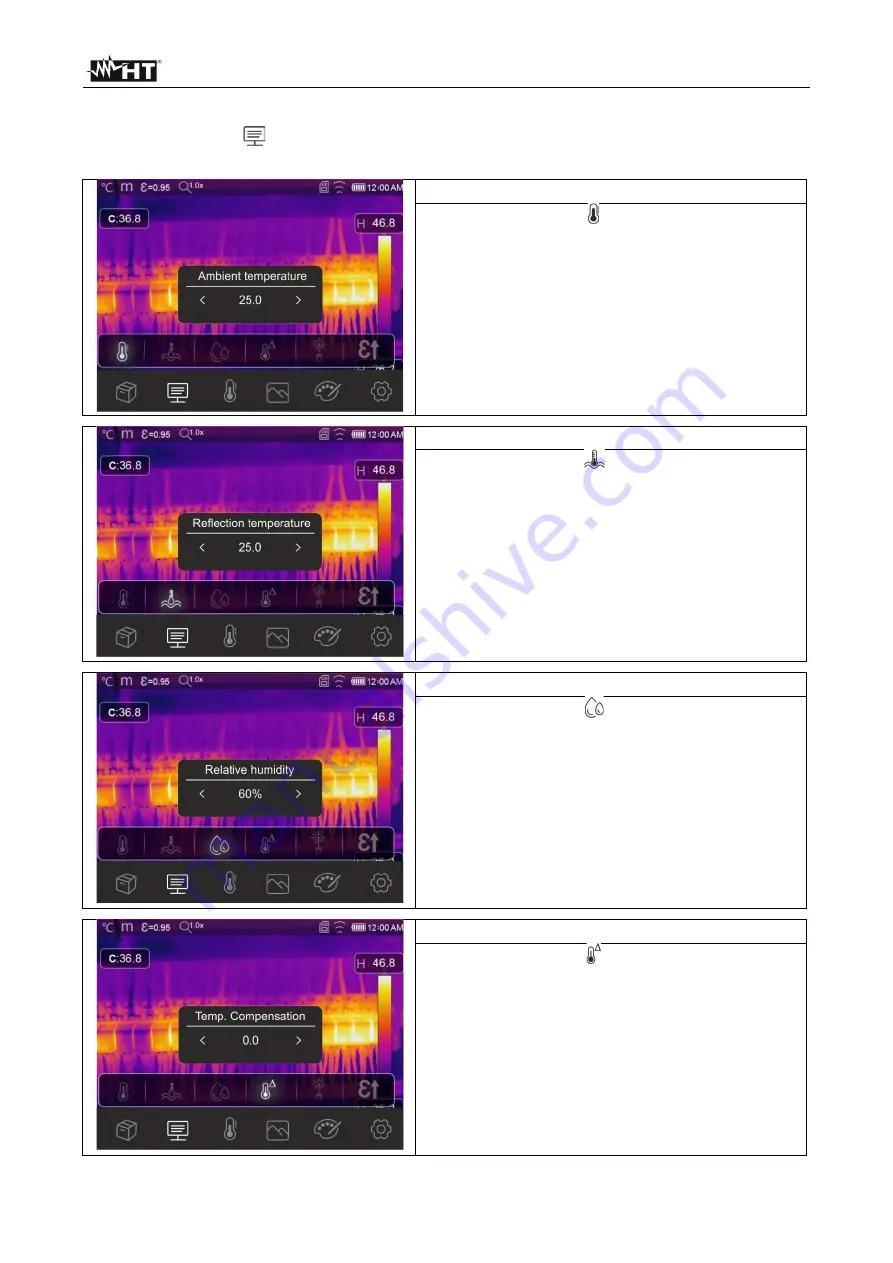
THT80
EN - 32
1. Touch the screen to enter the main menu.
2.
Touch the icon “
” to enter the “Parameters” menu. The following screens are shown
on the display:
Ambient Temp. setting
➢
Touch the icon “ ” to open the section of
which to define ambient temperature. The
screen to the side appears on the display.
➢
Touch the arrow icons < or > found in the
“Ambient temperature” box to set the value.
➢
Touch the screen to quit the section.
Reflection Temp. setting
➢
Touch the icon “
” to open the section of
which to define reflection temperature. The
screen to the side appears on the display.
➢
Touch the arrow icons < or > found in the
“Reflection temperature” box to set the
value.
➢
Touch the screen to quit the section.
Relative humidity setting
➢
Touch the icon “ ” to open the section of
which to define relative temperature. The
screen to the side appears on the display.
➢
Touch the arrow icons < or > found in the
“Relative humidity” box to set the value.
➢
Touch the screen to quit the section.
Temp. compensation setting
➢
Touch the icon “ ” to open the section of
which to define temperature compensation.
The screen to the side appears on the
display.
➢
Touch the arrow icons < or > found in the
“Temp. Compensation” box to set the value.
➢
Touch the screen to quit the section.




































