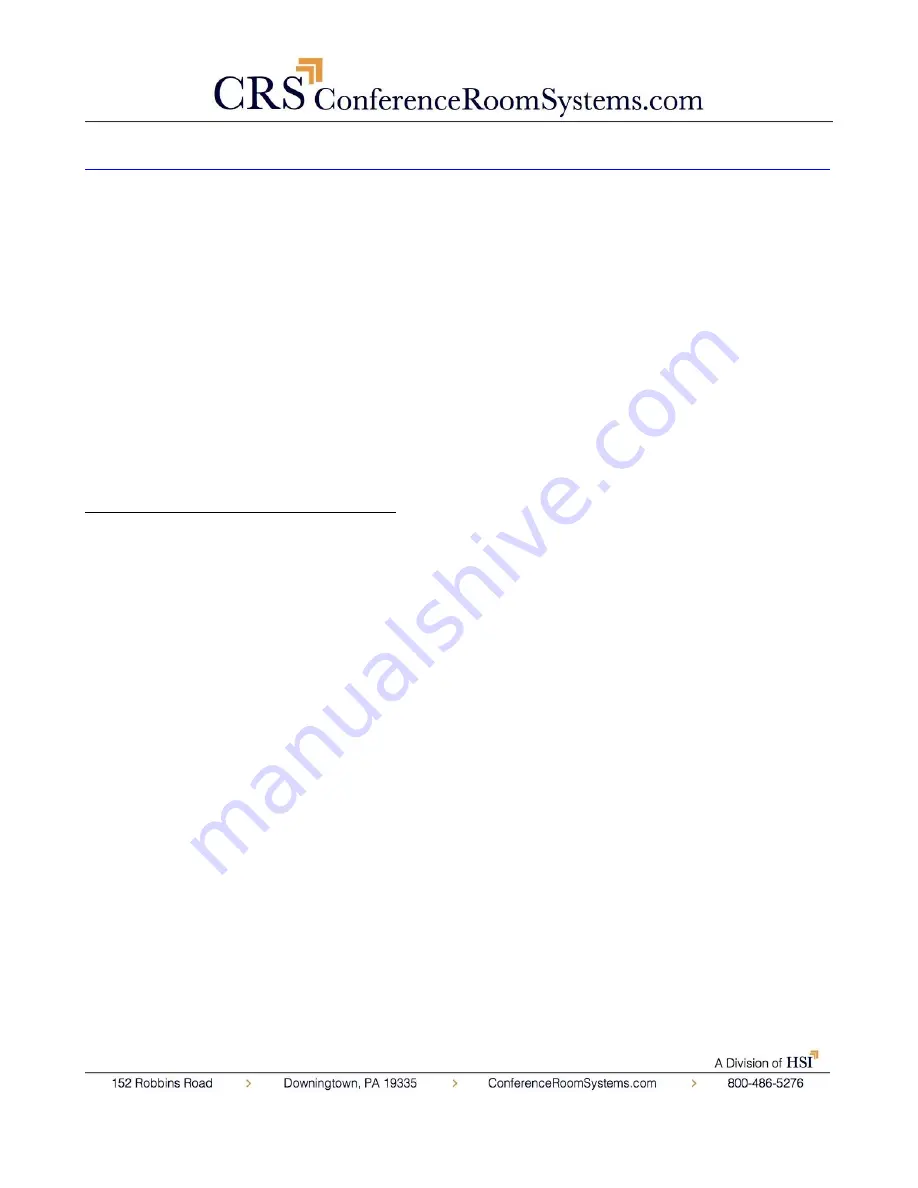
Ver 1.1 6/30/14
OSD MENU……………………………………………………………………………………………..
!!!!!(Menu does not currently work with the HuddleCam-HD™ 3x)!!!!!
The following OSD Menu information is only included in the event that
future firmware versions include full menu access. Please use the Rev
button on the remote control for flipping image for ceiling mount.
On Screen Display Menu
- Use the OSD menu to access and change the
camera’s settings.
Note:
You cannot manually move the camera (pan/tilt) when the OSD menu is
visible on the screen.
The Dome OSD Menu is as follows: (not applicable, see note above)
•
Pan Speed
Default Value: 20
Set speed of Pan motor - Range = 1 - 63
•
Tilt Speed
Default Value: 20
Set speed of Pan motor - Range = 1 – 63
•
Scan Speed (Auto Pan Mode)
Default Value: 6
Set speed of boundary scan - Range = 1 – 63
•
Tour Path (uses presets)
Default Value: 1
Select desired tour path - Range = 1 – 4
•
Tour Dwell
Default Value: 5
Set duration to dwell on each preset - Range = 1 – 60
•
Proportion
Default Value: On
Set Proportion - Range = On – Off
•
Auto Rev
Default Value: P
Set camera mounting orientation – N for inverted ceiling mount
•
Frame
Default Value: 60Hz
Set Refresh Rate - Range = 50Hz or 60 Hz
Summary of Contents for HuddleCam-HD 10X
Page 1: ......
Page 9: ...Ver 1 1 6 30 14 Cable Connection Info VISCA RS 232C IN Reference VISCA RS 232C Out Reference ...
Page 16: ...Ver 1 1 6 30 14 Wall and Ceiling Mount ...
Page 18: ......
Page 19: ......
Page 20: ......






































