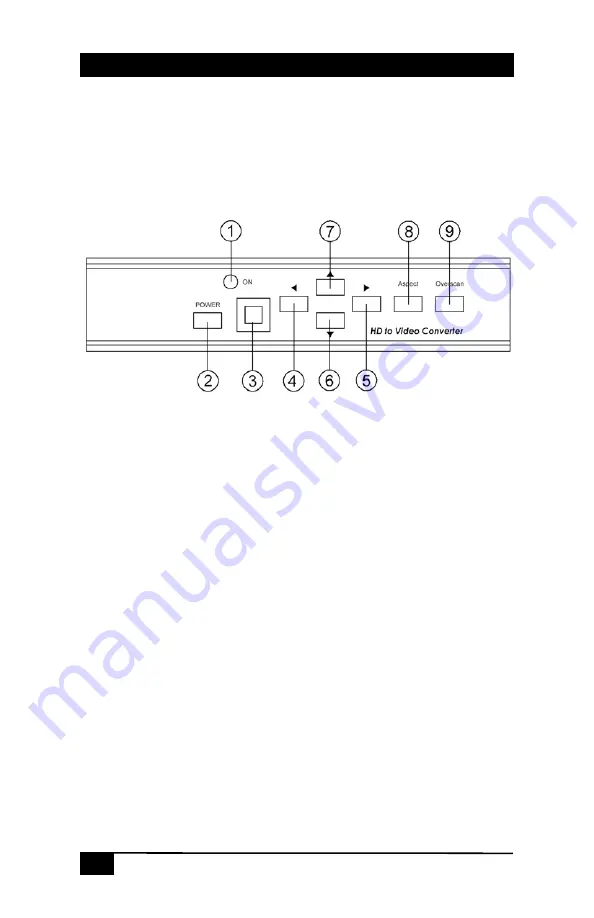
Model VHD-180
6
Power ON/OFF Switch:
This is the main power control. After you
connect your inputs and outputs, place this switch to ON position.
There is a front panel power switch as well as through the IR remote or
RS-232. However those will place the unit from standby to power on
mode.
2.3 Front Panel Controls
Figure 2.3 – Front Panel Controls and Indicators
1. Standby/On indicator: The indicator illuminates in red when it is in
Standby mode, illuminates in green when it is in ON mode.
2. Power button: Push the button to turn power ON or Standby.
3. Remote control sensor.
4. Left Button: Push the button to adjust the picture leftward under
position, Pan or Zoom mode.
5. Right Button: Push the button to adjust the picture rightward under
Position, Pan or Zoom mode.
6. Down Button: Push the button to adjust the picture downward
under Position, Pan or Zoom mode.
7. Up Button: Push the button to adjust the picture upward under
Position, Pan or Zoom mode.
8. Aspect button: Push the button to select the screen aspect- Full >
Pan & Scan > Letterbox.
9. Overscan button: Push the button to overscan/underscan the picture.
Summary of Contents for VHD-180
Page 2: ......
Page 13: ...ss PC HDTV to TV Scan Converter 11 ...
Page 14: ...Model VHD 180 12 ...
Page 15: ......


































