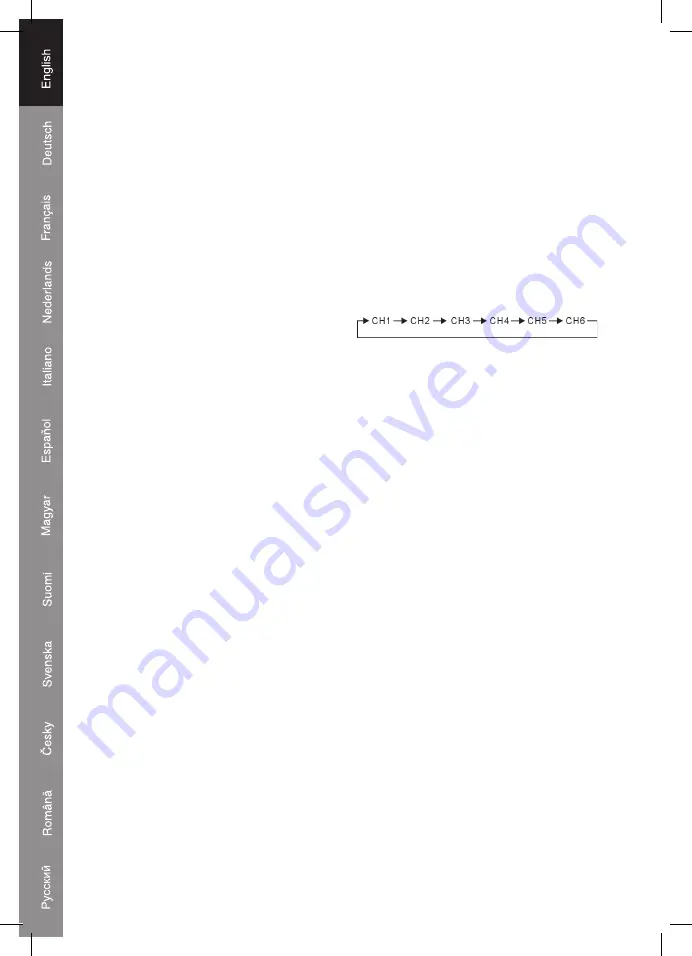
4
5. If the power indication LED (Red) is flashing, the HDMI Switch is detecting and
connecting to the source. After the source is detected and connected, the flashing will
stop. If the flashing continues, please check that the the source is powered on, or check
the HDMI cable.
6. The HDMI Switch will memorize the last input port. When you turn the device on it will
automatically activate the last input port used.
Operation:
The HDMI Switch has 3 operation modes: manual selection, auto detect and remote
control select.
IR Remote operation mode
Use the IR remote to power on the HDMI switch, the power indication LED on the front
panel will light up. Use the numbers or the forward/previous buttons on the remote to
select the desired input source.
Auto switching function operation mode
In auto switching mode, the switch will automatically detects the input device that’s on. All
you have to do is turn on the device that you want to use.
The switch will then automatically detect the input port and activate it.
To switch off the auto switching mode, press and hold the SELECT/AUTO button for 3
seconds. Press another 3 seconds to turn it on again.
Manual operation mode
• Use the “POWER” key to turn the switch on or off.
• The “SELECT/AUTO” key is used for manual switching. If you want to change the input
channel, you only have to press the button once. There will be a LED indication to
indicate the activated channel.
Trouble shooting:
1. When there is no picture or video displayed:
• Check all connectors.
• Check if the connecting cable is damaged or not.
• Check the power of the HDMI Switch (or reset the switcher)
2. When there is only video but no sound:
• Check the cable connection to see if it fits properly.
• Make sure the cable is not damaged.
• Do not use a DVI to HDMI cable. It may not support audio transmission.
• HDCP may not match at first connection; please reset your HDMI Switch.
• Do not connect to a video recorder that does not support HDCP. HDCP will lock the
audio part.
3. When the resolution can not be showed in 1080p:
• Make sure your source (HD Player) and display (HDTV) are fully supporting 1080p.
• Make sure your HDMI cables are capable of transmitting a 1080p video signal.
Summary of Contents for AVSWITCH-46
Page 57: ...57 HDMI HDMI HDMI 1 3b 25 225 1080 HDTV HDCP DTS HD Dolby TrueHD HDMI 4 HDMI HD 1 5 HDMI 4 1...
Page 61: ...61...
Page 62: ...62...
Page 63: ...63...
Page 64: ...64...



















