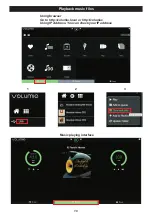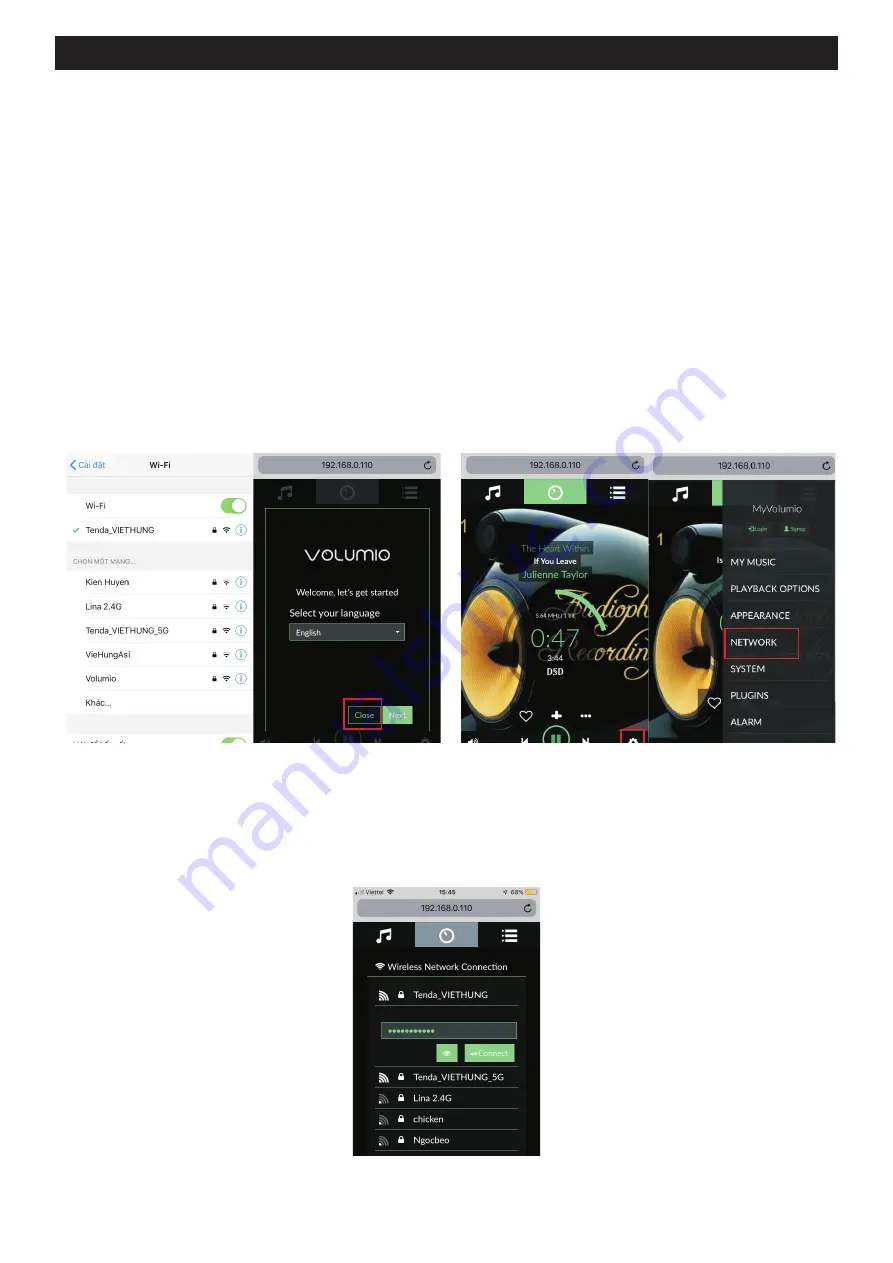
This is an overview to demonstrate the set up and common functionality of Volumio, the
audiophile audio player with Raspberry Pi.
Before you use this guide make sure you have a high quality DAC such as Quanghao- DAC to
enjoy the great audio quality.
This example uses iPhone. Setup using a computer or Android phone will be similar.
When starting up for the first time, a wifi access point called “volumio” will be available. Connect
to it with password “volumio2“. After connected to “volumio” wifi, below page will be shown. You
can change the language later.
Volumio Guide
Start DAC, wait 2 minutes. Using a mobile phone or Ipad connected to the DAC of the DAC is:
14
Go to Network
Settings
Configure Volumio to connect to your own wifi Scroll down until you see your own wifi access point.
1. Connect to Wifi
You can see the user guide here: https://volumio.org/volumio-guide/