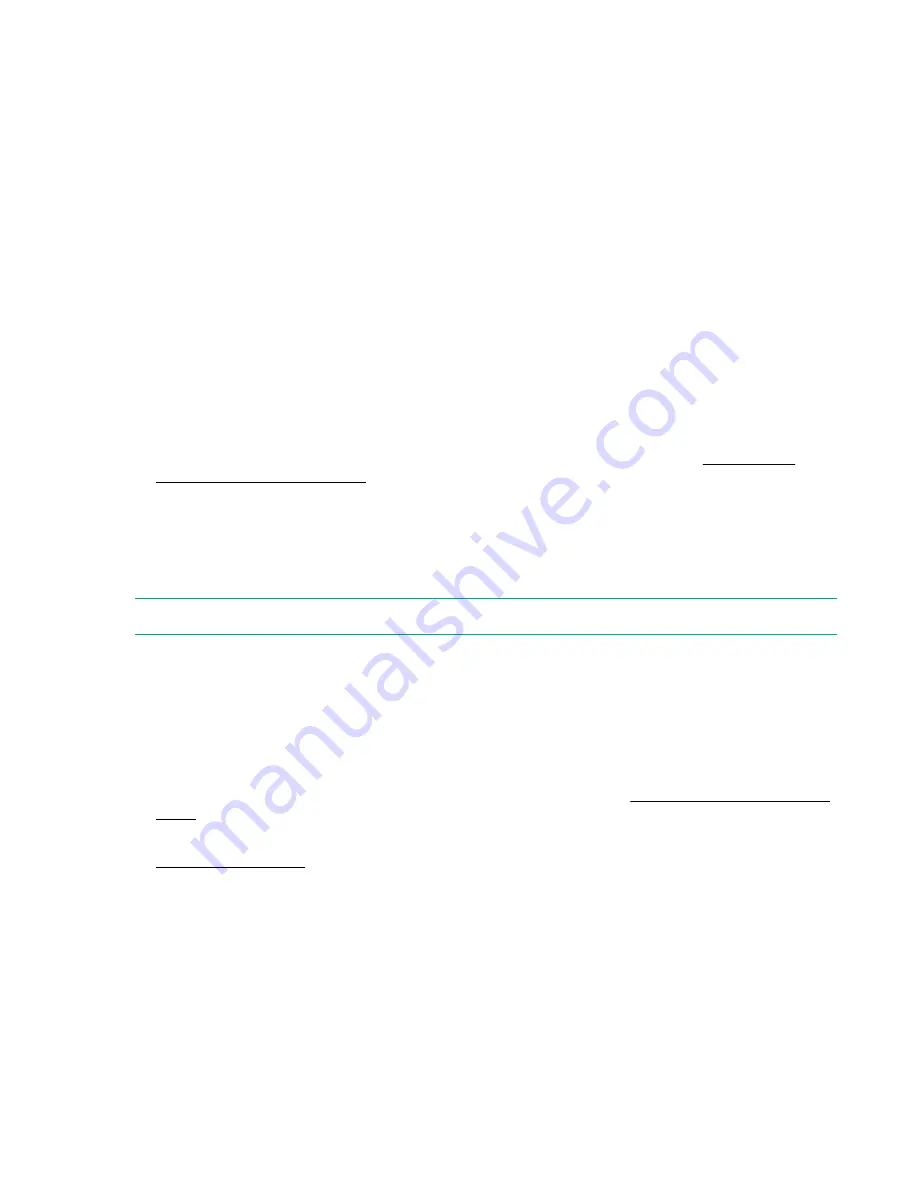
• You cannot change the share name after it is created. If a share is converted from Read/Write to Read
Only, any open items will be forced closed, which may result in inconsistencies if they are being written
to by a backup application. The user will be warned that this could occur before the change is made.
• The Network Path tab is not available for when you select
Edit
. However, if you display the Network
Paths tab, you can copy the share path if required. If your StoreOnce System is configured on a Virtual
LAN, this tab will display all the VLAN IP addresses available for that share.
Deleting NAS shares
Users with an Administrator login may delete a share. Select the share in the list and click
Delete
at the
bottom of the page.
Creating NAS shares
Procedure
1.
Navigate to
StoreOnce
>
NAS
>
Shares
and click
Create
.
2.
Select the service set on which the share needs to be created and click
OK
.
3.
Provide the share details, including selecting between CIFS and NFS shares. See
.
4.
Click
Create
(on the
New Share
tab, not at the top of the page) to proceed with share creation. Once
the share is configured, the status will be
Online
. (This step can take a few minutes.)
The shares need to be unique across a pair of service sets. An error will occur if the same share name
across service set pair is created.
NOTE:
To create NAS shares using the StoreOnce CLI, see the
StoreOnce System CLI Reference Guide
.
CIFS shares
To use the NAS CIFS shares, there are three configuration stages when creating a backup target share
that Windows users can access.
Procedure
1.
Configure the authentication mode for the StoreOnce CIFS server. See
on page 47.
2.
Create NAS CIFS shares on the StoreOnce System using the StoreOnce Management GUI (see
on page 45) or the StoreOnce CLI (see the
StoreOnce System CLI Reference
Guide
).
3.
Define access rights to the NAS CIFS share. Do one of the following:
a.
Set up local user accounts on the StoreOnce appliance and give them access rights to the share.
b.
Give Active Directory users access to a share using Microsoft Management Console in Windows.
Deleting NAS shares
45






























