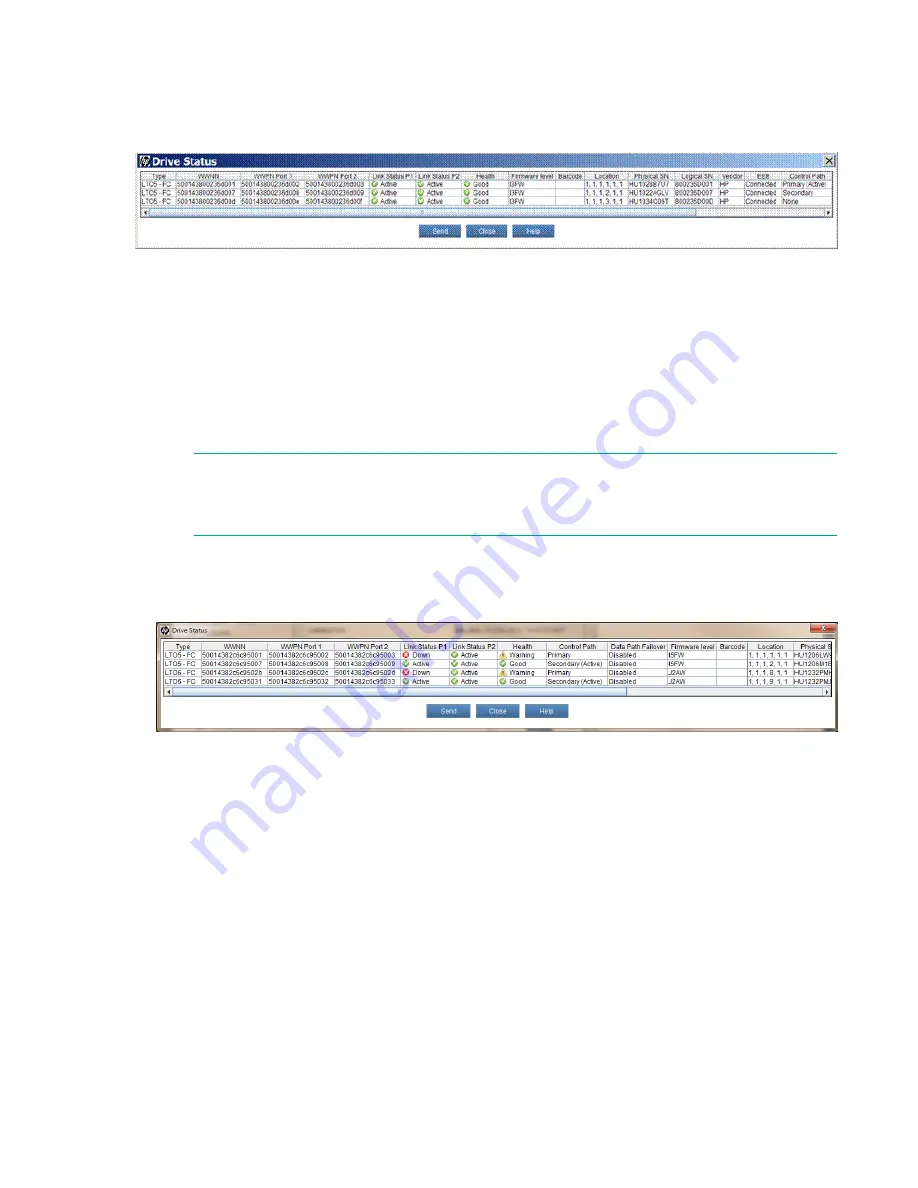
Verifying control path failover
Before testing control path failover, verify that the configuration is correct in the
Drive Status
dialog,
which is accessed from the
Monitor
>
Drives
menu. The
Control Path
column identifies the primary and
secondary control path drives. The drive currently hosting control path access is marked
Active
.
Procedure
1.
To test basic control path failover:
2.
From the Physical managed view, select
Monitor
>
Partitions
>
Control Path
.
3.
Select the partition with basic control path failover configured.
4.
The Control Path dialog for the partition appears. Click
Failover
.
5.
In the
Warning
dialog, click
Yes
.
NOTE:
Since the control path is switching from the primary drive to the secondary drive, there could be
a disruption in host traffic.
6.
A progress dialog appears while the failover operation is in progress.
7.
Select
Monitor
>
Drives
to launch the
Drive Status
dialog. The Secondary drive should now be the
Active
drive.
8.
From the host computers confirm that the library is still accessible. After confirming that the library is
still accessible, the host logs should show a failover event.
Disabling control path failover
Procedure
1.
To disable control path failover:
2.
Log in to the Management Console as a user with Administrator privileges.
3.
Select the
Physical
managed view.
4.
Select
Setup
>
Partitions
>
Control Path
.
5.
The
Secure Manager Partitions
dialog appears and displays all available partitions.
6.
Select the partition, and click
OK
.
30
Verifying control path failover
















































