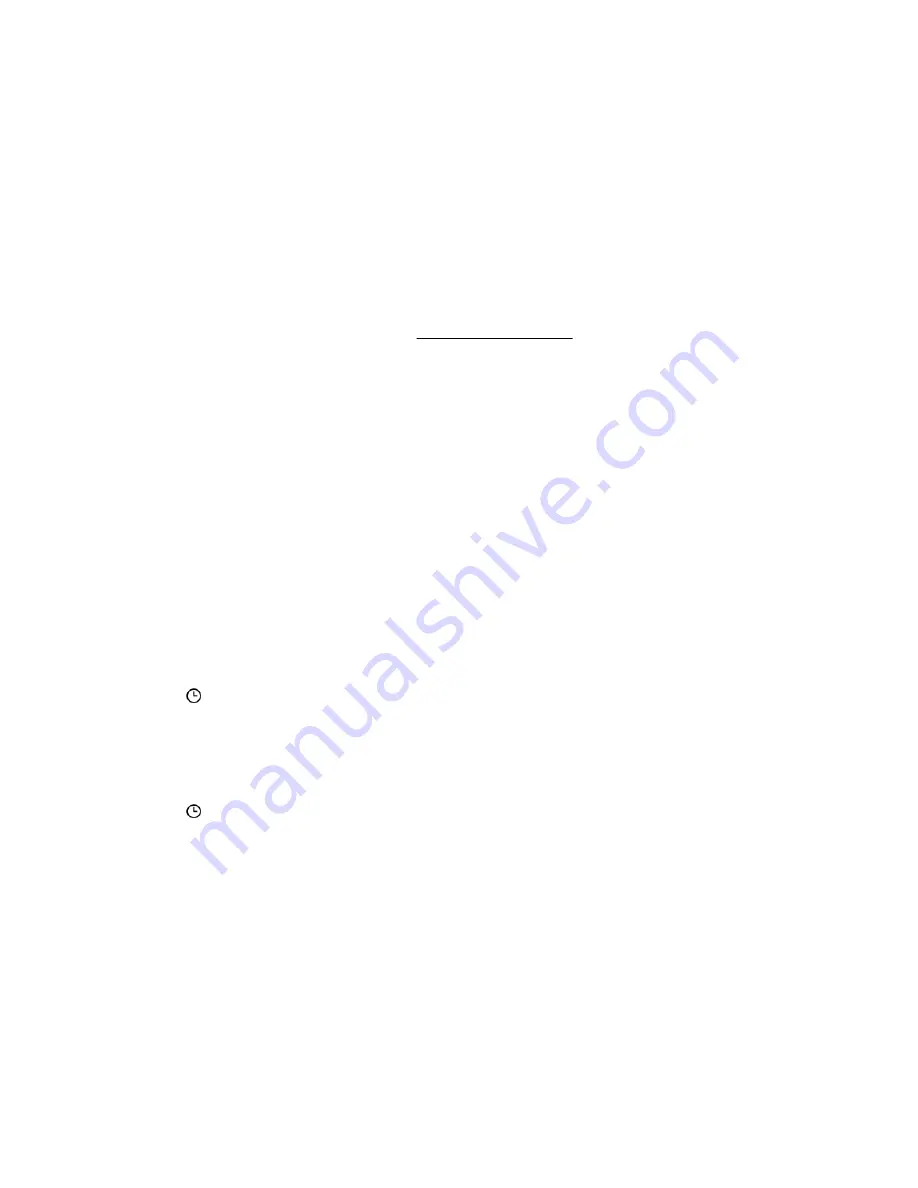
3. (Optional) If you want to specify an installation schedule, select the Set schedule window check box.
a. Select a method for defining the schedule.
• Select
Use maintenance window (default) to choose a maintenance window you configured on the Maintenance
Windows page.
To add a maintenance window, click
New to navigate to the Maintenance Windows page. Create a maintenance
window, and then restart this procedure.
• Select
Specify time window to enter a schedule now.
b. Depending on the method you selected, do one of the following:
• If you selected
Use maintenance window, select a value in the Maintenance window list.
• If you selected
Specify time window, enter the schedule details.
4. Click Yes, add to the end of the queue.
If the installation queue is empty, and iLO can initiate the component installation, the button is labeled
Yes, install now.
The update is initiated after existing queued tasks finish and the software that initiates installation for the selected
component type detects a pending installation.
If the installation queue is empty and iLO can initiate the update, the update begins immediately.
Entering time window details when installing a component
Use this procedure to enter the schedule when
Specify Time Window is selected.
Prerequisites
Configure iLO Settings privilege
Procedure
1. Click in the From box.
A calendar is displayed.
2. Select a start date and time, and then click Done.
The selected date and time are displayed in the
From box.
3. Click in the To box.
A calendar is displayed.
4. Select an end date and time, and then click Done.
This value sets the expiration date and time for the tasks in the install set.
The selected date and time are displayed in the
To box.
Using HPE iLO 5
87
Summary of Contents for ProLiant e910
Page 148: ...148 Customer self repair...
Page 149: ...Customer self repair 149...
Page 150: ...150 Customer self repair...






























