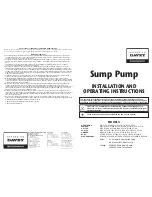17
Support and other resources
Accessing Hewlett Packard Enterprise
Support
•
For live assistance, go to the Contact Hewlett Packard
Enterprise Worldwide website:
www.hpe.com/assistance
•
To access documentation and support services, go to the
Hewlett Packard Enterprise Support Center website:
www.hpe.com/support/hpesc
Information to collect
•
Technical support registration number (if applicable)
•
Product name, model or version, and serial number
•
Operating system name and version
•
Firmware version
•
Error messages
•
Product-specific reports and logs
•
Add-on products or components
•
Third-party products or components
Accessing updates
•
Some software products provide a mechanism for accessing
software updates through the product interface. Review your
product documentation to identify the recommended software
update method.
•
To download product updates, go to either of the following: