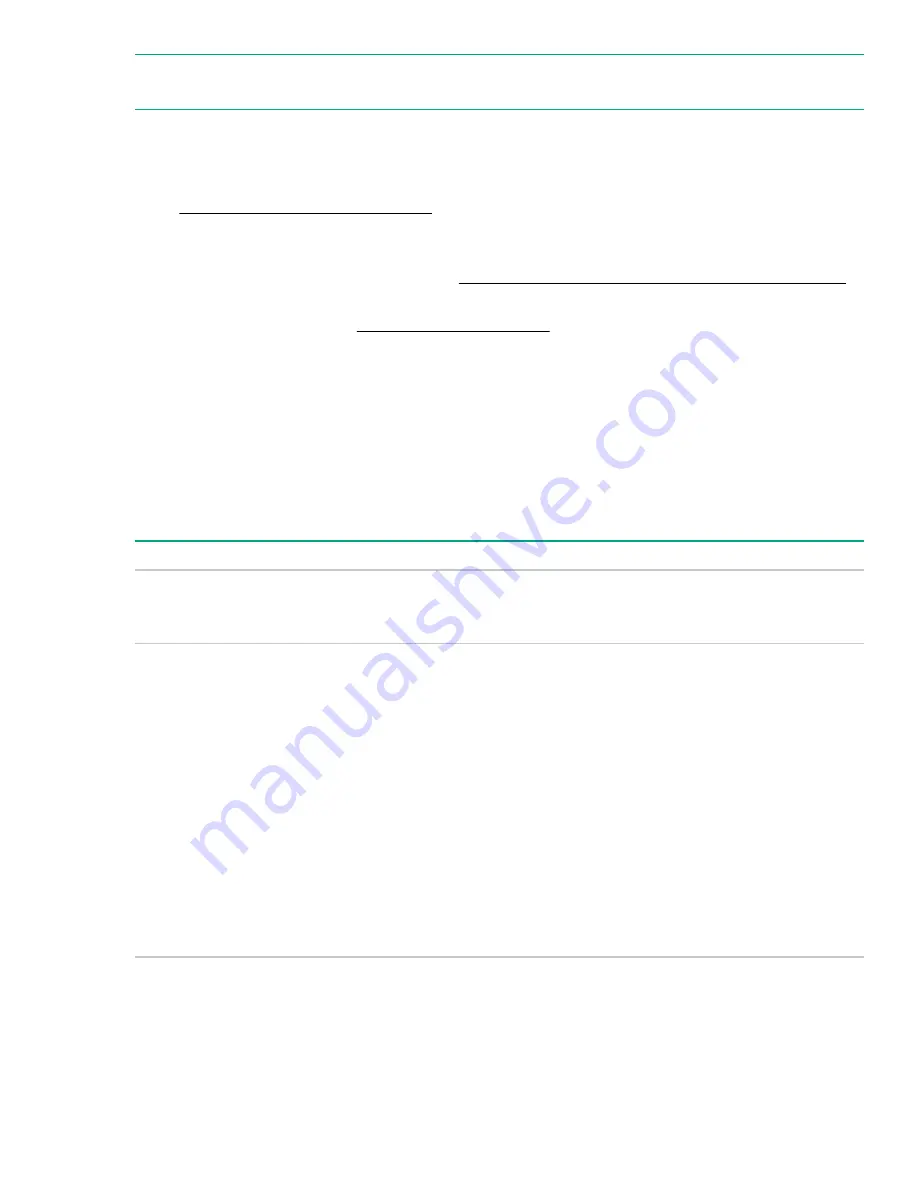
NOTE: If a rack shelf is available, you can put the switch on the rack shelf, slide the switch to an appropriate location, and
attach the switch to the rack with the mounting brackets.
Attaching the mounting brackets, chassis rails, and grounding cable to the chassis
Prerequisites
Grounding points and mounting positions on page 15.
Procedure
1. Attach the mounting brackets and chassis rails. (See Attaching the mounting brackets and chassis rails to the chassis
on page 17. )
2. Connect the grounding cable. (See Connecting the grounding cable on page 19.)
Grounding points and mounting positions
Grounding points
The switch has one front mounting position (near the network ports) and one rear mounting position (near the power
supplies).
The switch provides grounding points as described in the following table:
Table 4: Grounding points for the switch
Switch model
Grounding point
Remarks
• HPE 5920AF-24XG
• HPE 5920AF-24XG TAA
One primary grounding point (with a
grounding sign) and one auxiliary
grounding point.
N/A
• HPE 5900AF-48XG-4QSFP+
• HPE 5900AF-48XG-4QSFP+ TAA
• HPE 5900CP-48XG-4QSFP+
• HPE 5900CP-48XG-4QSFP+ TAA
• HPE 5900CP-48XG-4QSFP+8Gb FC
B-F
• HPE 5900AF-48XGT-4QSFP+
• HPE 5900AF-48XGT-4QSFP+ TAA
• HPE 5900AF-48G-4XG-2QSFP+
• HPE 5900AF-48G-4XG-2QSFP+
TAA
One primary grounding point (with a
grounding sign) and two auxiliary
grounding points.
• As a best practice, connect the
grounding cable to the primary
grounding point or auxiliary
grounding point 1. The grounding
cable and grounding screws that
come with the switch are only for
connecting these two grounding
points.
• If you use auxiliary grounding point
2, you must prepare a grounding
cable yourself.
Mounting and grounding positions
Mounting and grounding positions are shown in the following figures:
Installing the switch
15
















































