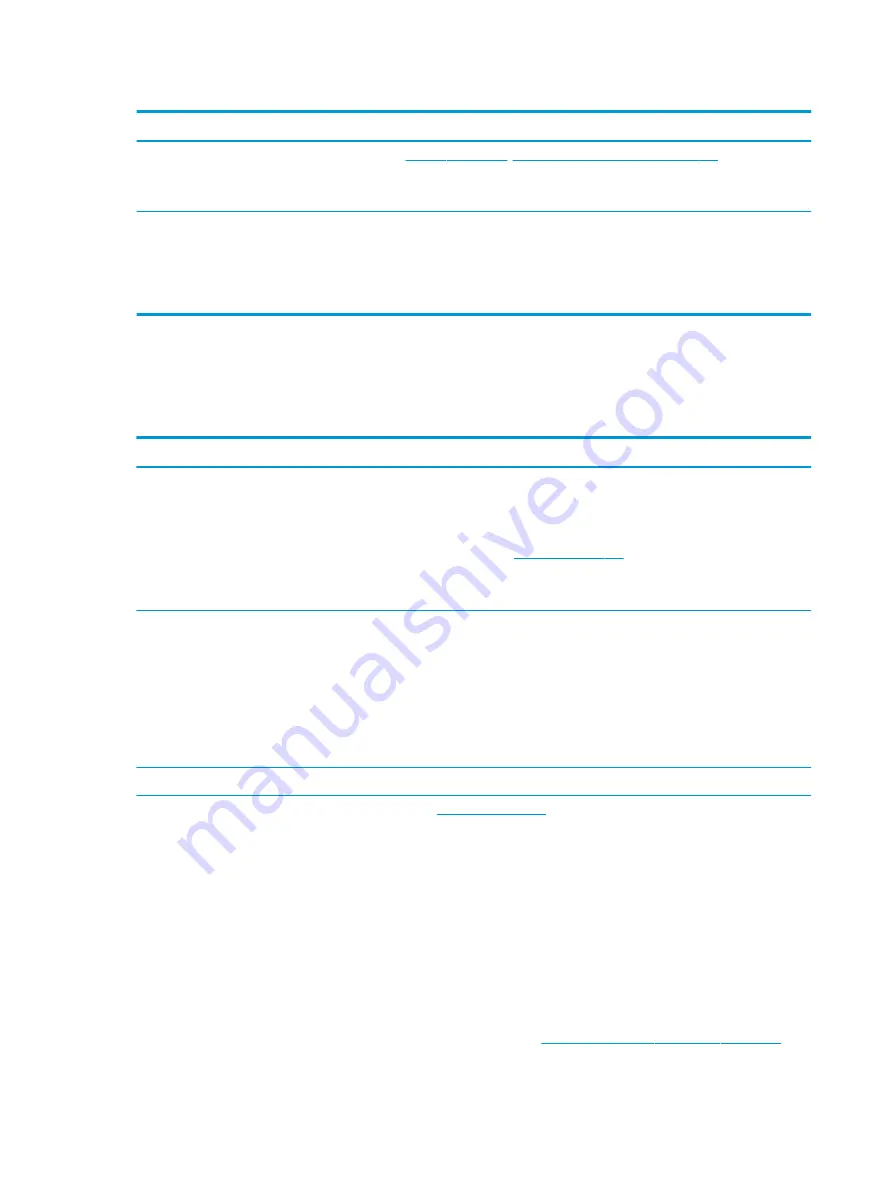
Table 7-9
Issues, possible causes, and fixes (continued)
Items
Procedures
,
13. Replace the system board on page 119
) by removing
nonessential parts.
2.
If the computer still does not boot, replace system board.
Tips
Computer automatically boots without pressing power button when the RTC 3 V battery
is removed. Therefore, after the service door and RTC 3 V battery are removed, you do
not have to press power button from top side.
In essential hardware configuration, mWS G1 and G2 may require discrete graphics
processing unit (GPU) to boot. However, mWS G3 can boot with integrated graphics.
Intermittent power-on, shutdown, reboot
Use this information to troubleshoot power-on, shutdown, and reboot issues.
Table 7-10
Issues, possible causes, and fixes
Items
Procedures
Symptoms
●
Does not always turn on
●
Intermittently hangs
●
Intermittently shuts down
●
Spontaneously reboots
Possible causes
Electrical short, fluctuating power source, unstable power rails, loose connections, bent pins, stray
wires, dust, obvious damage, nearly faulty parts (bulging or leaking capacitor).
Potentially turn into a no-power issue (
Troubleshooting steps
1.
Visually check power ports on both AC adapter and computer sides.
2.
Inspect power sources:
a.
Verify that the AC adapter is working correctly. Use a confirmed working adapter to test.
b.
Verify that battery is not depleted while system is in the Sleep state. Test with a
confirmed working battery.
The following steps are for authorized providers or technicians.
1.
Follow actions in
.
a.
Be sure that AC adapter has correct DC voltage.
b.
Verify battery: test with a confirmed working battery.
c.
Verify that power button is not stuck.
d.
Verify that power connector is not loose.
e.
Remedy loose connections and reseat major components (processor, memory, GPU,
hard drive, solid-state drive, and others).
2.
Perform visual check for loose connections, bent pins, stray wires, dust, nearly faulty parts
(bulging or leaking capacitor).
3.
Test essential hardware configuration (
11. Test with minimum configuration on page 118
)
126 Chapter 7 Troubleshooting guide
ENWW
Summary of Contents for ZBook Fury 17 G7
Page 4: ...iv Important notice about Customer Self Repair parts ENWW ...
Page 6: ...vi Safety warning notice ENWW ...
Page 14: ...xiv ENWW ...
Page 23: ...Keyboard area ENWW Keyboard area 9 ...
Page 24: ...Touchpad 10 Chapter 2 Components ENWW ...
Page 32: ...18 Chapter 2 Components ENWW ...
Page 44: ...30 Chapter 3 Illustrated parts catalog ENWW ...
Page 52: ...38 Chapter 4 Removal and replacement procedures preliminary requirements ENWW ...
Page 198: ...184 Chapter 7 Troubleshooting guide ENWW ...
Page 214: ...200 Chapter 11 Specifications ENWW ...
Page 222: ...208 Chapter 12 Statement of memory volatility ENWW ...
Page 226: ...212 Chapter 13 Power cord set requirements ENWW ...
Page 228: ...214 Chapter 14 Recycling ENWW ...
Page 232: ...218 Index ENWW ...






























