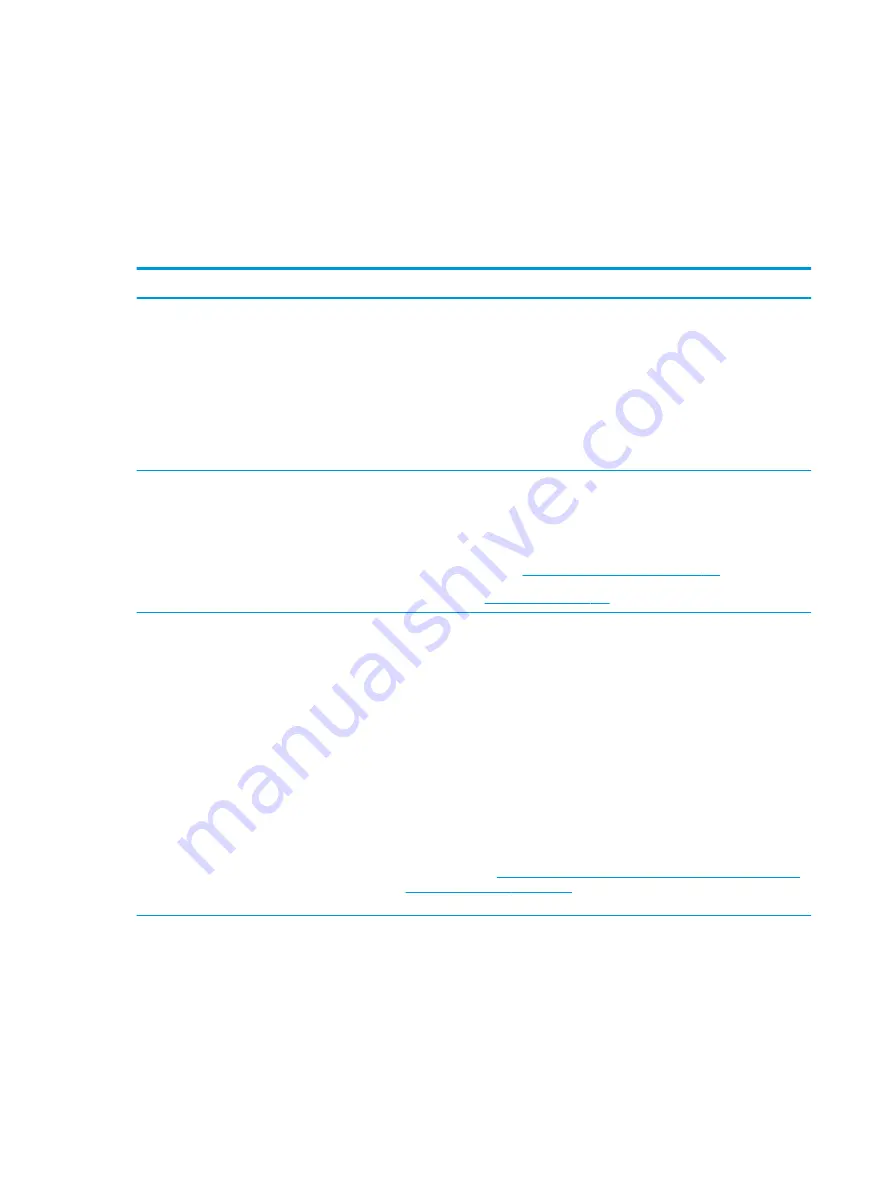
Power-on issues
Use the following sections to troubleshooting power issues.
No power
When a unit experiences no power, there are several contributing factors to consider. Be sure to consider all
symptoms related to this behavior when troubleshooting.
Table 7-9
Issues, possible causes, and fixes
Items
Procedures
Symptoms
●
Computer does not start
●
Display is black or blank
●
No fan noise
●
No hard drive spinning
●
Lights do not glow
Possible causes
Failed power input to the computer (external power source, AC adapter, faulty battery).
Bad connection to the computer (bad power button, power connector).
Defective parts (memory, hard drive, graphics) or failed system board.
Troubleshooting steps
Perform quick check
Remove all external devices, including docking station.
Verify external power source (
2. Examine the environment on page 106
Perform a hard reset (
Verify AC adapter
Verify the battery before verifying the AC adapter. However, you can verify the AC
adapter first, before opening the service door for a battery check.
●
Verify AC adapter is compatible with product. Verify that the part number is for this
computer if possible.
●
Verify AC adapter and power cord are good (no physical damage, bent middle ID
pin).
●
Verify AC adapter works on a verified working computer.
●
Plug in AC adapter and power on computer without battery.
●
Inspect power port on computer side for any damage, dust, or debris.
●
Check power light (
7. Status lights, blinking light codes, troubleshooting lights, and
POST error messages on page 112
). Rear power light indicates external power to
the computer is good.
124 Chapter 7 Troubleshooting guide
ENWW
Summary of Contents for ZBook Fury 17 G7
Page 4: ...iv Important notice about Customer Self Repair parts ENWW ...
Page 6: ...vi Safety warning notice ENWW ...
Page 14: ...xiv ENWW ...
Page 23: ...Keyboard area ENWW Keyboard area 9 ...
Page 24: ...Touchpad 10 Chapter 2 Components ENWW ...
Page 32: ...18 Chapter 2 Components ENWW ...
Page 44: ...30 Chapter 3 Illustrated parts catalog ENWW ...
Page 52: ...38 Chapter 4 Removal and replacement procedures preliminary requirements ENWW ...
Page 198: ...184 Chapter 7 Troubleshooting guide ENWW ...
Page 214: ...200 Chapter 11 Specifications ENWW ...
Page 222: ...208 Chapter 12 Statement of memory volatility ENWW ...
Page 226: ...212 Chapter 13 Power cord set requirements ENWW ...
Page 228: ...214 Chapter 14 Recycling ENWW ...
Page 232: ...218 Index ENWW ...






























