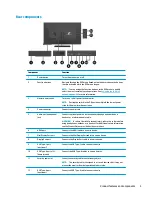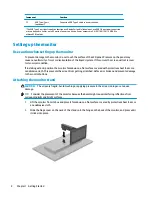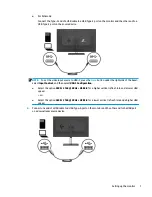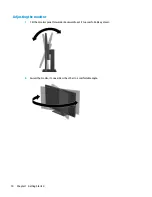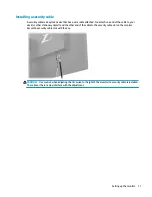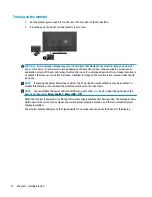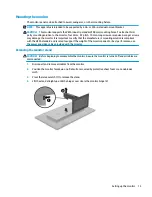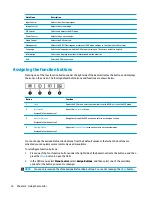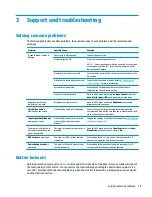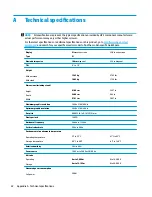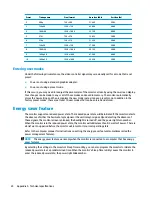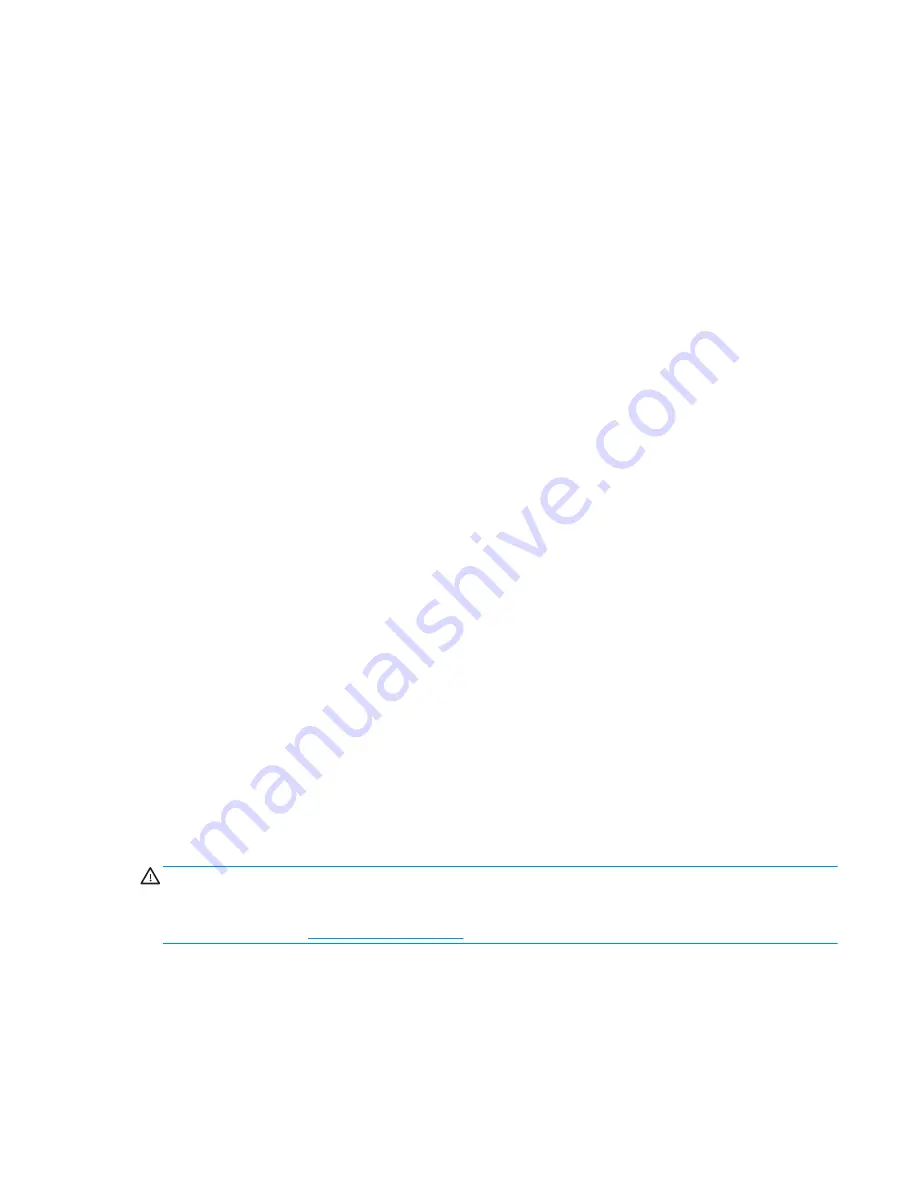
Using Picture-in-Picture (PIP) and Picture-beside-Picture (PBP)
The monitor supports both PIP, where one source is overlaid over another, and PBP, where one source is
positioned adjacent to another either horizontally (for landscape orientation) or vertically (for portrait
orientation). Four FHD images can be displayed in the quad-PIP mode.
To use PIP or PBP:
1.
Connect a secondary input source to the monitor.
2.
Press one of the four function buttons to activate the buttons, and then press the
Menu
button to open
the OSD.
3.
In the OSD, select PIP Control > PIP On/Off, and then select either Picture-in-Picture or Picture-beside-
Picture.
4.
The monitor will scan the secondary inputs for a valid signal input and use that input for the PIP/PBP
picture. If you want to change the PIP/PBP input, select PIP Input in the OSD, and then select the desired
input.
5.
If you want to change the size of the PIP, select PIP Size in the OSD, and then select the desired size.
6.
If you want to adjust the position of the PIP, select PIP Position in the OSD, and then select the desired
position.
Adjusting to Low Blue Light Mode
Decreasing the blue light emitted by the display reduces the blue light exposure to your eyes. This monitor
allows you to select a setting to reduce blue light output and create a more relaxing and less stimulating
image while reading content on the screen.
To adjust the blue light output from the display:
1.
Press one of the four function buttons under the right side of the bezel to activate the buttons, and then
press the
Menu
button to open the OSD. Select Color Control and Viewing Mode.
2.
Select your desired setting:
●
Low Blue Light: TUV certified. Reduces blue light for improved eye comfort
●
Reading: Optimizes blue light and brightness for indoor viewing
●
Night: Adjusts to the lowest blue light and reduces the impact on sleep
3.
Select Save and Return to save your setting and close the menu. Select Cancel if you don’t want to save
the setting.
4.
Select Exit from the Main menu.
WARNING!
To reduce the risk of serious injury, read the Safety & Comfort Guide. It describes proper
workstation setup and proper posture, and health and work habits for computer users. The Safety & Comfort
Guide also provides important electrical and mechanical safety information. The Safety & Comfort Guide is
available on the web at
http://www.hp.com/ergo
.
Using Picture-in-Picture (PIP) and Picture-beside-Picture (PBP)
17
Summary of Contents for Z43
Page 1: ...User Guide ...
Page 4: ...iv About This Guide ...