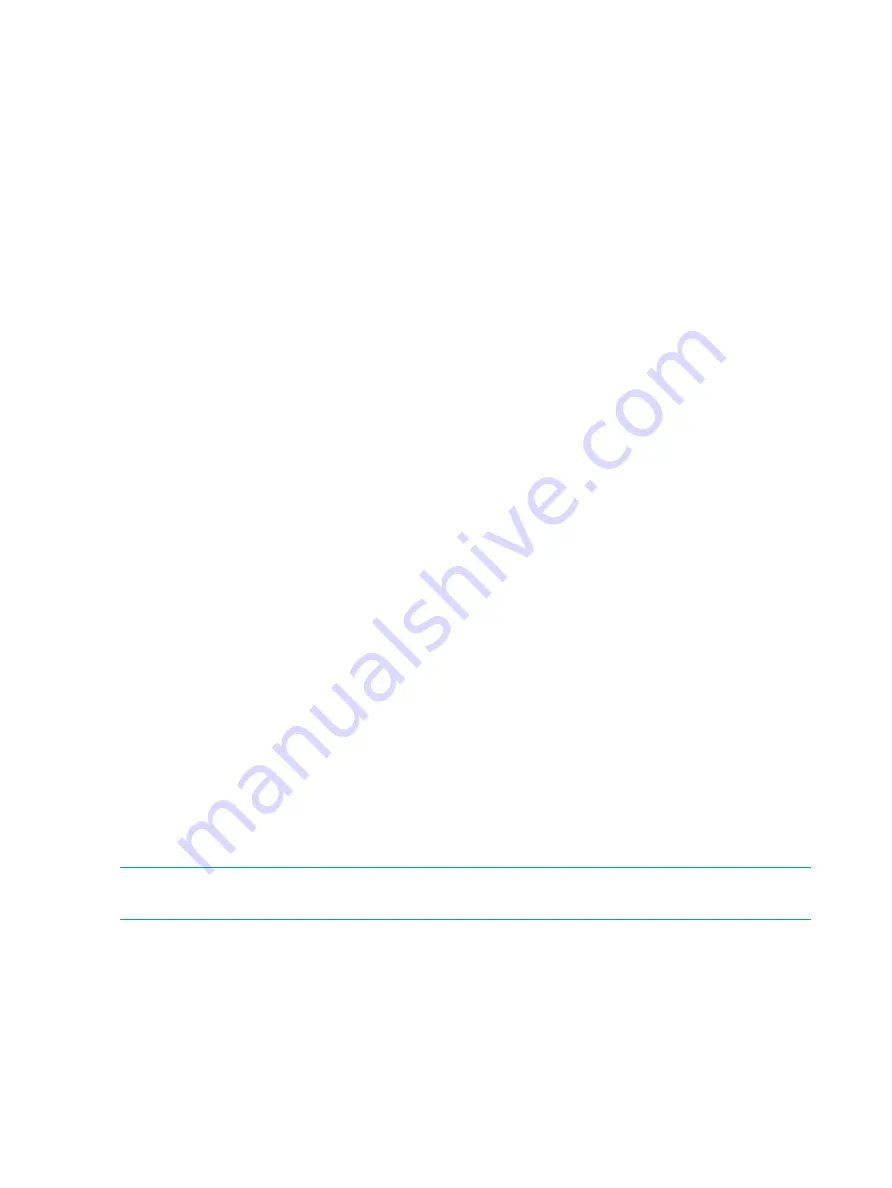
3 Configuration Procedure
The configuration flow for VSS Provider:
•
Installing the VSS Provider
Install VSS provider in an application server and a backup server. See
•
Editing the setup files
Edit the setup files on the application server and the backup server. See
•
Editing the maintenance configuration files
Edit the maintenance configuration files on the application server and the backup server.
See
“Maintenance configuration files” (page 42)
.
•
Editing the configuration files
Only when using XP P9500/XP7 storage devices, edit the configuration files on the application
server and the backup server. See
“Preparing configuration files and restarting RAID Manager
•
Preparing storage devices
Configure the storage devices. See
“Preparing a disk array system” (page 45)
.
•
Registering the storage devices
Register the storage devices in VSS Provider using the GUI tool.
•
Configuring each option of VSS Provider
Configure each option of VSS Provider using the GUI tool.
•
Confirming environmental prerequisite of VMware Guest to Guest Backup (FC) function
Confirm that the environmental prerequisites are fulfilled just only when using the VMware
Guest to Guest Backup (FC) function. See
“The software required to use the VMware Guest
to Guest Backup (FC) function” (page 22)
.
•
Registering vCenter Server
Register vCenter Server in VSS Provider by using the GUI tool only when using the VMware
Guest to Guest Backup (FC) function.
Installation
VSS Provider must be installed on both the application server and the backup server. You can
install the VSS provider using an installer or from a command prompt.
NOTE:
The following procedure uses version 04.X.X. Substitute the
exe
version to be used.("X"
is a revision number and it may be multiple digits (Ex: 04.14.10).
To install the VSS provider using the command prompt, do the following:
1.
Open a command prompt.
2.
Enter the installer file name.
Command prompt example:
c:\ >"HP-vssprovider-setup(04.14.x)-(x64).exe"
3.
Press Enter.
To install the VSS provider using an installer, do the following:
1.
Double-click the installer to start the installation wizard.
36
Configuration Procedure
Summary of Contents for XP
Page 51: ...5 Missing number 51 ...






























