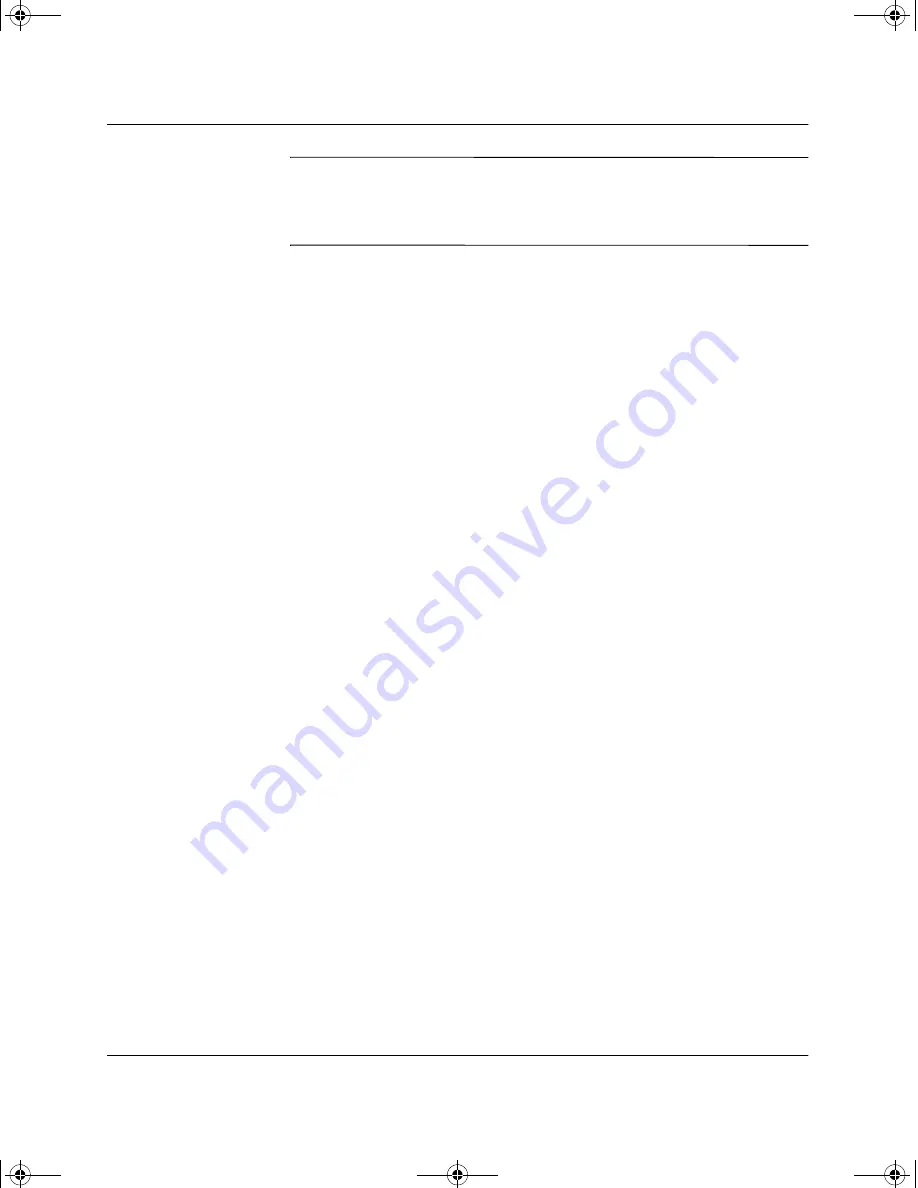
2–2
Hardware Reference Guide
Hardware Upgrades
Ä
CAUTION:
Static electricity can damage the electronic components of
the workstation or optional equipment. Before beginning these
procedures, ensure that you are discharged of static electricity by briefly
touching a grounded metal object.
1. Shut down the operating system properly, then turn off the
workstation and any external devices. Disconnect the power cord
from the grounded AC outlet.
2. Disconnect the keyboard, monitor, mouse, network cable, and
other external equipment connected to the workstation.
3. Open the workstation by removing its workstation access panel.
See “Removing the Workstation Access Panel” in this chapter.
4. If you are installing or removing drives in the front bays, see
“Removing the Front Bezel” in this chapter for instructions.
5. Install any optional equipment, such as memory, additional
drives, expansion boards, processors, or batteries. See the
appropriate sections in this chapter or the appendixes for
installation instructions. Also refer to the documentation provided
with the optional equipment.
6. Replace the front bezel and the workstation access panel, if
necessary.
7. Reconnect the keyboard, mouse, monitor, network cable, and
other external devices.
8. Plug the power cord into a grounded AC outlet.
9. Turn on the monitor, workstation, and any external devices you
have installed.
10. Reconfigure the workstation, if necessary.
11. Test the workstation (optional) using the TEST utility.
Longbow.book Page 2 Thursday, August 22, 2002 11:38 AM






























