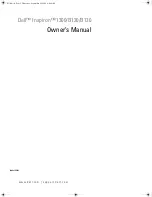Troubleshooting
Solving Hardware Problems
Chapter 11
207
Mouse Doesn’t Work
If your mouse does not work as expected:
• Ensure that the mouse cable is firmly connected.
• Ensure that the mouse is connected to the mouse connector rather
than the keyboard connector on the rear panel of your Workstation.
• Ensure you are using the correct driver. The driver for the HP
enhanced mouse is provided with all Windows preloaded systems as
well as on the HP Workstation Recovery CD-ROMs. However, drivers
are constantly being updated. You can download the latest driver
from the HP web site (
www.hp.com/workstations/support
).
• Clean the mouse ball with a dry, lint-free cloth if the cursor moves
sporadically.
• Replace the mouse with a known working unit to ensure the mouse
itself is not defective.
Audio Doesn’t Work
The internal speaker is deactivated when you use the Output Line jack
on the rear of the Workstation. If you have connected the keyboard
headphones connector to this jack, you must connect speakers to the
keyboard for audio output.
Power LED is Flashing
The Power LED located on the Power On/Off button has the following
states:
• Solid green indicates system on.
• Solid yellow indicates the Workstation is in Stand By or Hibernate
mode. See “Power Saving and Ergonometry” on page 89.
• Solid red or flashing yellow indicates a system error. The error is
indicated by the pattern on the Diag LEDs. See “Understanding the
Diag LEDs” on page 212.
This manual downloaded from http://www.manualowl.com
Summary of Contents for Workstation x4000
Page 11: ...Chapter 1 11 1 System Overview This manual downloaded from http www manualowl com ...
Page 25: ...Chapter 2 25 2 System Board This manual downloaded from http www manualowl com ...
Page 43: ...Chapter 4 43 4 System BIOS and Resources This manual downloaded from http www manualowl com ...
Page 81: ...Chapter 6 81 6 Power Specifications This manual downloaded from http www manualowl com ...
Page 93: ...Chapter 7 93 7 Connector Pin Outs This manual downloaded from http www manualowl com ...
Page 121: ...Chapter 8 121 8 Mechanical Specifications This manual downloaded from http www manualowl com ...
Page 125: ...Chapter 9 125 9 Hardware Components This manual downloaded from http www manualowl com ...
Page 203: ...Chapter 11 203 11 Troubleshooting This manual downloaded from http www manualowl com ...
Page 231: ...Chapter 12 231 12 Contacting Support This manual downloaded from http www manualowl com ...