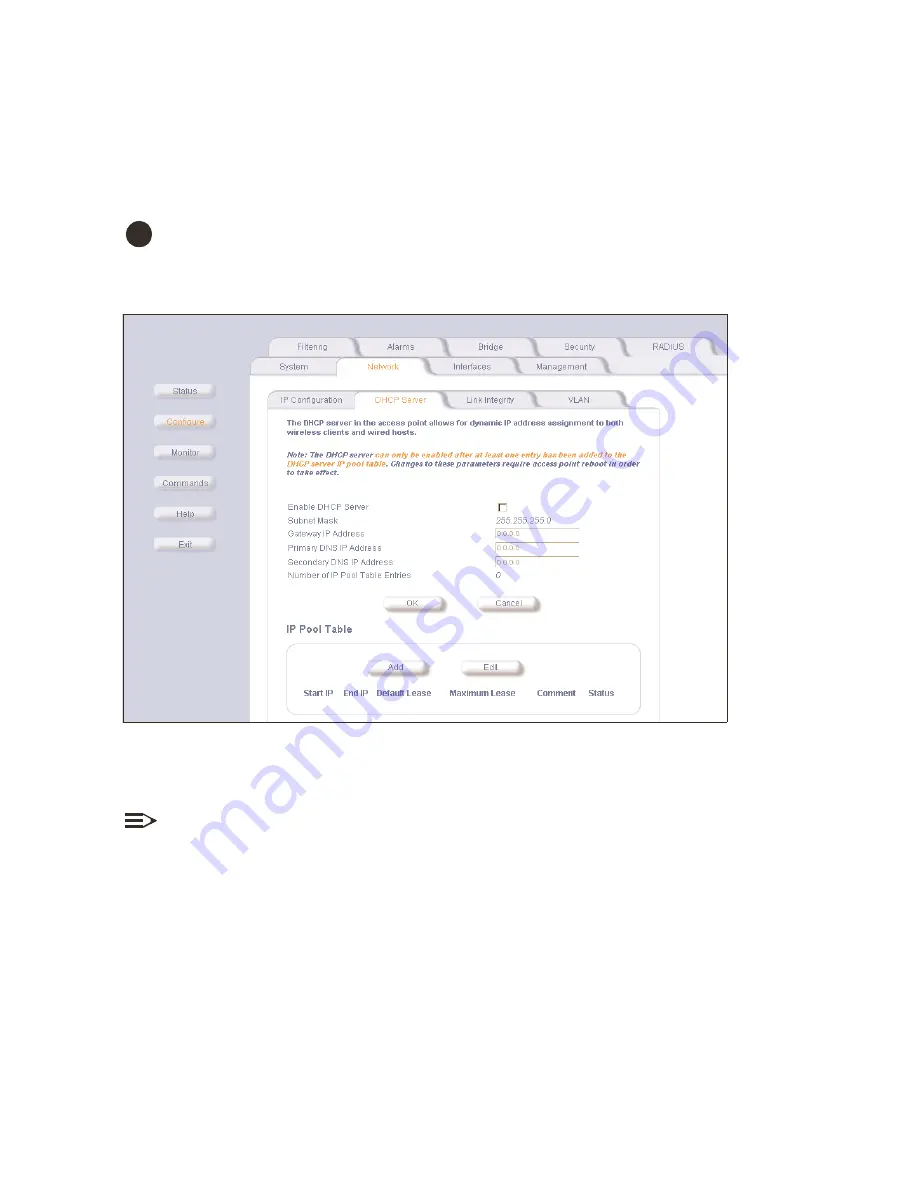
Network Settings
4-2
network settings
network settings
network settings
network settings
advanced dhcp server configuration
advanced dhcp server configuration
advanced dhcp server configuration
advanced dhcp server configuration
Configure DHCP to provide dynamic client IP Addresses from one or more IP Pool Tables. Create IP Pool Tables by specifying a
Start IP Address and an End IP Address.
CAUTION:
!
Before enabling this feature, confirm that the IP address pools you have configured are valid addresses on the
network and do not overlap the addresses assigned by any other DHCP server on the network. Enabling this feature
with incorrect address pools will cause problems on your network.
Figure 4-1
Figure 4-1
Figure 4-1
Figure 4-1
DHCP Server Configuration Screen
DHCP Server Configuration Screen
DHCP Server Configuration Screen
DHCP Server Configuration Screen
–
Enable DHCP Server
Enable DHCP Server
Enable DHCP Server
Enable DHCP Server
. Place a check mark in the box provided to allow the WL520 to assign clients IP Addresses from IP Pool
Tables. Uncheck the box to prevent client IP Address assignment from the WL520.
NOTE:
You should have at least one entry in the DHCP Server IP Address Pool table before you enable the DHCP Server
feature.
–
Subnet Mask
Subnet Mask
Subnet Mask
Subnet Mask
. Read-only value of the WL520 mask.
–
Gateway IP Address
Gateway IP Address
Gateway IP Address
Gateway IP Address
. Enter the default Gateway IP Address.
–
Primary DNS IP Address
Primary DNS IP Address
Primary DNS IP Address
Primary DNS IP Address
. Enter the Domain Name Server IP Address.
–
Secondary DNS IP Address
Secondary DNS IP Address
Secondary DNS IP Address
Secondary DNS IP Address
. Enter the Domain Name Server IP Address.
















































