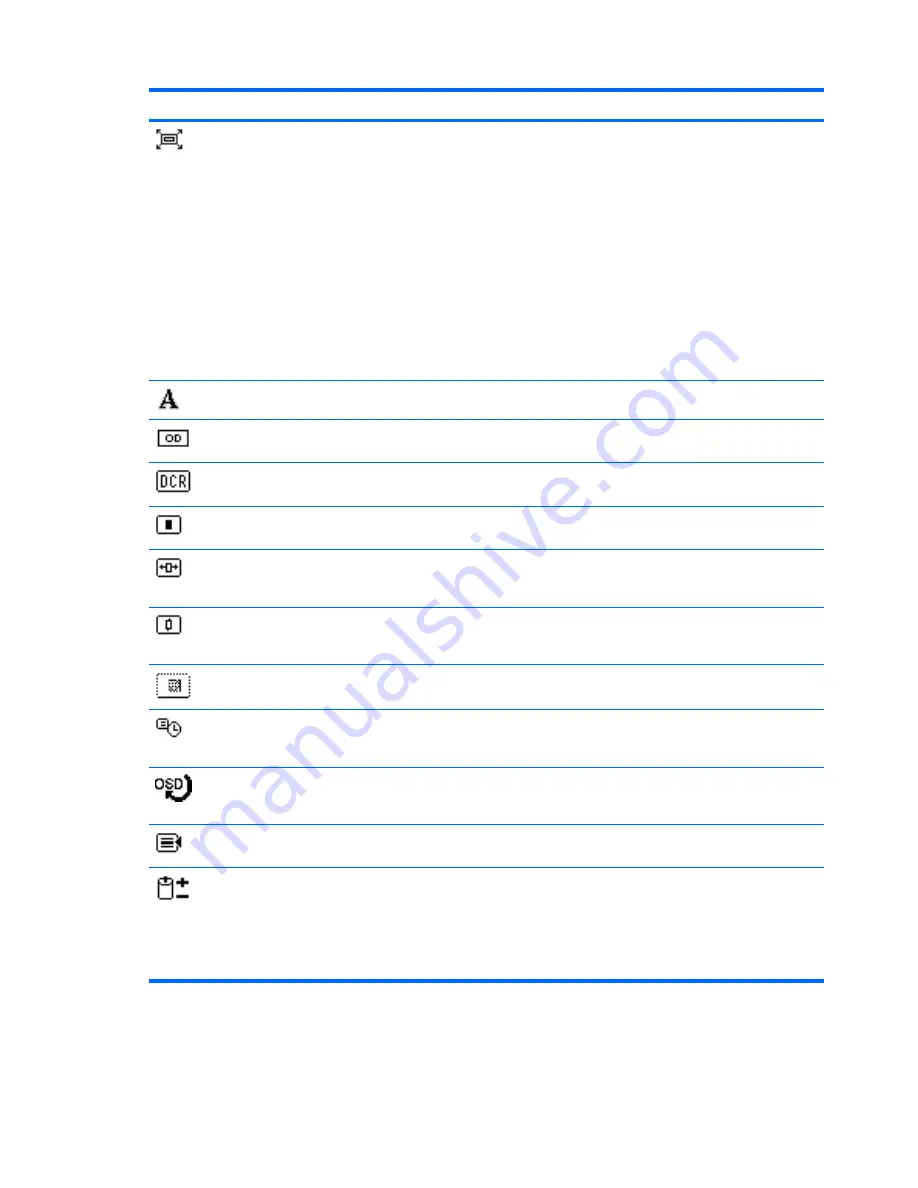
Icon
Main Menu
Submenu
Description
Custom Scaling
Selects the method on how displayed information on
the monitor will be formatted. Select:
●
Fill to Screen - image fills the entire screen and
may look distorted or elongated because of non-
proportional scaling of height and width
●
Fill to Aspect Ratio - image is sized to fit the
screen and maintains proportional image
●
Overscan - Supports over-scanning of the image
for DVI-D and DisplayPort inputs. This option can
be set to:
◦
Off
◦
On
Sharpness
Adjusts the screen image to look sharper or soft.
Video Overdrive
Turns Video Overdrive On or Off. The factory default
is Off.
Dynamic Contrast Ratio Turns Dynamic Contrast Ratio On or Off. The factory
default is Off.
OSD Control
Provides a menu for adjusting the on-screen display
(OSD) controls.
Horizontal OSD
Position
Changes the viewing position of the OSD menu to the
left or right area of the screen. The factory default
range is 50.
Vertical OSD Position
Changes the viewing position of the OSD menu to the
top or bottom area of the screen. The factory default
range is 50.
OSD Transparency
Adjust to view the background information through the
OSD.
OSD Timeout
Sets the time duration in seconds that the OSD is
visible after the last button is pressed. The range is 5
– 60 seconds. The factory default is 30 seconds.
Rotate OSD
Rotates the OSD menus and messages to support the
monitor's pivot feature. The choices are Landscape
and Portrait.
Management
Selects the OSD and power management features of
the monitor.
Power Saver
Enables the power saving feature. Select:
●
On
●
Off
The factory default is On.
Table 4-2
OSD Menu (continued)
22
Chapter 4 Operating the Monitor
ENWW
Summary of Contents for VM626A4
Page 1: ...HP ZR22w and ZR24w LCD Monitors User Guide ...
Page 4: ...iv About This Guide ENWW ...
Page 8: ...viii ENWW ...






























