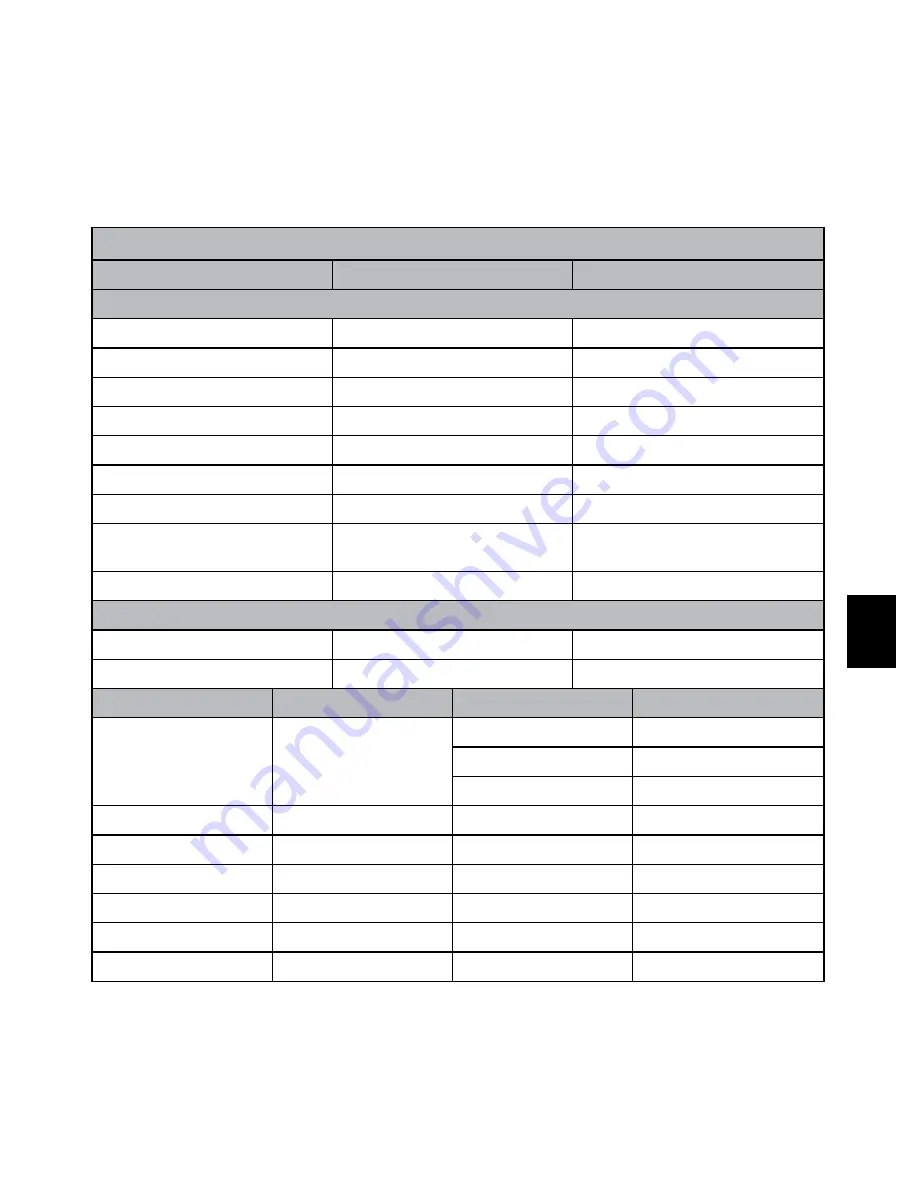
95
Ita
lia
n
o
Português
E
n
g
lis
h
E
n
g
lis
h
E
n
g
lis
h
E
n
g
lis
h
E
n
g
lis
h
F
ra
n
ç
a
is
D
e
u
ts
c
h
E
sp
a
ñ
o
l
Contacto/Telefone do Apoio:
País
Idioma
Número
Região da Europa (EMEA)
Bélgica
Holandês e Alemão
+ 32 2700 1724
Francês
Francês
+ 33 171230454
Alemanha
Alemão
+ 49 6950073896
Irlanda
Inglês
+ 353 1850882016
Itália
Italiano
+ 39 269682189
Países Baixos
Holandês
+ 31 202015093
Espanha
Espanhol
+ 34 914533458
Suíça
Alemão/Francês/
Italiano
+ 41 18009686
RU
Inglês
+ 44 2073652400
América do Norte
Estados Unidos
Inglês
1.866.694.7633
Canadá
Inglês e Francês
1.866.694.7633
País
Idioma
Cidade
Número
México
Espanhol
Cidade do México
52.55.1204.8185
Guadalajara
52.33.1031.3872
Monterrey
52.81.1107.2639
Venezuela
Espanhol
Caracas
58.212.335.4574
Colômbia
Espanhol
Perú
57.1.508.2325
Perú
Espanhol
Lima
51.1.705.6232
Chile
Espanhol
Santiago
55.11.5504.6633
Brasil
Argentina
São Paulo
55.11.5504.6633
Argentina
Espanhol
Buenos Aires
54.11.6091.2399






























