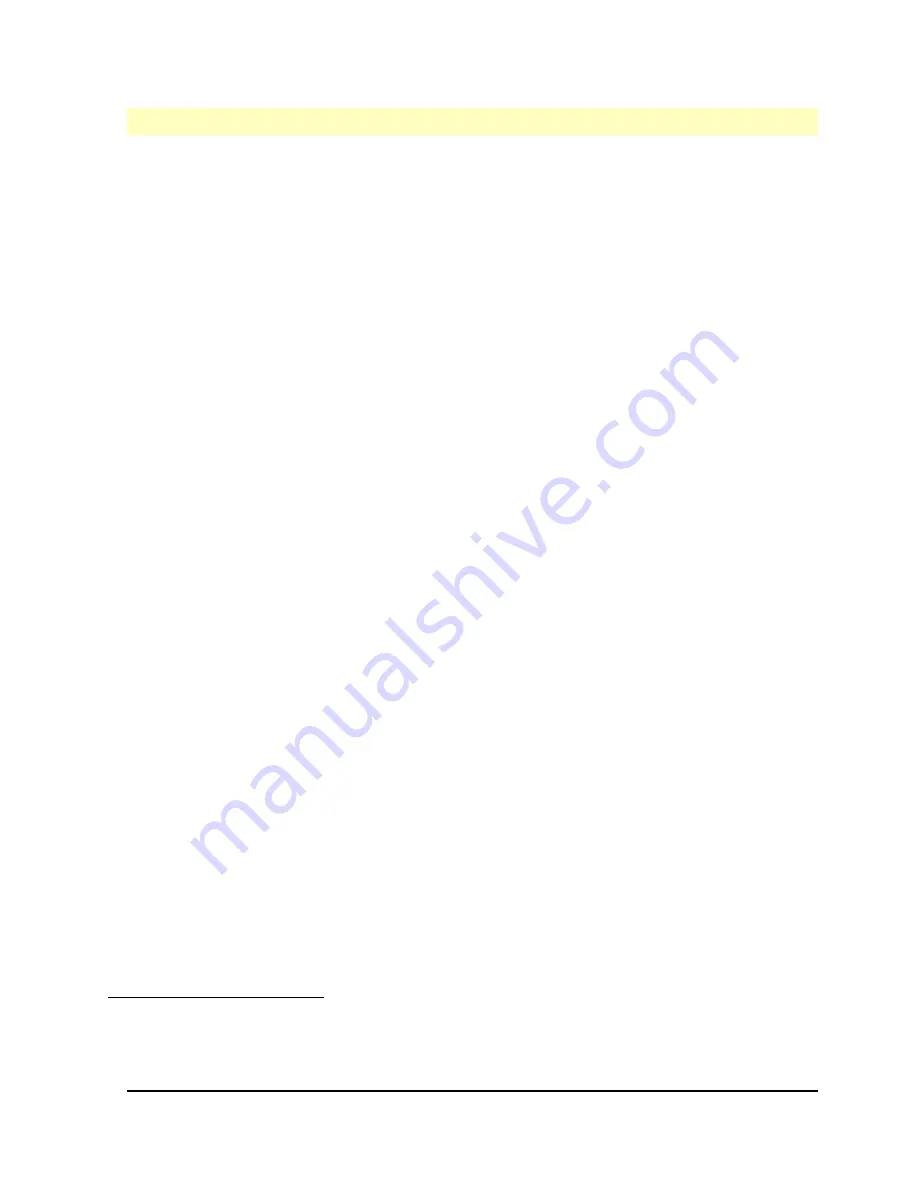
HP Vectra VL5 PC User's Guide - Part 2
Error! No text of specified style in document.
••
105
#
$
K
+
Noise Declaration for Germany
Lärmangabe nach Maschinenlärmverordnung - 3 GSGV (Deutschland)
LpA < 70 db am Arbeitsplatz normaler Betrieb nach DIN 45635 T. 19 (under normal use in
the workplace, as per ISO 7779).
#
NoiseDeclarationforGermany.22
$
Noise Declaration for Germany
K
Noise Declaration for Germany
+
SECTION3:0020






















