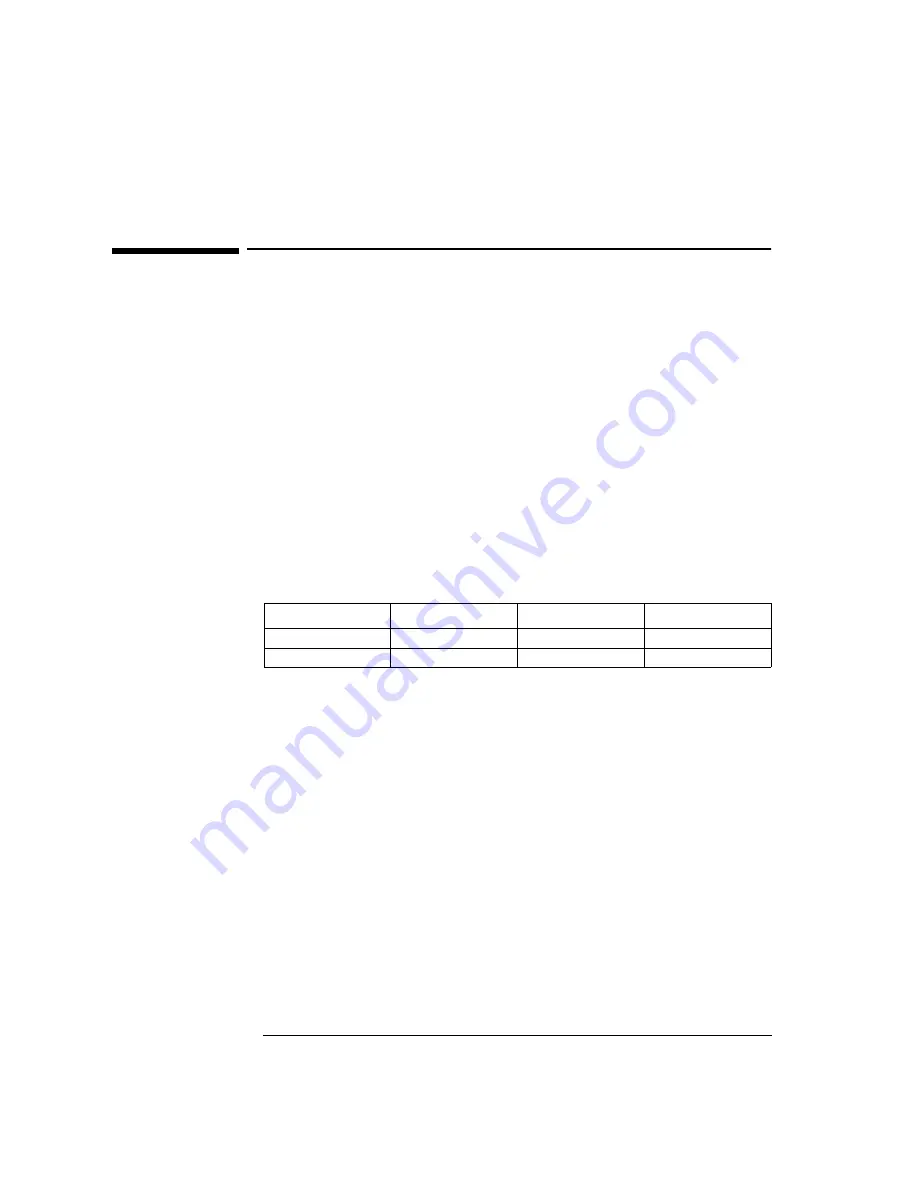
12 Installing the Madge Smart 16/4 Token Ring PCI Adapter
Microsoft Windows for Workgroups 3.11
12 Installing the Madge Smart 16/4 Token Ring PCI Adapter
Microsoft Windows for
Workgroups 3.11
Connecting to a
Microsoft Windows
NT4.0 Server
Requirements
•
Microsoft Windows for Workgroups 3.11.
•
Madge Smart 16/4 PCI TR Ringnode (BM) 2 adapter and driver disk ver-
sion 5.0(2).
•
Driver File: MDGND.DOS, version 3.12
•
Microsoft Windows for Workgroups 3.11 media.
•
Microsoft Windows NT 4.0 Server system that supports NetBEUI, NWLink
IPX/SPX Compatible Transport, and NWLink NetBIOS network protocols.
Device Configuration
Procedure
1
With the HP Vectra turned off, install the Madge Smart 16/4 Token-Ring
PCI adapter into a PCI slot.
2
Connect network cable media to the Madge Smart 16/4 Token-Ring PCI
card.
3
Power on the machine and run Windows.
4
After Windows loads, open the “NETWORK” folder, and double click the
“NETWORK SETUP” icon.
5
Select “Networks” and click on “Install Microsoft Windows Network” then
hit Enter.
6
Click on “Drivers” then on “Add Adapter”.
7
Accept “Unlisted or Updated Network Adapter” and hit Enter.
8
Insert Madge driver disk, set the path to “A:\DOS” and click on OK.
9
Select “Madge Smart 16/4 PCI (BM) Ringnode” and click on “OK”.
Device Configuration
Vectra Vli8
Vectra VEi7
Vectra VEi8
Interrupt
05
03
02
I/O Address
1400
D800
E400
Summary of Contents for Vectra VEi 7
Page 1: ...Madge Smart 16 4 PCI Token Ring Adapter Installation Guide ...
Page 31: ......
Page 32: ......




















