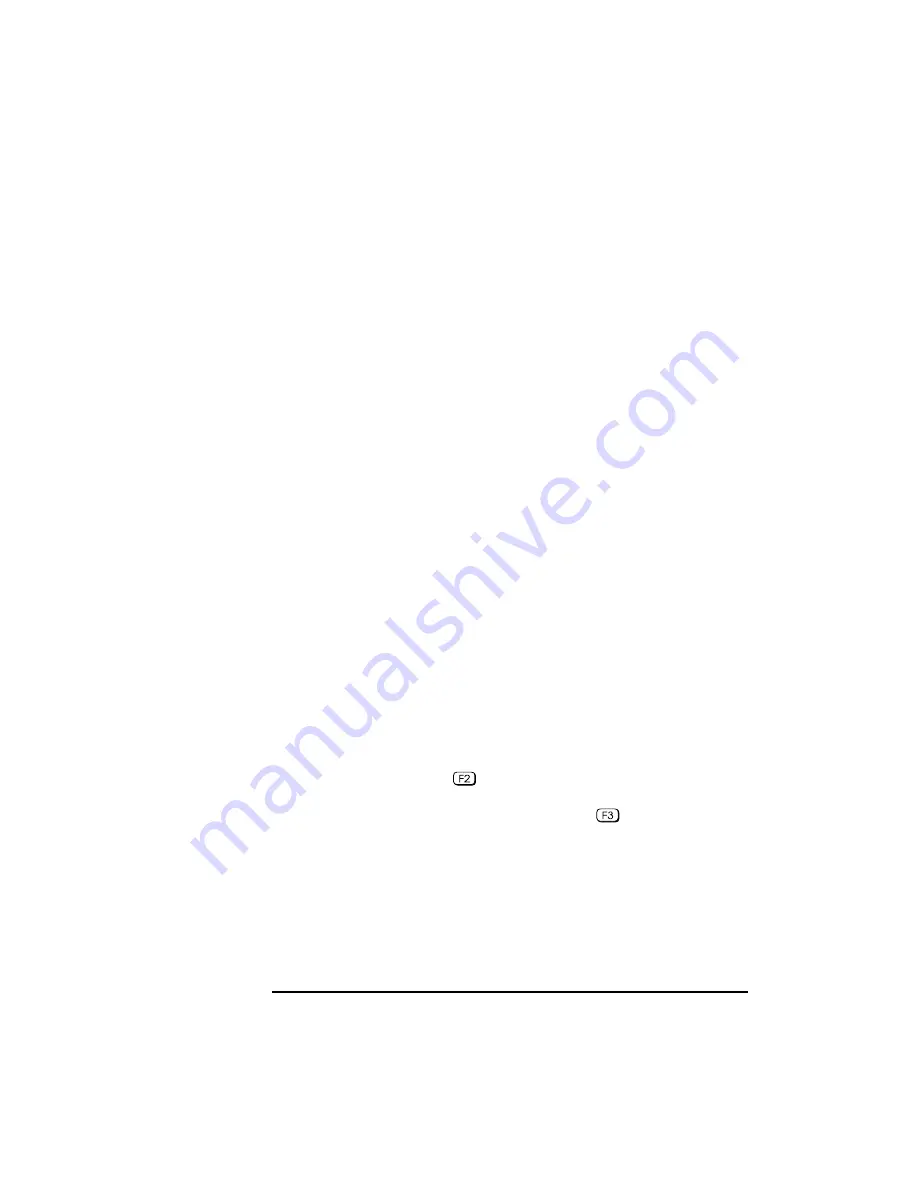
3 Troubleshooting Your PC
If Your PC Does Not Start Properly
36
English
Clearing the PC’s Configuration Memory
If the PC then starts, but POST still persists in reporting an error, clear
the current configuration memory values and reinstall the built-in
default values:
1
Turn off the PC, disconnect the power and cables, and remove the
cover. Disconnect the PC from any telecommunications network.
a
Set the system board switch 6 (CMOS STATUS) to CLOSED to
clear the configuration.
b
Replace the cover, and reconnect the power cable only.
c
Turn on the PC. This will erase the CMOS memory.
d
Wait until the PC has started. A message will be displayed similar
to this:
“
Configuration has been cleared, set switch 6 to the OPEN
position before rebooting.”
Turn off the PC, disconnect the power cable, and remove the
cover.
e
Set the system board switch 6 (CMOS STATUS) on the switch
block to OPEN to re-enable the configuration.
2
Replace the cover, and reconnect the power and cables.
3
Switch on the PC. An error message will be displayed similar to this:
“Incorrect PC configuration”
The PC will stop. Press any key to continue. A “pop-up” screen will
appear stating that the:
“CMOS checksum is invalid.
Default values will be loaded.
Press any key to continue”.
4
Run
Setup
by pressing
. CMOS default values will be
automatically downloaded and saved.
5
Make any other changes you want and press
to save the
configuration and exit from
Setup
.
Summary of Contents for Vectra VA 6 Series
Page 1: ...HP Vectra VA 6 xxx User s Guide ...
Page 3: ...User s Guide ...
Page 6: ...vi English ...
Page 11: ...1 Setting Up and Using Your PC ...
Page 20: ...1 Setting Up and Using Your PC Additional Information and Help 10 English ...
Page 66: ...3 Troubleshooting Your PC The HP Summary Screen and Setup Program 56 English ...
Page 67: ...4 Hewlett Packard Support and Information Services ...






























