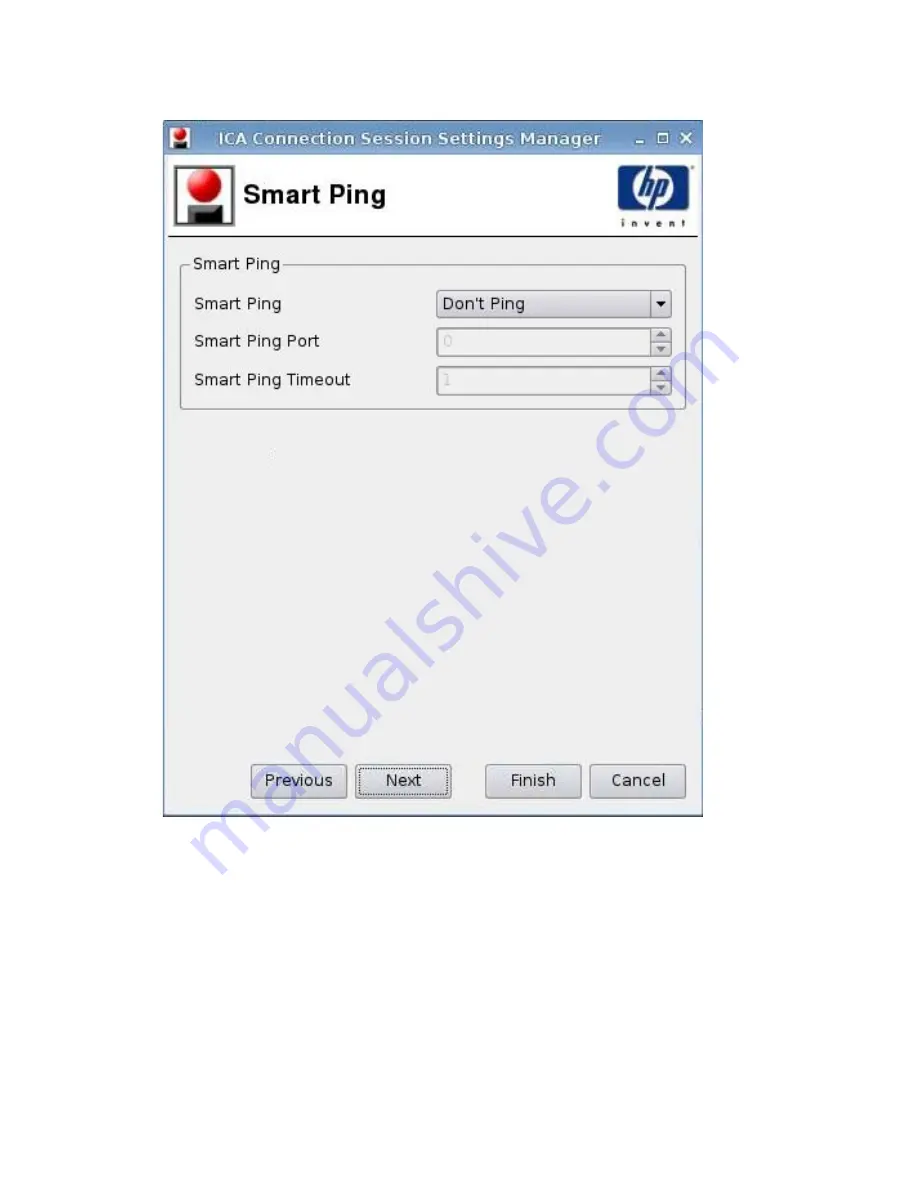
Smart Ping
1.
Set the following options:
●
Smart Ping
: Allows you to enable HP ThinPro to ping the server before attempting a
connection. If the server name fails to resolve or the server fails to respond to the ping, the
thin client aborts the connection attempt.
●
Smart Ping Port
: Allows you to specify a port for Smart Ping.
●
Smart Ping Timeout
: Allows you to specify a time period for Smart Ping to keep pinging.
2.
Click
Next
to advance to the next window or click
Finish
save your settings and close the dialog
box.
ENWW
Connections
27






























