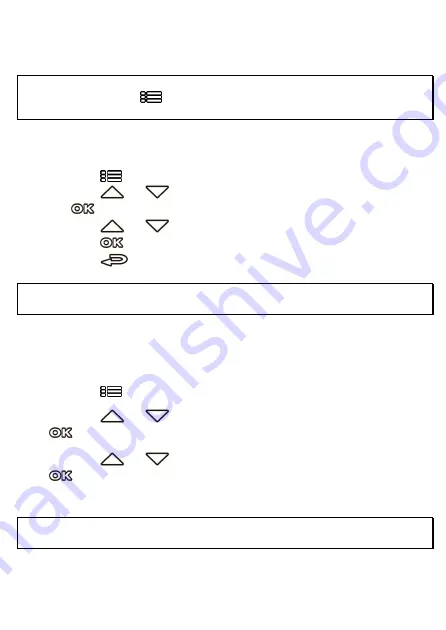
14
2.6
Initial Settings
Before using the camcorder, we recommend you setup the correct
Time zone
,
Date and Time
.
Note:
Please note that if you press the
button during recording, the system will stop recording and enter OSD
menu. Make sure the recording is already stopped then continue operating the menu.
2.6.1
Set Time Zone
To set the time zone, do the following:
1.
Press the
button to enter the OSD menu.
2.
Press the
or
button to select
Set Time Zone
, and then press
the
button for entering function menu.
3.
Press the
or
button to set the current time zone, and then
press the
button to complete setting.
4.
Press the
button to return to recording screen.
Note:
If satellite positioning is not successful, camcorder’s clock will run based on user defined time.
2.6.2
Set the Date / Time
To set the correct date and time, do the following:
1.
Press the
button to enter the OSD menu.
2.
Press the
or
button to select
Date / Time
, and then press the
button for entering function menu.
3.
Press the
or
button to adjust the value, and then press the
button to set the next field.
4.
Repeat step 3 until the date and time setting is completed.
Note:
To ensure the accuracy of the video file time, please reset the date and time when not in use over 7 days.
Summary of Contents for u818x
Page 1: ...u818x Car Camcorder 行車記錄器 GPS 行车记录器 User Manual 使用說明書 使用说明书 ...
Page 2: ...u818x Car Camcorder User Manual ...
Page 48: ...u818x 行車記錄器 GPS 使用說明書 ...
Page 81: ...33 5 使用 Go Dashcam 應用程式 觸碰行動裝置的 Go Dashcam 圖示 開啟應用程式 出現主畫面 請依 照以下步驟進行設定或操作 ...
Page 94: ...u818x 行车记录器 使用说明书 ...
Page 126: ...32 5 使用 Go Dashcam 应用程式 触碰行动装置的 Go Dashcam 图标 开启应用程式 出现主画面 请依 照以下步骤进行设定或操作 ...






























