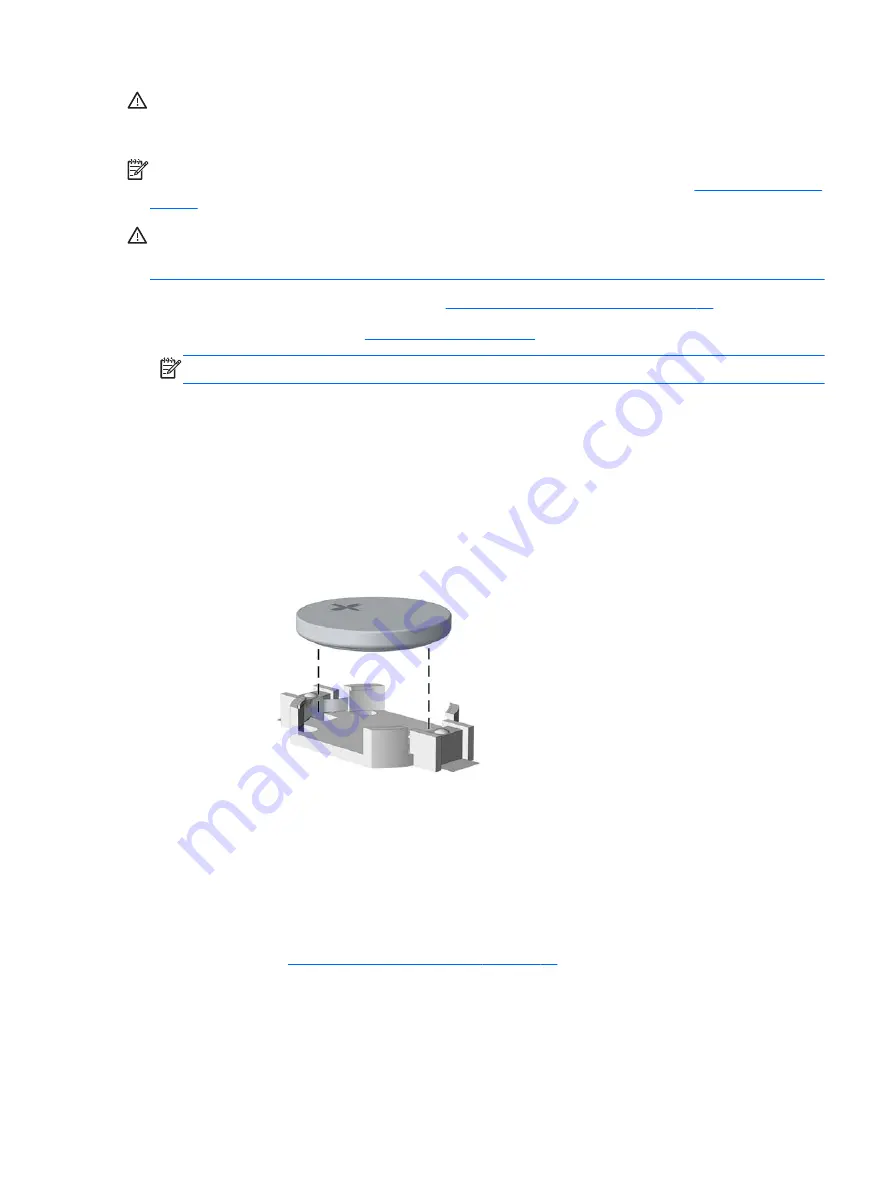
CAUTION:
Before replacing the battery, it is important to back up the computer CMOS settings.
When the battery is removed or replaced, the CMOS settings will be cleared. Refer to the
Computer
Setup (F10) Utility Guide
for information on backing up the CMOS settings.
NOTE:
HP encourages customers to recycle used electronic hardware, HP original print cartridges,
and rechargeable batteries. For more information about recycling programs, go to
CAUTION:
Static electricity can damage the electronic components of the computer or optional
equipment. Before beginning these procedures, ensure that you are discharged of static electricity by
briefly touching a grounded metal object.
1.
Prepare the computer for disassembly (
Preparation for Disassembly on page 38
2.
Remove the access panel (
NOTE:
It may be necessary to remove an expansion card to gain access to the battery.
3.
Locate the battery and battery holder on the system board.
4.
Depending on the type of battery holder on your system board, complete the following
instructions to replace the battery:
Type 1 Battery Holder
1.
Lift the battery out of its holder.
Figure 5-39
Removing the battery from a type 1 holder
2.
Slide the replacement battery into position, positive side up.
3.
The battery holder automatically secures the battery in the proper position.
4.
Replace the computer access panel.
5.
Plug in the computer and turn on power to the computer.
6.
Reset the date and time, your passwords, and any special system setups, using Computer
Setup. Refer to
Computer Setup (F10) Utility on page 16
Type 2 Battery Holder
1.
To release the battery from its holder, squeeze the metal clamp that extends above one edge of
the battery. When the battery pops up, lift it out
(1)
.
Battery
73
















































