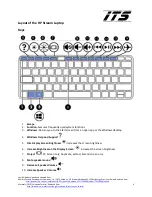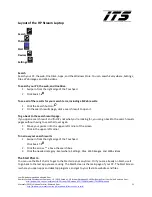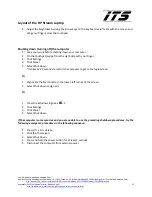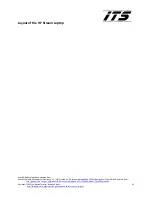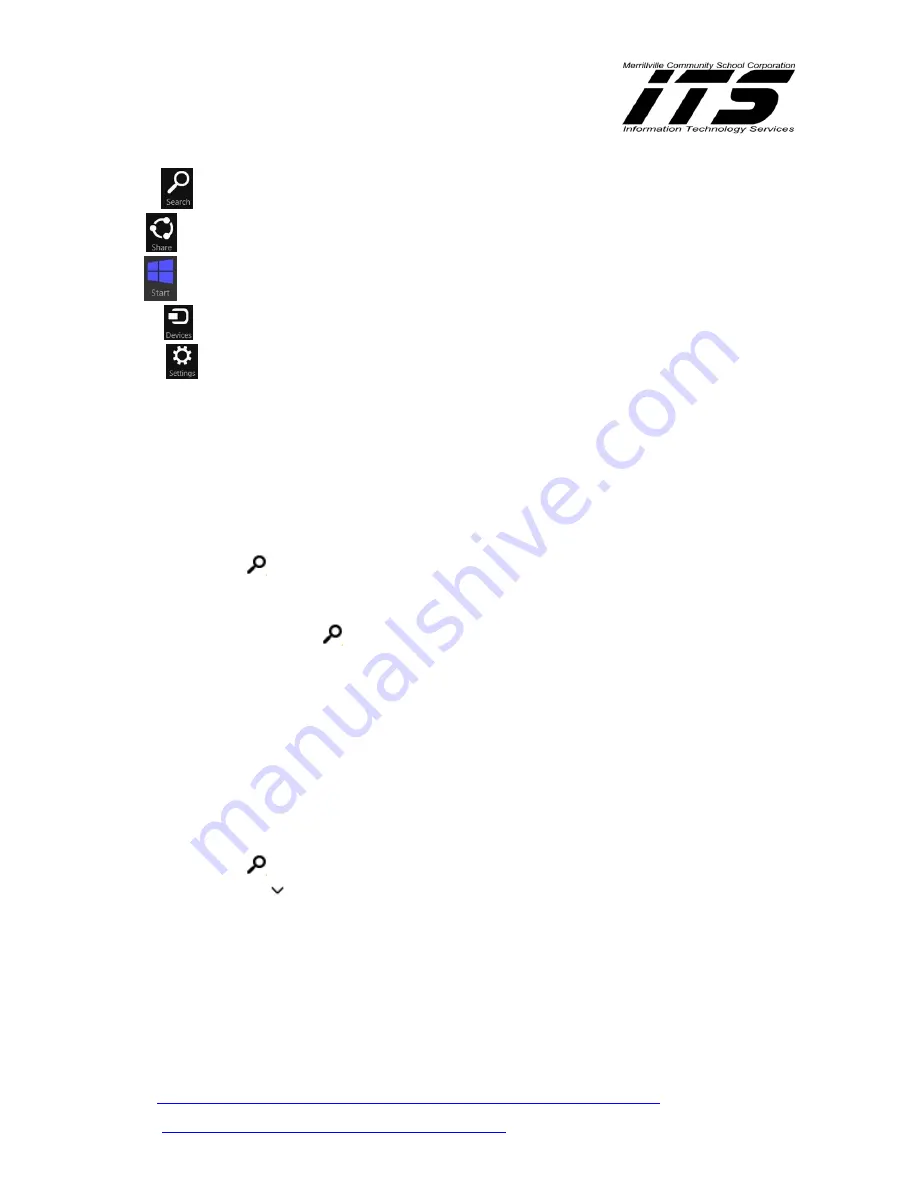
Layout of the HP Stream Laptop
User Guide developed and adapted from:
Hewlett-Packard Development Company, L.P. (2014, October).
HP Stream Notebook-14-z010nr (Energy Star) User Guide.
Retrieved from:
http://support.hp.com/us-en/product/HP-Stream-14-Notebook-PC/7296828/model/7415863/manuals
Microsoft (2015).
Windows Tutorial
. Retrieved from:
11
http://windows.microsoft.com/en-gb/windows-8/start-screen-tutorial
Search
Share
Start
Devices
Settings
Search
Search your PC, the web, OneDrive, Apps, and the Windows Store. You can search Everywhere, Settings,
Files, Web images, and Web videos.
To search your PC, the web, and OneDrive
1.
Swipe in from the right edge of the Touchpad
2.
Click Search
To see all of the results for your search term, including all Web results:
1.
Click the Search button
2.
On the search results page, click a search result to open it.
To go back to the search results page:
If you open a search result and find it’s not what you’re looking for, you can go back to the search results
pages without having to search all over again.
1.
Move your pointer into the upper-left corner of the screen
2.
Click in the upper-left corner
To narrow your search results
1.
Swipe in from the right edge of the Touchpad
Click Search
2.
Click the arrow
above the search box.
3.
Click the needed category: Everywhere, Settings, Files, Web images, and Web videos
The Start Charm
You can use the Start charm to get to the Start screen at any time. Or if you are already on Start, use it
to go back to the last app you were using. The Start Screen is the main page of your PC. The Start Screen
is where you open apps and desktop programs, and get to your favorite websites and files.