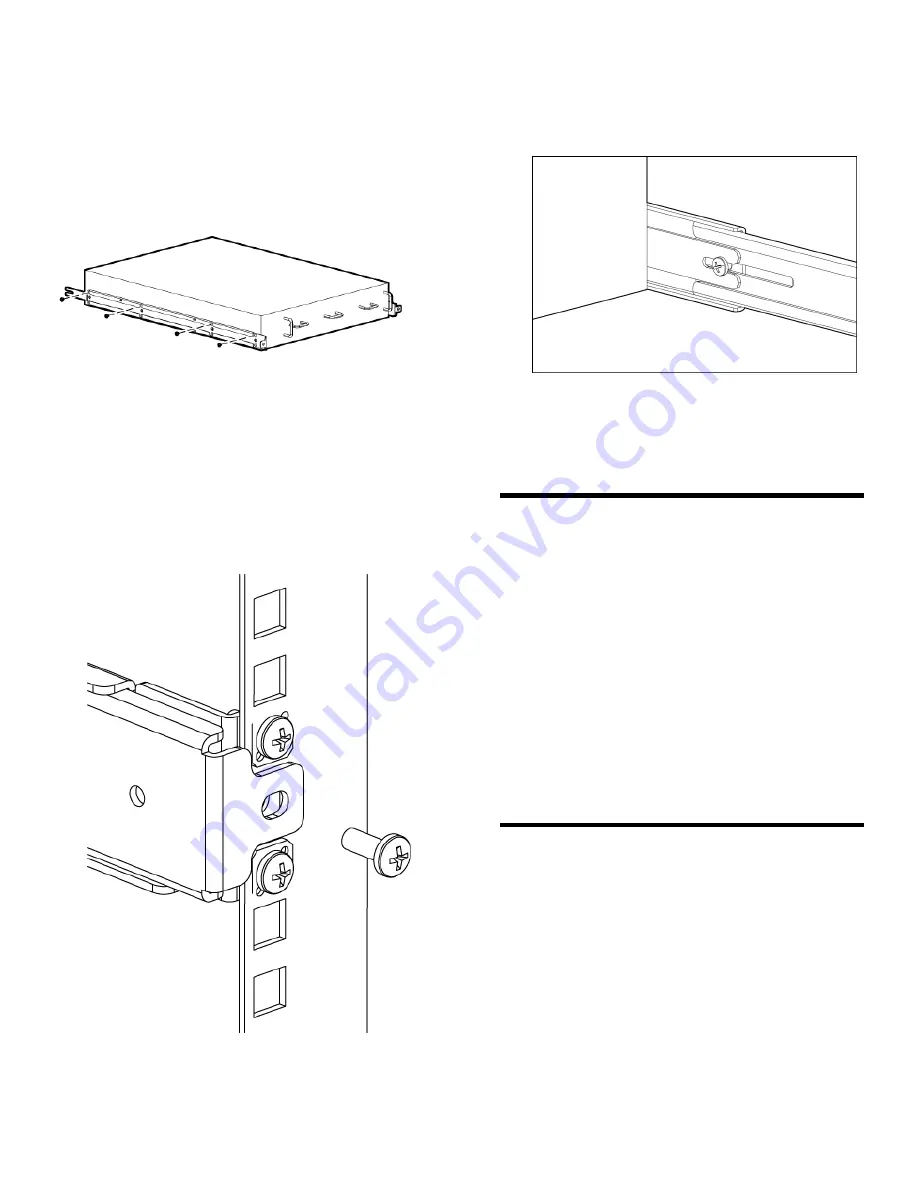
5.
Use the screw type #8-32 x 5/16-inch (in the
screw holes marked 16) to attach the two inner
rails to the switch. Eight screws are required
for each rail.
Figure 5 (page 4) shows how the inner rails are
attached to the switch.
Figure 5 Inner rails attachment
Securing the device to the outer rails
1.
Insert the device with the attached inner rails
to the outer rails.
2.
Insert the device into the rack and install one
#10-32 x 1/2-inch Phillips panhead screw with
captive star lock washer. Repeat for the other
side. See Figure 6 (page 4).
Figure 6 Securing the device
3.
Install one #10-32 x 1/2-inch Phillips panhead
screw with captive star washer through the
front of the inner rail, through the rear bracket,
and secure to the outer rail. Repeat for the
other side. See Figure 7 (page 4).
Figure 7 Securing the front of the switch to
outer rails
4.
Tighten the screws installed in Figure 3 (page
3).
This completes the rack mount procedure.
Installing a standalone switch
1.
Unpack the switch and verify the contents as
described in “Verify the carton contents”
(page 1).
2.
Apply the adhesive rubber feet to prevent the
switch from sliding off the supporting surface.
a.
Clean the indentations at each corner on
the bottom of the switch to ensure that
they are free of dust or other debris.
b.
With the adhesive side against the
chassis, place one rubber foot in each
indentation and press into place.
3.
Place the switch on a flat, sturdy surface.
Initial switch configuration
To configure the switch, you will need the following:
•
Standard screwdriver
•
If you are using static IP addressing, you will
need the following items (not required if you
are using DHCP (Dynamic Host Configuration
Protocol)):
◦
Fixed IP address (IPv4 or IPv6) for the
switch
◦
Subnet mask value
◦
Default gateway value

























