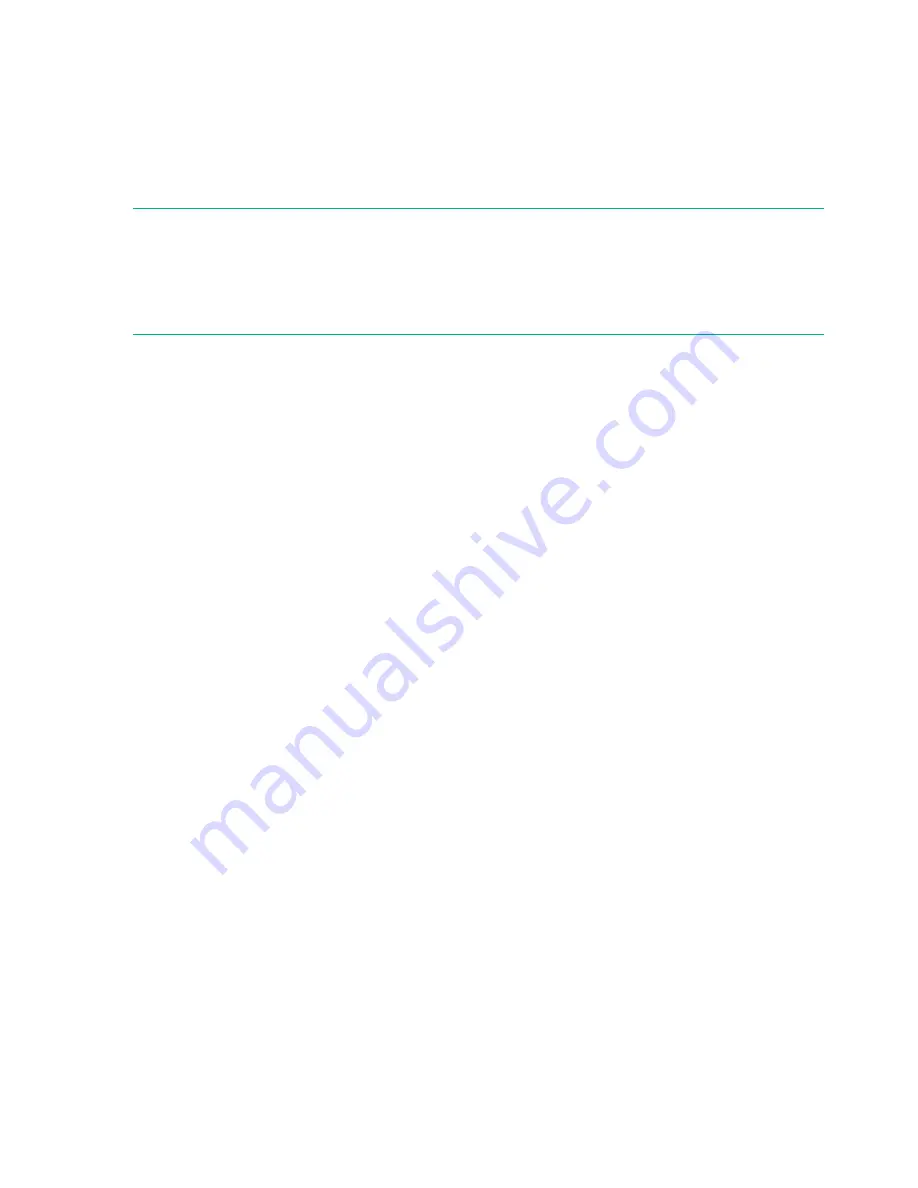
Access to this feature requires the administrator password, if set.
To set the date and time from the OCP:
1.
On the front panel, highlight
Configuration > Set Date and Time
. Press
OK
.
2.
Press
OK
to select the first block that can be edited. Use the
Left
and
Right
control keys
to move between digits in the Date and Time fields. Use the
Up
and
Down
control keys to
change the value of the highlighted digit. When the screen shows the desired value, press
OK
.
NOTE:
•
When setting the hours, the time is based on a 24-hour clock. There is no a.m. or p.m.
designation. For example, 1:00 p.m. is 13:00.
•
The library time does not automatically adjust for daylight saving time; you must adjust the
time manually through the OCP or RMI.
Setting the administrator password
Setting an administrator password provides access to the administrator functions with the RMI
and OCP, and restricts access to administrator functions to only those who know the administrator
password. The library comes with a null administrator password, which until set allows unrestricted
access to all administrative functions through the OCP but not the RMI. Once the administrator
password has been set from the OCP, it can be changed from either the OCP or the RMI. The
administrator password must be exactly eight digits consisting of the numbers 0 through 9.
You can set the administrator password from the
Admin > Set Admin > Password
screen.
Configuring the FC interface
If you are replacing an existing FC tape drive, skip this step.
Drives connected to a SAN
Leave the FC port at the default settings of
Port Speed: Automatic
and
Port Type: Auto Detect
.
With these settings, the tape drive will use the appropriate configuration.
Drives connected directly to the host
•
For LTO-7 drives, use Loop mode.
•
For LTO-6 and earlier drives, leave the FC port at the default settings of
Port Speed:
Automatic
and
Port Type: Auto Detect
. With these settings, the tape drive will use the
appropriate configuration.
You can change the settings from the
Configuration > Drives
screen.
Labeling and loading the tape cartridges
The library will power on without cartridges, but needs cartridges before performing data read
and write operations, or any tests or operations that transfer cartridges.
The library will operate without barcode labels on the cartridges. Using barcode labels in production
environments improves inventory time in the library and eases cartridge handling processes
outside the library.
Labeling tape cartridges
Attaching a bar code label to each tape cartridge enables the library and application software to
identify the cartridge quickly, thereby speeding up inventory time. Make it a practice to use bar
code labels on your tape cartridges.
18
Installing the library
Summary of Contents for StoreEver MSL4048
Page 24: ...A OCP menu 24 OCP menu ...




























