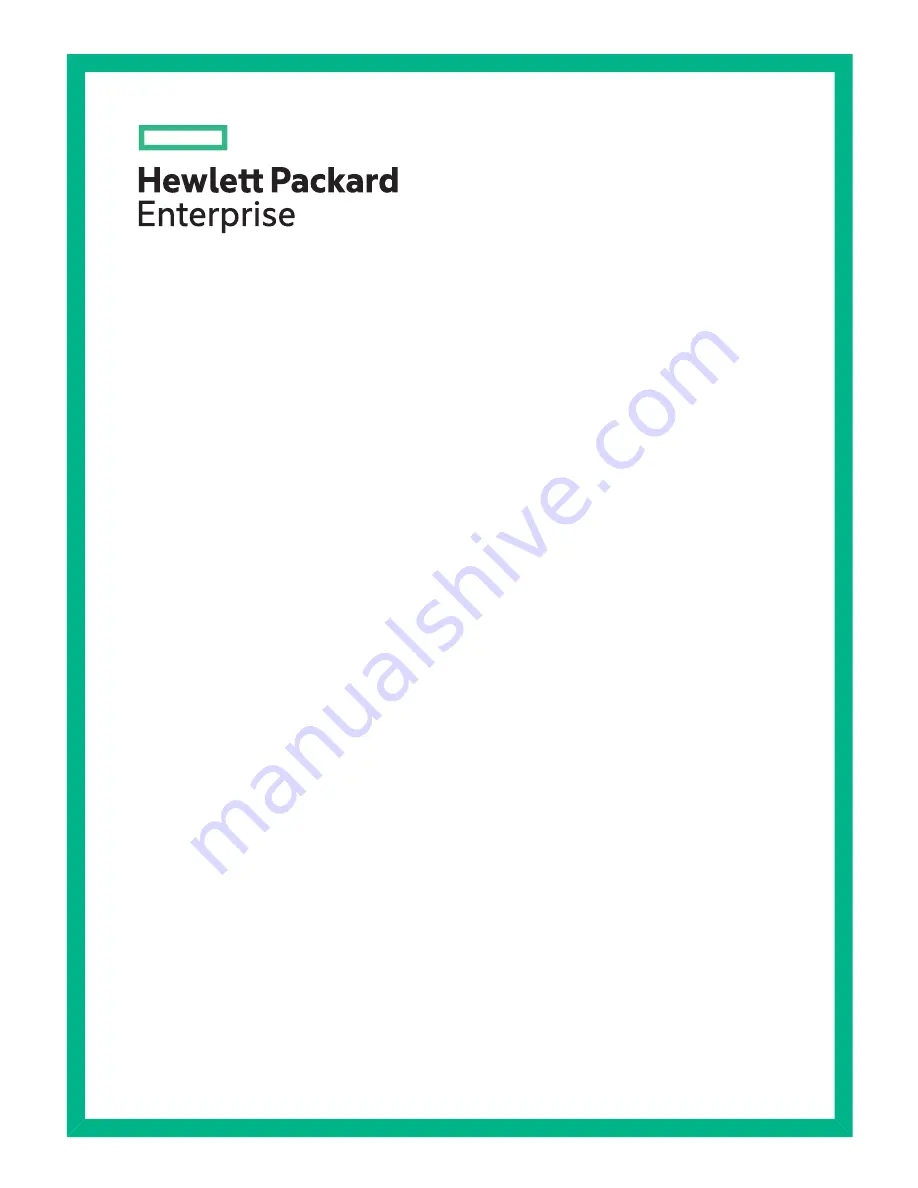
HPE StoreEver MSL4048 Tape
Library
Getting Started Guide
Abstract
This guide provides information necessary to install the MSL4048 Tape Library. This guide is intended for system administrators
and other users who need physical knowledge of the library.
*AK380-96020*
Part Number: AK380-96020
Published: December 2015
Edition: 10
Summary of Contents for StoreEver MSL4048
Page 24: ...A OCP menu 24 OCP menu ...
















