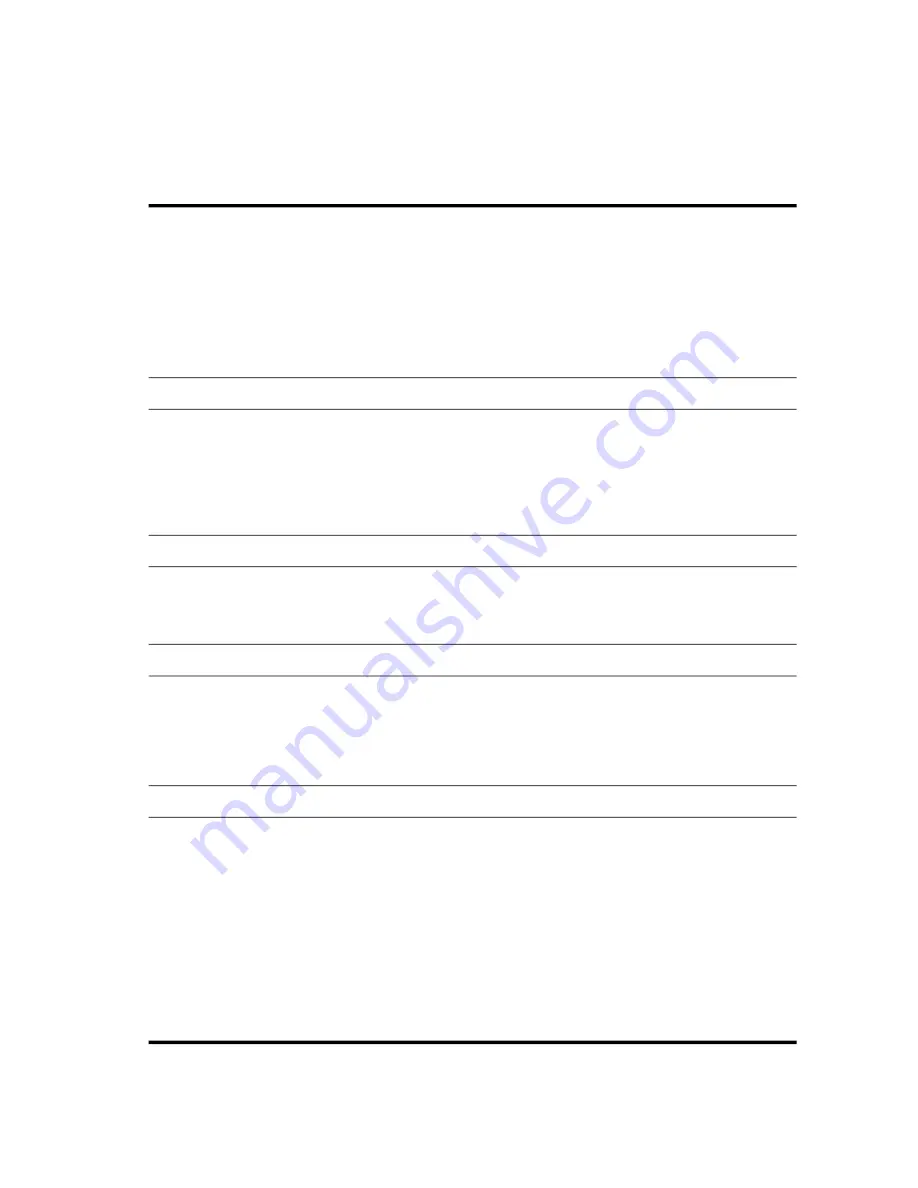
Workarounds for common issues
The following list documents common issues related to HP StorageWorks X1000 and X3000 Network
Storage Systems and their recommended workarounds. For issues and workarounds specific to a
particular product release, see the
HP X1000 and X3000 Network Storage System Release Notes
or
HP Automated Storage Manager Release Notes
for your product version.
Issue: The pie chart under Server Manager > Storage Management may indicate a larger amount of disk
space than actually exists
This issue may occur if both of the following are true:
•
A hard quota is set and enabled on the root folder of one or more volumes.
•
A volume with a hard quota on the root folder also has Single Instance Storage (SIS) enabled.
This is due to an interoperability issue between directory quotas and SIS.
Workaround: Disable the hard quota on the root folder of the volume, or change the hard quota to be a soft
quota.
Issue: Adding the hardware ID in MPIO properties results in losing access to MPIO LUNs
In rare cases, configuring MPIO when connected to an MSA array will result in losing access to the MPIO
LUNs. The correct MPIO configuration can be determined by opening device manager and confirming that
the LUNs presented from the MSA array are enumerated as a "Multi-path Disk Device". If incorrectly configured,
the LUNs are not present in the device manager or are enumerated twice.
Workaround: Use the MPIO control panel to remove and re-add the MSA array device.
Issue: DFS and NFS errors logged in Event Viewer
There may be errors from DFS and NFS logged in the Event Viewer after the storage system is configured.
Workaround: These errors can be ignored.
Issue: The HP Smart Array P411 controller does not allow a LUN extend operation and the VDS provider fails
Because the controller's cache status is set to
disabled
, the Array Configuration Utility does not display the
extend
option. This generally occurs if the Battery Backed Write Cache (BBWC) is not available or enabled.
Enabling BBWC is required for array expansion / LUN extension features.
Workaround: Set the controller's cache status to
enabled
.
Issue: Data volumes are not remounted after system recovery
Mounted data volumes are not remounted after performing a system recovery. These data volumes are not
damaged or destroyed but they are not visible after a system recovery operation.
Workaround: In order to restore the mount points to their original locations, you must record them prior to
running system recovery.
1.
Using Windows Disk Manager, record the mount points of the volumes within the root directory of each
volume.
2.
After running system recovery, scan the system to find data volumes that are not assigned drive letters.
3.
Temporarily mount the volumes that are not assigned drive letters.
4.
Locate the recorded list of mount points and remount the temporarily mounted volumes to the correct loc-
ations according to the record.
HP X1000 and X3000 Network Storage System User Guide
109
Summary of Contents for StorageWorks X3000
Page 12: ...12 ...
Page 22: ...Installing and configuring the storage system 22 ...
Page 40: ...Storage system component identification 40 ...
Page 110: ...Troubleshooting servicing and maintenance 110 ...
Page 118: ...Support and other resources 118 ...
Page 140: ...Italian battery notice Japanese battery notice Regulatory compliance notices 140 ...
Page 141: ...Spanish battery notice HP X1000 and X3000 Network Storage System User Guide 141 ...
Page 142: ...Regulatory compliance notices 142 ...
















































