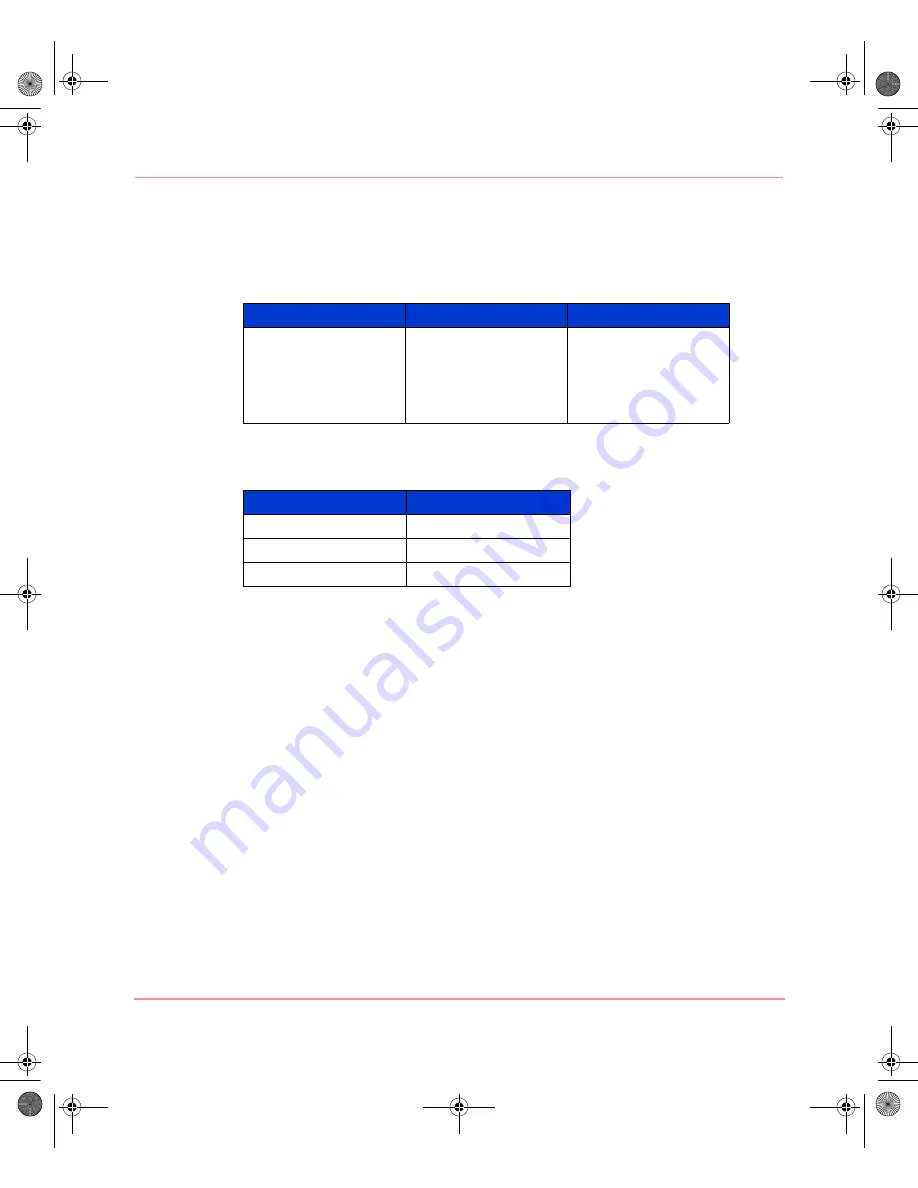
Operating the SDLT Drive
20
SDLT Tape Drives Reference Guide
HP-approved Cartridges
Table 11 lists HP-approved cartridges:
Table 12 lists media kit part numbers:
Table 11: Cartridge Types and Formats
SDLT 220
SDLT 320
Media Compatibility
SDLT Tape 1
DLT Tape IV (Read
only)
DLT Tape I: TRS13
Model (Read Only)
SDLT Tape 1
DLT Tape IV (Read
only)
DLT Tape I (Read Only)
Table 12: Media Kit Part Numbers
Media Kit
Part Number
SDLT 20-Pack
188527-B26
SDLT 10-Pack
188527-B22
SDLT 5-Pack
188527-B21
201412-003.book Page 20 Thursday, October 3, 2002 9:05 AM
















































