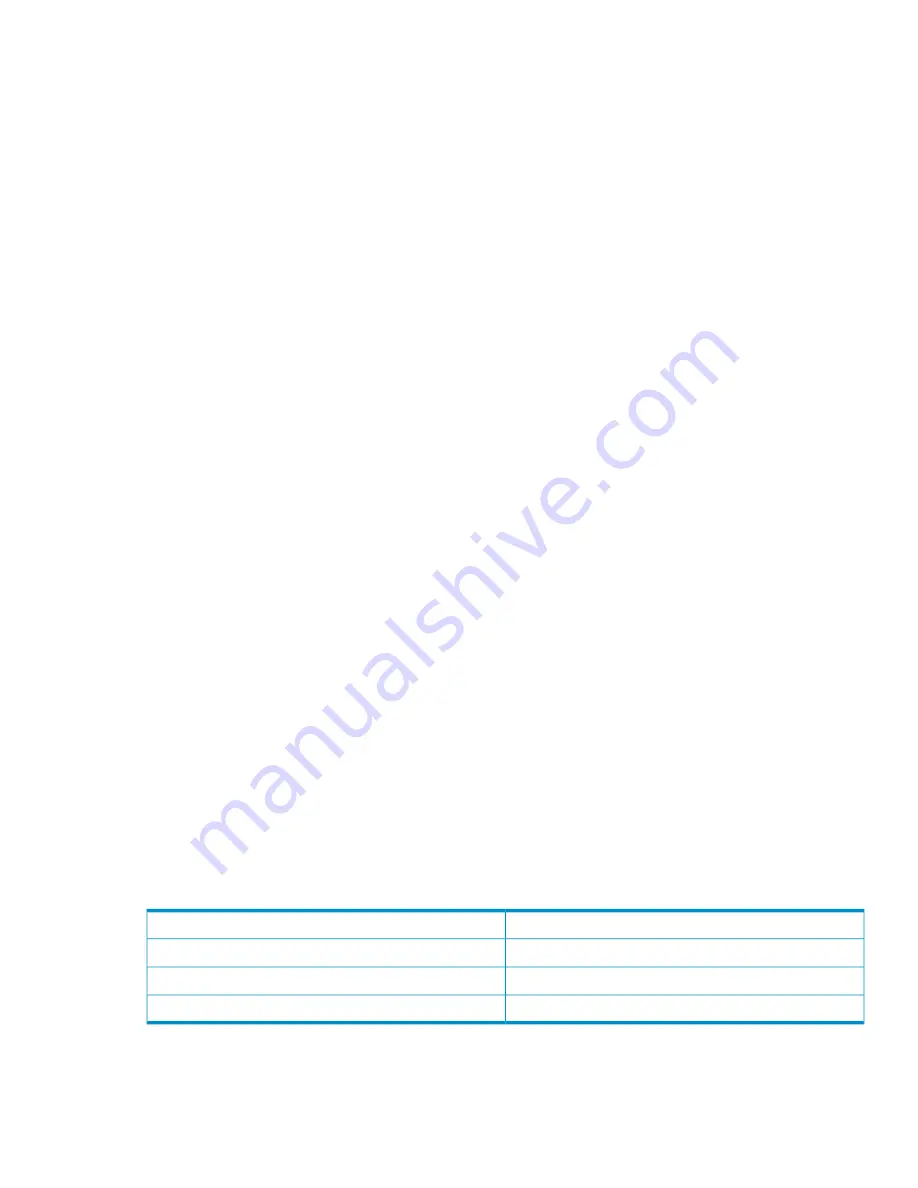
Installing firmware using FTP
1.
Place the downloaded firmware package in a temporary directory.
2.
If using a Smart Component, extract the contents of the Smart Component.
In Windows — Click
Extract
on the first screen of the Smart Component.
In Linux — Enter
./CPxxxxxx.scexe --unpack=<folder name>
to extract the contents of
the Smart Component to the
<folder name>
folder. For example,
./CP123456.scexe
–unpack=extract_here
3.
Locate the firmware file in the extracted folder. The firmware filename is in the following format:
O3xxBxx-01.bin
4.
Do one of the following:
•
To update all modules, proceed to step 5.
•
To update specific modules, do the following to determine the address of each module to
update:
In the CLI, display the addresses by entering the
show enclosures
command. The needed
data is displayed in the columns labeled
EMP A CH:ID Rev
and
EMP B CH:ID Rev
.
5.
In the SMU, prepare to use FTP:
a.
Determine the network-port IP addresses of the system controllers.
b.
Verify that the system FTP service is enabled.
c.
Verify that the user you will log in as has permission to use the FTP interface and has
management access rights.
6.
In single-domain environments, stop al I/O to the vdisks before starting the firmware update.
7.
Open a command prompt (Windows) or a terminal window (UNIX), and navigate to the directory
containing the firmware file to load.
a.
Enter
ftp <controller-network-address>
. (For example:
ftp 10.1.0.9
)
b.
Log in as an FTP user (user =
ftp
, password =
flash
).
c.
Enter one of the following commands:
•
To update all detected modules, enter:
put <firmware-file> encl flash
. For
example:
put O3xxBxx.bin encl flash
•
To update a specific module, enter:
put <firmware-file>
encl:<channel-ID>:<EMP-number> flash
. For example:
put O3xxBxx.bin
encl:0:15 flash
8.
If needed, repeat these steps to load the firmware on additional modules.
9.
Quit the FTP session.
10. In the SMU display, verify that the proper firmware version appears for each module.
Supersedes history
Release date
Firmware version
June 2011
O320B07
June 2010
O320B02
February 2010
O300B28
Effective date
June 2011
Supersedes history
9



























