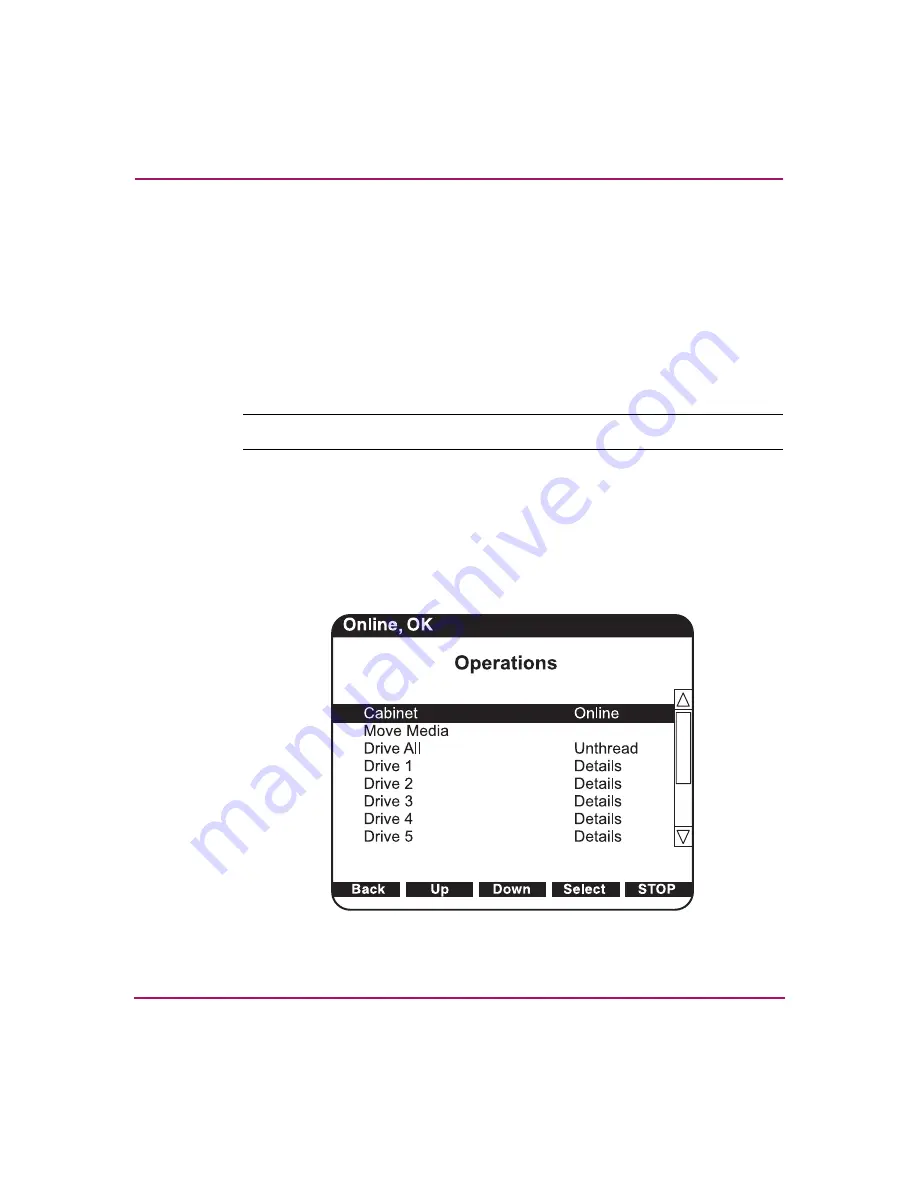
Library Operations
77
ESL E-Series Tape Library User’s Guide
5. The OCP displays
Opening Left Load Port Done
, or
Opening Right Load
Port Done
, depending on which port you selected.
6. Press
OK
to acknowledge that the load port is open.
7. When you are done, push the load port back into the cabinet until you hear it
click into place.
8. Close the load port door.
9. When you are finished viewing the load port status, press
Back
to return to
the
Menu
screen.
Note:
When a load port is opened and closed, the load port is inventoried.
Operations screen
The
Operations
screen allows you to view the status and issue commands to the
cabinet and tape drives.
To access the
Operations
screen, press
Ops
from the
Home
screen. The
Operations
screen is displayed (see
).
Figure 32: Operations screen
Summary of Contents for StorageWorks ESL E-Series
Page 8: ...Contents 8 ESL E Series Tape Library User s Guide ...
Page 16: ...About this Guide 16 ESL E Series Tape Library User s Guide ...
Page 46: ...Library Overview 46 ESL E Series Tape Library User s Guide ...
Page 106: ...Maintenance and Troubleshooting 106 ESL E Series Tape Library User s Guide ...
Page 112: ...Library Characteristics 112 ESL E Series Tape Library User s Guide ...
Page 130: ...Regulatory Statements 130 ESL E Series Tape Library User s Guide BSMI statement ...
Page 131: ...Regulatory Statements 131 ESL E Series Tape Library User s Guide Japan statement VCCI ...
Page 178: ...Event Reporting 178 ESL E Series Tape Library User s Guide ...
Page 184: ...Glossary 184 ESL E Series Tape Library User s Guide ...






























