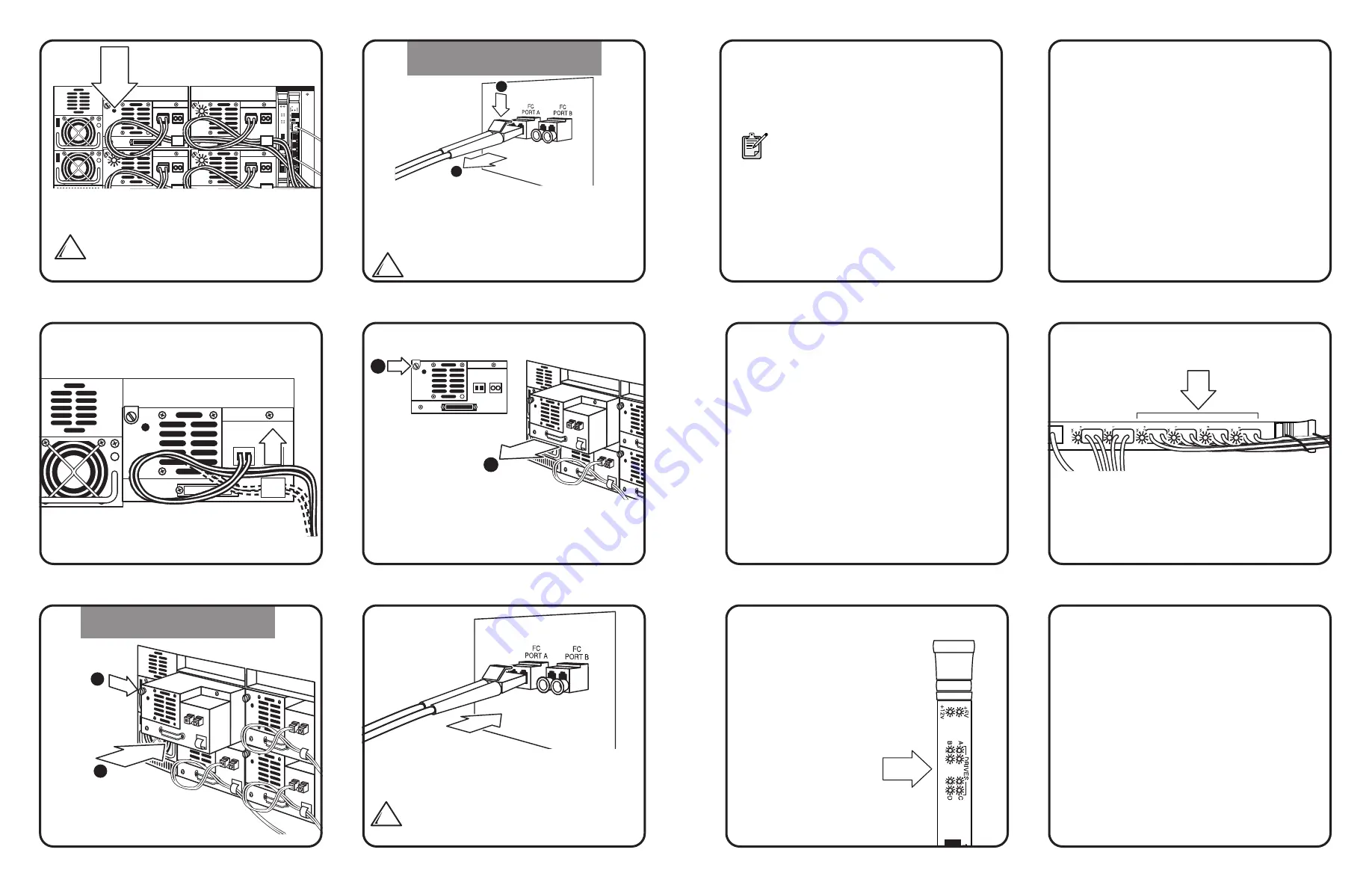
1
2
Drive Replacement
1
2
Drive Removal
8
9
7
Remove the FC cable from the cable clip.
1) Insert the new drive into the
vacant drive bay. 2) Tighten the captive
screw to secure the drive to the cluster.
Using a
slotted screwdriver,
1) loosen the captive screw at
the upper left corner of the drive module.
2) Move the FC cable to the side and out of the
way. Grasp the drive handle and pull the drive
from its bay.
10
Verify that the FC port LED on the FC interface
controller card is green.
13
The LED for the replaced
drive and its associated
cluster controller card LED
should be green.
14
15
Make sure that Command View TL recognizes
the replaced drive using the Command View TL
console. Refer to the
HP StorageWorks
Interface Manager and Command View TL
User Guide
for detailed procedures.
CAUTION:
To avoid damaging FC cables,
do not sharply bend or pinch them. Allow a
radial bend when reattaching the FC cables.
Note:
If needed, the tie wrap provided
with this kit can be used to help keep
the FC cables clear of the drive cluster
below by attaching the cables to the
drive handle.
11
Power on the drive by completing the following
steps from the OCP for the new drive.
a.
From
Menu
, select the
Ops
button.
b.
Use the
Up
and
Down
buttons to select the
drive, then press the
Select
button.
c.
Use the
Up
and
Down
buttons to change the
drive to on-line, then press the
Select
button.
d.
Select the
Back
button to return to
Menu
.
12
Use the Command View TL user interface to
reboot the interface controller card. Refer to
the
HP StorageWorks Interface Manager and
Command View TL User Guide
for detailed
procedures.
Connect the FC cable to the new drive. The FC
cable connector clicks into place. Insert the cable
into the cable clip on the drive.
5
Identify the drive to be replaced.
The LED of the drive to be replaced will be off.
CAUTION:
To avoid damaging the drive,
do not remove it if the LED is still lit.
See step 2 to power off the drive.
1
2
6
Disconnect the Fibre Channel (FC) cable from the
drive to be replaced by 1) pressing down on the
cable connector tab and 2) pulling the connector
away from the drive.
CAUTION:
To avoid damaging FC
cables, do not sharply bend or pinch them.




